Gmail Integration with SmythOS
This page shows you how to connect Gmail to SmythOS and pick the right component for every email task.
Want to put your email on autopilot (the smart way)? Connect Gmail to SmythOS and let your agents handle email tasks, from sending and reading to organizing and automating follow-ups.
Why Integrate Gmail with Your Agent?
Gmail is at the core of business communication. Integrating it with SmythOS lets your agents automate and streamline email tasks as part of intelligent workflows.
- Automated email handling: Agents can send, receive, and parse emails based on triggers—no manual inbox checks needed.
- Workflow-driven communication: Use incoming emails to trigger actions (e.g., create support tickets) or send replies as part of broader processes (e.g., post-order confirmations).
- Inbox management by agents: Automatically label, archive, delete, or update message status—keeping your inbox organized and hands-free.
- Smart data extraction: Pull order info, feedback, or queries from emails and sync with tools like CRMs or Sheets, or trigger flows in SmythOS.
- Follow-ups and reminders: Schedule automated follow-up emails to improve response times and engagement.
By integrating Gmail, you're turning it from a manual messaging app into a smart, responsive part of your automated operations inside SmythOS.
Prerequisites: What You'll Need to Get Started
Before you begin the integration, please ensure you have the following:
- An active SmythOS account. (If you're new to SmythOS, you can sign up here.)
- A Google Account with Gmail enabled that you plan to integrate.
- You will need to generate OAuth 2.0 credentials (
Client IDandClient Secret) from the Google Cloud Console. This process involves configuring an OAuth consent screen and enabling the Gmail API. Detailed steps are provided below. - The Authorized redirect URI for SmythOS:
https://app.smythos.com/oauth/google/callback
Step-by-Step: Connecting Your Gmail Account
Connecting Gmail to SmythOS is a one-time setup. You’ll first create secure credentials in Google Cloud, then bring those into SmythOS.
Part A: Create Your Google OAuth Credentials
1. Open Google Cloud Console
- Visit Google Cloud Console.
- Sign in with the Google account that owns the Gmail inbox you want to connect.
- Choose an existing project or create a new one for this integration.
2. Enable the Gmail API
- In the left menu, go to APIs & Services → Library.
- Search for “Gmail API” and click it.
- Hit Enable.
3. Configure the OAuth Consent Screen
- Go to Google Auth Platform → OAuth consent screen.
- A short wizard will guide you through setup:
App Information
- Enter an app name (e.g.,
SmythOS Gmail Integration) - Add a user support email
Audience (User Type)
- Internal → restricts to your Workspace users
- External → allows any Google account (requires test users while in Testing mode)
Developer Contact Information
- Provide your email for Google notifications
Click Create to finish.
4. Create OAuth 2.0 Client Credentials
- Go to Google Auth Platform → Clients.
- Click Create client.
- Choose Web application.
- Fill in:
- Name: e.g.,
SmythOS Gmail Web Client - Authorized redirect URIs:
https://app.smythos.com/oauth/google/callback
- Name: e.g.,
- Click Create.
5. Copy Your Credentials
- A dialog will display your Client ID and allow you to download JSON.
- To get the Client Secret, click into your client details.
Important Change: Google no longer allows re-viewing secrets once you leave the page.
If you lose it, you must create a new secret from the Client details page.
Part B: Connect Gmail in SmythOS
- In your SmythOS agent Canvas, go to Integrations in the left sidebar.
- Find Google Gmail and click Add / Configure on the component(s) you want.
- Paste in your Client ID and Client Secret.
- Save your settings:
- Close the sidebar (this ensures the fields are saved).
- Then either:
- Reopen Gmail settings and click Authenticate, or
- Simply click the blue Authenticate button that appears below the Gmail component.
- A Google Sign-In window will open:
- Log in with the Gmail account you want to connect
- Review the requested permissions
- Click Allow
- You’ll be redirected back to SmythOS, and the Gmail integration will update.
Optional: Fine-Tune Branding & Scopes
Branding options:
- Upload a logo (120×120px, JPG/PNG/BMP, less than 1MB)
- Add app domain links (home page, privacy policy, ToS)
- Register Authorized domains (required if your links or URIs use them)
- Add developer contact emails
Scopes (Data Access):
Choose the minimum access SmythOS needs. For example, if SmythOS only needs to send emails, gmail.send is all you need:
https://www.googleapis.com/auth/gmail.send→ send emailshttps://www.googleapis.com/auth/gmail.readonly→ read emailshttps://www.googleapis.com/auth/gmail.modify→ read, send, delete (non-permanent)https://mail.google.com/→ full access (use only if absolutely necessary)
Gmail Components: An Overview
With your Gmail account successfully linked, you gain access to a suite of components within SmythOS designed for various email operations:
| Component | Action Type | Summary |
|---|---|---|
| List Drafts | Read | Retrieves a list of draft emails. optional maxResults |
| Get Draft | Read | Fetches a specific draft email by its ID. required draftId |
| Update Draft | Write | Replaces the content of an existing draft. required draftId, body_data_base64url_encode |
| Create Draft | Write | Creates a new draft email. required body_data_base64url_encode |
| Send Draft | Write | Sends an existing draft email. required draftId |
| Delete Draft | Write | Permanently deletes a specified draft. required draftId |
| List Messages | Read | Retrieves a list of messages from the mailbox, with optional filters. optional q, maxResults |
| Get Message | Read | Fetches a specific email message by its ID. required messageId |
| Send Message | Write | Sends a new email message directly. required body_data_base64url_encode |
| Move to Trash | Write | Moves a specified email message to the trash. required id (messageId) |
| Delete Message | Write | Permanently deletes a specified email message. required id (messageId) |
Understanding Common Gmail Component I/O Fields
Many Gmail components share common input and output field names or structures. This section defines these common elements.
| Field | Type | Description |
|---|---|---|
userId | string | Required for most. The user's email address or the special value me to indicate the authenticated user. Defaults to me. |
messageId | string | The immutable ID of a message. Required for "Get Message", "Move to Trash", "Delete Message". |
draftId | string | The immutable ID of a draft. Required for "Get Draft", "Update Draft", "Send Draft", "Delete Draft". |
body_data_base64url_encode | string | Required for Create/Update Draft, Send Message. The entire email message in RFC 2822 format, base64url encoded. This includes all headers (To, From, Subject, Content-Type) and the body. |
userId: Usingmeis standard for the authenticated user.body_data_base64url_encode: Constructing a valid RFC 2822 message with correct headers (To, From, Subject, Content-Type, MIME-Version) and encoding it is crucial for sending or creating emails/drafts. For multipart messages (e.g., with attachments or HTML + plain text), the MIME structure must be correctly formatted before encoding.
Deep Dive into Gmail I/O Fields
Switch between Inputs and Outputs below to see more detailed explanations and examples for parameters frequently used across multiple Gmail components.
userId (string)
Required for most components. Identifies the user's mailbox. Use "me" for the authenticated user.
{
"userId": "me"
}
You can also use an email address if the account has delegated access, but "me" is typical for agent flows.
Quick Reference: Gmail Components
Use this table to quickly compare inputs, outputs, and typical use cases for each Gmail component.
| Component | Key Input Fields (Type, Required, Description) | Key Output Fields (Type, Description) | Use Case & Details |
|---|---|---|---|
| List Drafts | userId (string, Yes).maxResults (int, No). | drafts (array): List of draft summaries.Response (object). | Retrieves a list of draft emails. |
| Get Draft | userId (string, Yes).draftId (string, Yes).format (string, No). | id, message (object with id, threadId, labelIds), payload (if format full).Response (object). | Fetches a specific draft's content and metadata. |
| Update Draft | userId (string, Yes).draftId (string, Yes).body_data_base64url_encode (string, Yes): Full RFC 2822 message. | id (draftId), message (object).Response (object). | Replaces the content of an existing draft. |
| Create Draft | userId (string, Yes).body_data_base64url_encode (string, Yes): Full RFC 2822 message. | id (draftId), message (object).Response (object). | Creates a new draft email. |
| Send Draft | userId (string, Yes).draftId (string, Yes). | id (messageId), threadId, labelIds.Response (object). | Sends an existing draft email. |
| Delete Draft | userId (string, Yes).draftId (string, Yes). | Response (object, often empty on success). | Permanently deletes a draft. |
| List Messages | userId (string, Yes).q (string, No): Search query.maxResults (int, No).labelIds (array, No). | messages (array): List of message summaries (ID, threadID).nextPageToken (string).resultSizeEstimate (int).Response (object). | Retrieves a list of messages matching criteria. |
| Get Message | userId (string, Yes).messageId (string, Yes).format (string, No). | id, threadId, labelIds, snippet, payload, raw.Response (object). | Fetches full content and metadata of a specific message. |
| Send Message | userId (string, Yes).body_data_base64url_encode (string, Yes): Full RFC 2822 message. | id (messageId), threadId, labelIds.Response (object). | Sends a new email directly. |
| Move to Trash | userId (string, Yes).id (string, Yes): Message ID. | id (messageId), labelIds (includes TRASH).Response (object). | Moves a message to the trash folder. |
| Delete Message | userId (string, Yes).id (string, Yes): Message ID. | Response (object, often empty on success). | Permanently deletes a message (bypasses trash). |
Which Gmail Component Should I Use With My Agent?
| If you need to… | Typical Target / Key Inputs | Use this Component | Why this one? |
|---|---|---|---|
| Prepare an email for later review/sending | body_data_base64url_encode (full email content) | Create Draft | Saves the email in Gmail's drafts folder. |
| Send a fully composed email immediately | body_data_base64url_encode (full email content) | Send Message | Sends the email directly without saving a draft first. |
| Modify an email you started writing earlier | draftId, body_data_base64url_encode (new full content) | Update Draft | Replaces the entire content of an existing draft. |
| Send an email that was previously saved as a draft | draftId | Send Draft | Takes an existing draft and sends it. |
| Find specific emails (e.g., unread from a particular sender) | q (search query), labelIds | List Messages | Returns a list of message IDs matching your criteria. |
| Read the content of a specific email | messageId, format (e.g., full) | Get Message | Fetches the headers, body, and attachments of a known message. |
| Clean up your inbox by removing emails (recoverable) | id (messageId) | Move to Trash | Moves messages to the trash folder, where they can be recovered for a period. |
| Permanently remove an email (e.g., for sensitive data after processing) | id (messageId) | Delete Message | Deletes the message permanently, bypassing the trash. Use with extreme caution. |
| Check for any unsent drafts | (No specific inputs beyond userId) | List Drafts | Gives you a list of all current draft IDs. |
Detailed Component Guides
This section provides detailed information for each Gmail component. Remember to refer to the Understanding Common Gmail Component I/O Fields and Deep Dive Into Gmail I/O Fields for explanations of common inputs and outputs.
List Drafts
Retrieves a list of draft emails from the user's Gmail account.
Inputs
| Parameter | Type | Required? | Description | Default |
|---|---|---|---|---|
userId | string | Yes | The user identifier. | me |
maxResults | integer | No | Maximum number of draft emails to list. | 100 |
includeSpamTrash | boolean | No | Whether to include drafts from spam and trash folders. | false |
q | string | No | Query string to filter drafts (similar to Gmail search). | |
pageToken | string | No | Token to retrieve a specific page of results. |
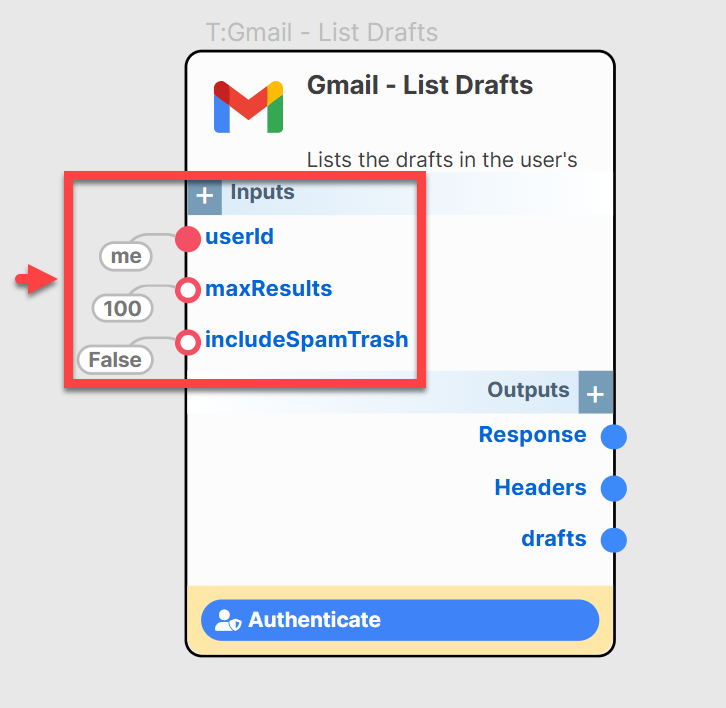
Image: Example of input configuration for listing drafts.
Outputs
| Parameter | Type | Description |
|---|---|---|
drafts | array | An array of draft objects. Each object typically contains id (draftId) and a message object (with id (messageId), threadId). |
nextPageToken | string | Token to retrieve the next page of results, if more exist. |
resultSizeEstimate | integer | Estimated total number of drafts matching the query. |
Response | object | Delivers a detailed JSON response from Gmail. |
Headers | object | Displays HTTP headers received with the API response. |
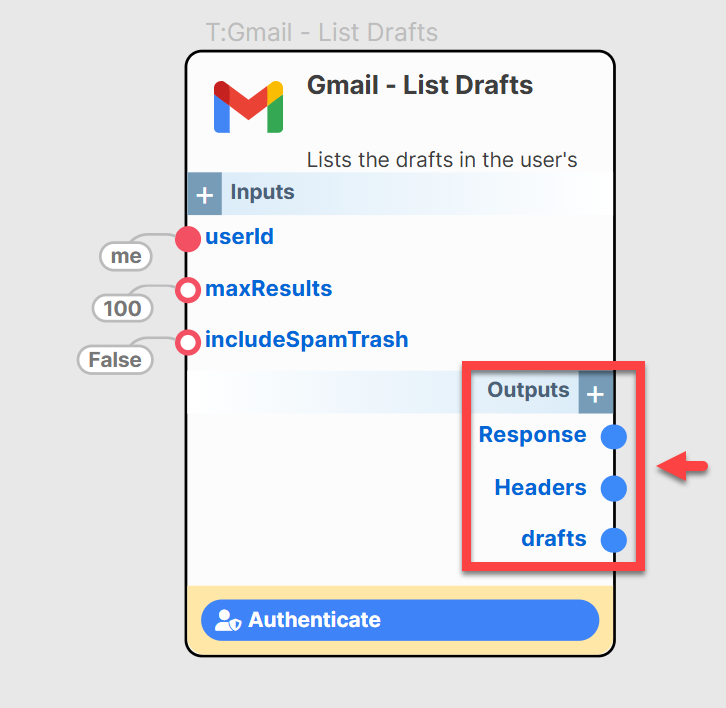
Image: Example of outputs after listing drafts.
{
"component": "gmail.listDrafts",
"userId": "me",
"maxResults": 10
}
Get Draft
Fetches a specific draft email by its ID for review or further action.
Inputs
| Parameter | Type | Required? | Description | Default |
|---|---|---|---|---|
userId | string | Yes | The user identifier. | me |
draftId | string | Yes | The unique identifier for the draft to be retrieved. | |
format | string | No | Format to return the draft in (minimal, full, raw, metadata). | full |
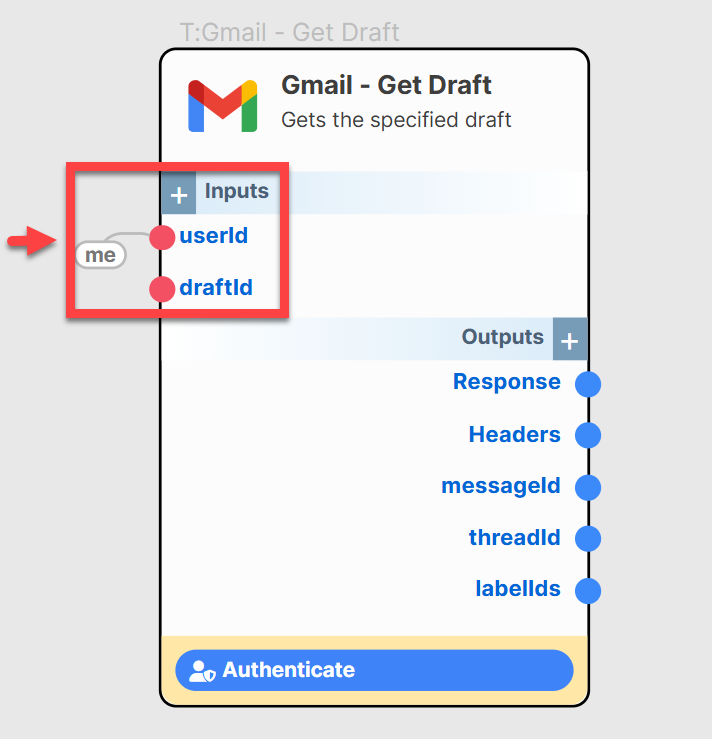
Image: Input configuration for the Get Draft component.
Outputs
| Parameter | Type | Description |
|---|---|---|
id | string | The ID of the draft. |
message | object | The Message resource object associated with this draft. Contains id (messageId), threadId, labelIds, snippet, payload (with headers, body, parts if format is full or metadata). |
raw | string | If format is raw, this contains the base64url encoded RFC 2822 message. |
Response | object | Contains the full JSON response from Gmail. |
Headers | object | Shows headers from the API response. |
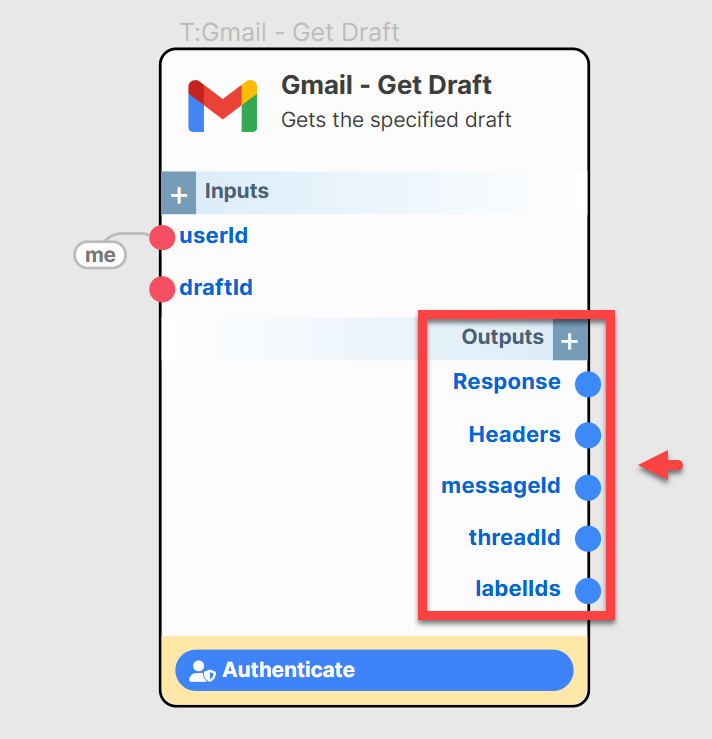
Image: Outputs provided by the Get Draft component.
{
"component": "gmail.getDraft",
"userId": "me",
"draftId": "r-abc123xyz789",
"format": "full"
}
Update Draft
Replaces the content of an existing draft email. The entire draft, including headers and body, must be provided.
Inputs
| Parameter | Type | Required? | Description | Default |
|---|---|---|---|---|
userId | string | Yes | The user's identifier. | me |
draftId | string | Yes | The unique identifier of the draft to be updated. | |
body_data_base64url_encode | string | Yes | The new full email message (RFC 2822 format, including all headers like To, Subject, and body), base64url encoded. |
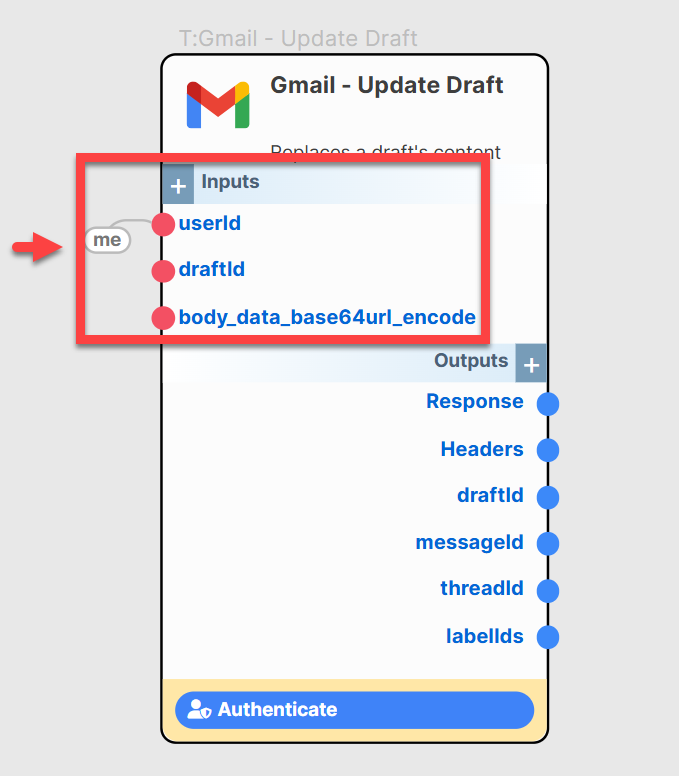
Image: Input configuration for updating a draft.
Outputs
| Parameter | Type | Description |
|---|---|---|
id | string | The ID of the updated draft. |
message | object | The Message resource object associated with the updated draft. |
Response | object | A complete JSON response from Gmail. |
Headers | object | The HTTP headers returned from the API call. |
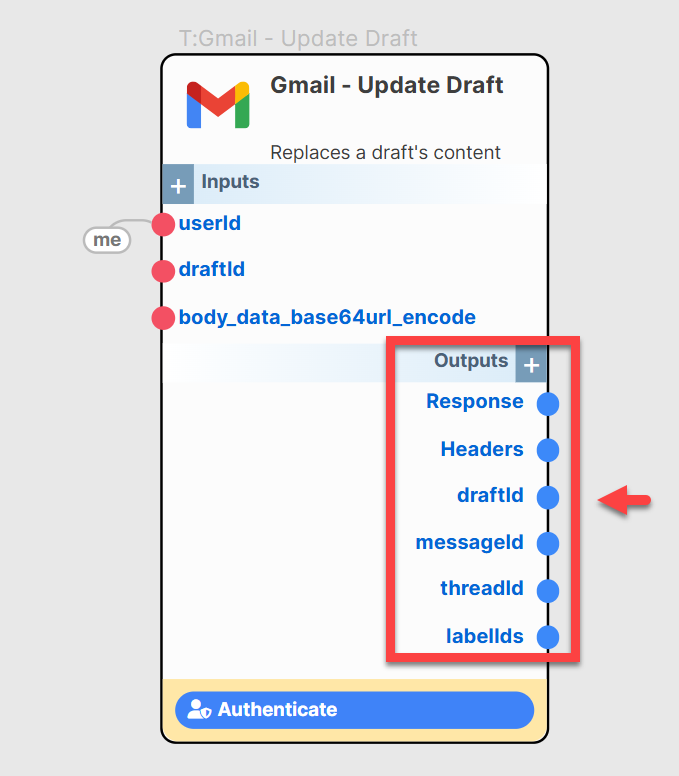
Image: Outputs after updating a draft.
{
"component": "gmail.updateDraft",
"userId": "me",
"draftId": "r-abc123xyz789",
"body_data_base64url_encode": "VG86IHVzZXJAZXhhbXBsZS5jb20NCkZyb206IGFnZW50QHNteXRob3MuY29tDQpTdWJqZWN0OiBVcGRhdGVkIERyYWZ0DQpDb250ZW50LVR5cGU6IHRleHQvcGxhaW47IGNoYXJzZXQ9InV0Zi04Ig0KTUlNRS1WZXJzaW9uOiAxLjANCg0KVGhpcyBpcyB0aGUgdXBkYXRlZCBkcmFmdCBjb250ZW50Lg=="
}
(Note: The body_data_base64url_encode value is an example of an encoded simple email.)
Create Draft
Creates a new draft email in the user's Gmail account. The DRAFT label is automatically applied.
Inputs
| Parameter | Type | Required? | Description | Default |
|---|---|---|---|---|
userId | string | Yes | The Gmail user ID. | me |
body_data_base64url_encode | string | Yes | The full email message (RFC 2822 format, including all headers like To, Subject, and body), base64url encoded. |
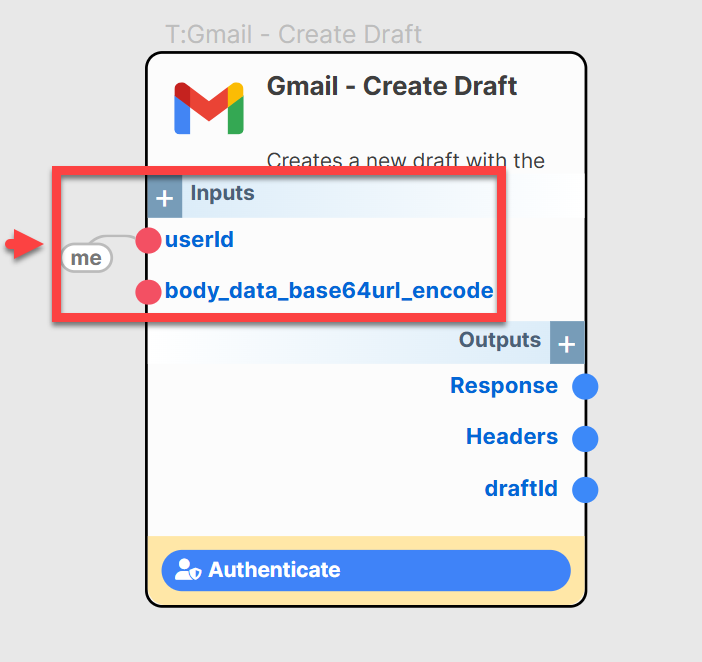
Image: Input configuration for creating a draft.
Outputs
| Parameter | Type | Description |
|---|---|---|
id | string | The unique identifier for the created draft (this is the draftId). |
message | object | An object containing details of the message associated with the draft, including its id (messageId) and threadId. |
Response | object | Returns a detailed JSON structure from Gmail. |
Headers | object | Lists HTTP headers from the API call. |
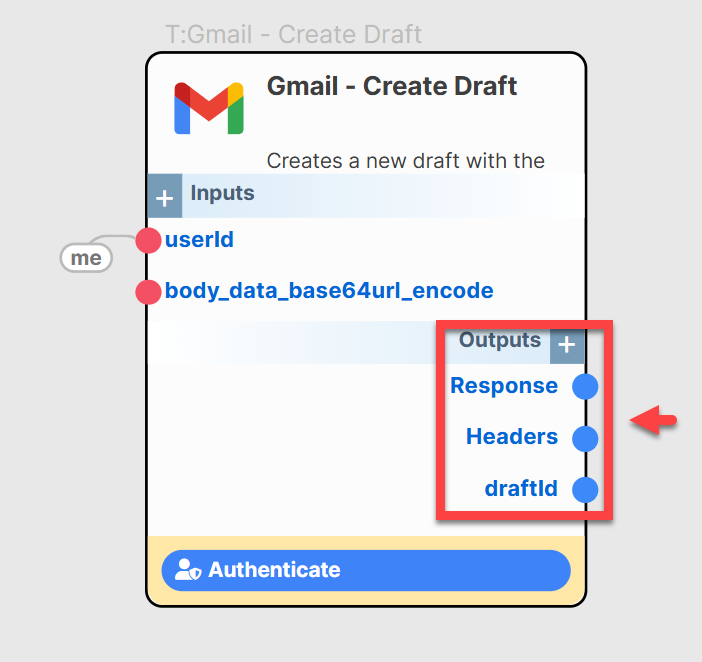
Image: Outputs after creating a draft.
{
"component": "gmail.createDraft",
"userId": "me",
"body_data_base64url_encode": "VG86IHRlc3RAdGVzdC5jb20NCkZyb206IG1lQGV4YW1wbGUuY29tDQpTdWJqZWN0OiBOZXcgRHJhZnQgVGl0bGUNCkNvbnRlbnQtVHlwZTogdGV4dC9wbGFpbjsgY2hhcnNldD0iVVRGLTgiDQpNSU1FLVZlcnNpb246IDEuMA0KDQpIZWxsbywgdGhpcyBpcyBhIG5ldyBkcmFmdCBjcmVhdGVkIGJ5IFNteXRoT1Mu"
}
Send Draft
Sends an existing draft email.
Inputs
| Parameter | Type | Required? | Description | Default |
|---|---|---|---|---|
userId | string | Yes | The Gmail user ID. | me |
draftId | string | Yes | The unique identifier of the draft you intend to send. | |
body_data_base64url_encode | string | No | Optional. If provided, this will update the draft with this content before sending. If omitted, the existing draft content is sent. Full RFC 2822 message, base64url encoded. |
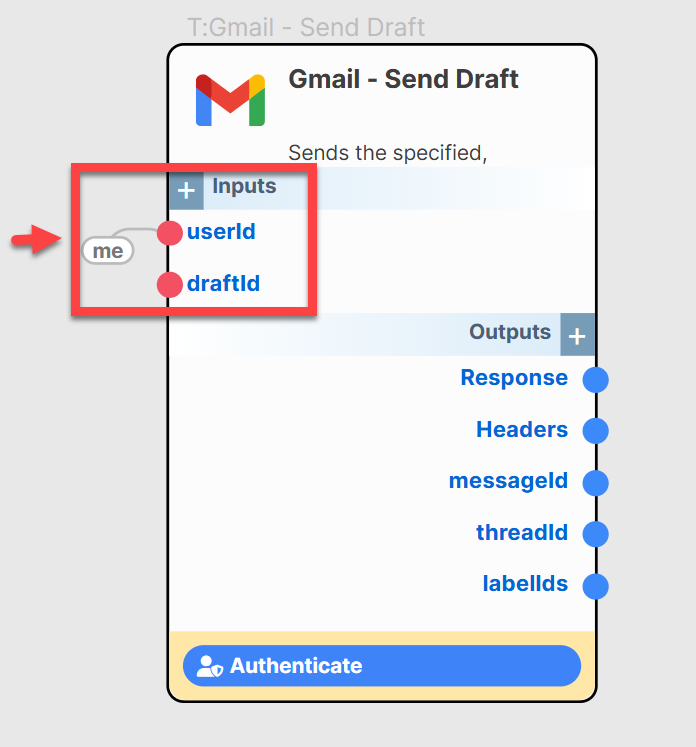
Image: Input configuration for sending a draft.
Outputs
| Parameter | Type | Description |
|---|---|---|
id | string | The unique identifier of the message that was sent (this is the messageId). |
threadId | string | The thread ID associated with the message. |
labelIds | array | Any labels attached to the message (e.g., SENT). |
Response | object | A detailed JSON structure from Gmail confirming the send operation. |
Headers | object | HTTP headers associated with the API response. |
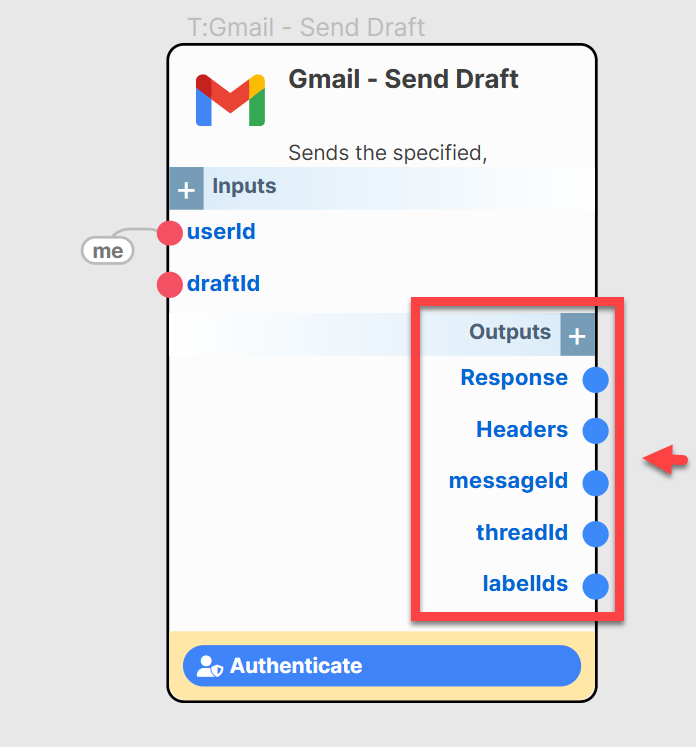
Image: Outputs after sending a draft.
{
"component": "gmail.sendDraft",
"userId": "me",
"draftId": "r-abc123xyz789"
}
Delete Draft
Permanently deletes a specified draft email.
Inputs
| Parameter | Type | Required? | Description | Default |
|---|---|---|---|---|
userId | string | Yes | The Gmail user ID. | me |
draftId | string | Yes | The unique identifier of the draft you wish to delete. |
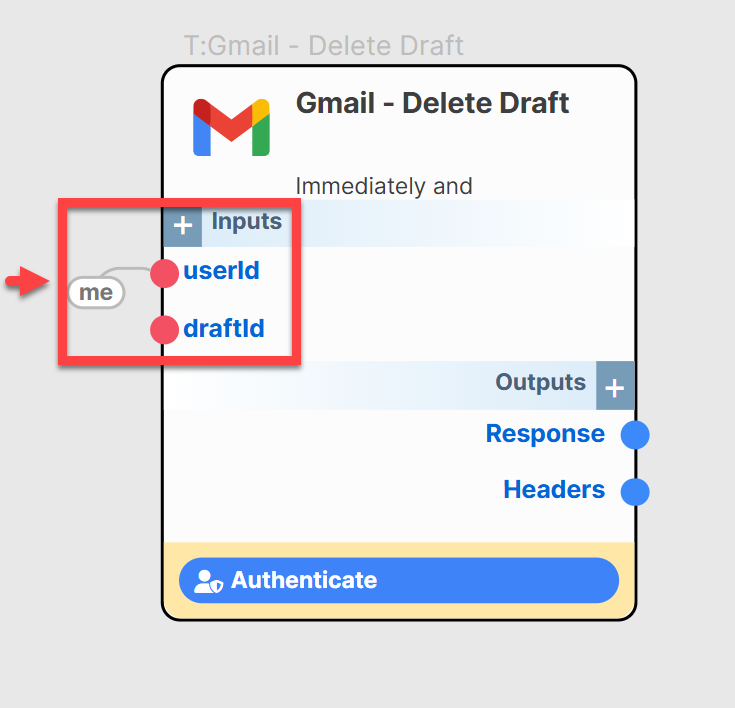
Image: Input configuration for deleting a draft.
Outputs
| Parameter | Type | Description |
|---|---|---|
Response | object | Provides a detailed JSON structure confirming deletion from Gmail (often empty on success, HTTP 204). |
Headers | object | Displays HTTP headers from the API call. |
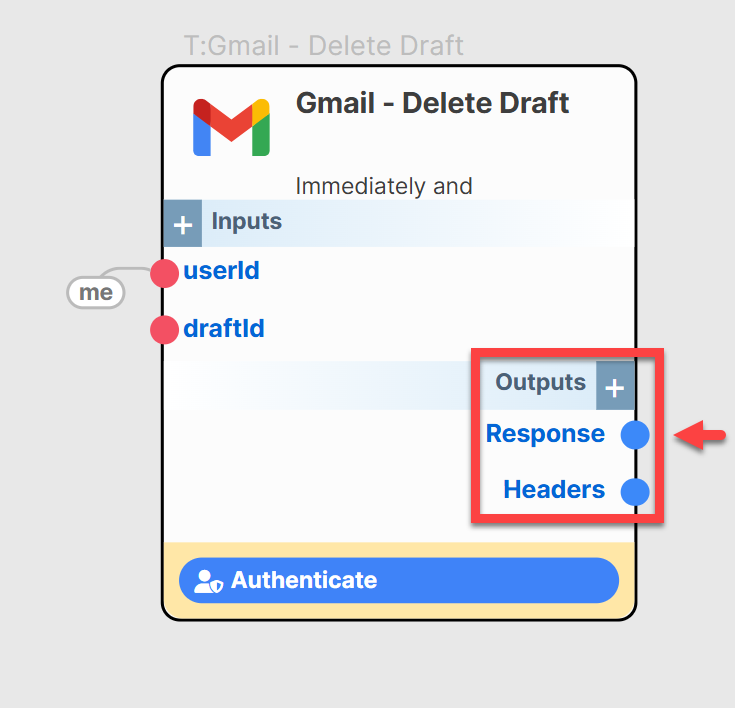
Image: Outputs after deleting a draft.
{
"component": "gmail.deleteDraft",
"userId": "me",
"draftId": "r-abc123xyz789"
}
List Messages
Retrieves a list of messages from the user's Gmail mailbox, with options for filtering and pagination.
Inputs
| Parameter | Type | Required? | Description | Default |
|---|---|---|---|---|
userId | string | Yes | The user identifier. | me |
maxResults | integer | No | Specifies the maximum number of messages to return. | 100 |
includeSpamTrash | boolean | No | Indicates whether to include messages from spam and trash in the results. | false |
q | string | No | Optional query string to filter messages (e.g., from:[email protected] is:unread). | |
labelIds | array | No | Optional array of label IDs to only return messages with all specified labels. | |
pageToken | string | No | Token to retrieve a specific page of results. |
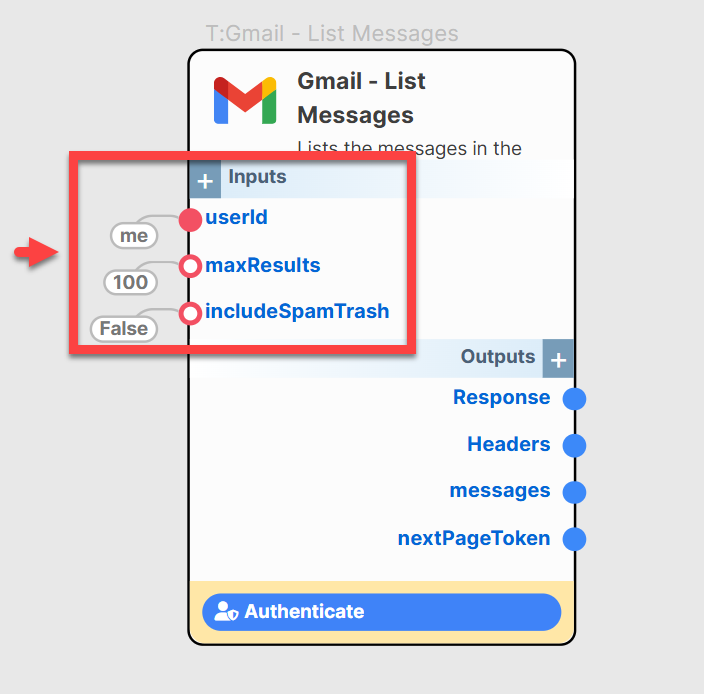
Image: Input configuration for listing messages.
Outputs
| Parameter | Type | Description |
|---|---|---|
messages | array | An array of message objects. Each object typically contains id (messageId) and threadId. |
nextPageToken | string | A token used to fetch the next page of results, if available. |
resultSizeEstimate | integer | Estimated total number of results matching the query. |
Response | object | A comprehensive JSON response from Gmail. |
Headers | object | HTTP headers returned with the API call. |
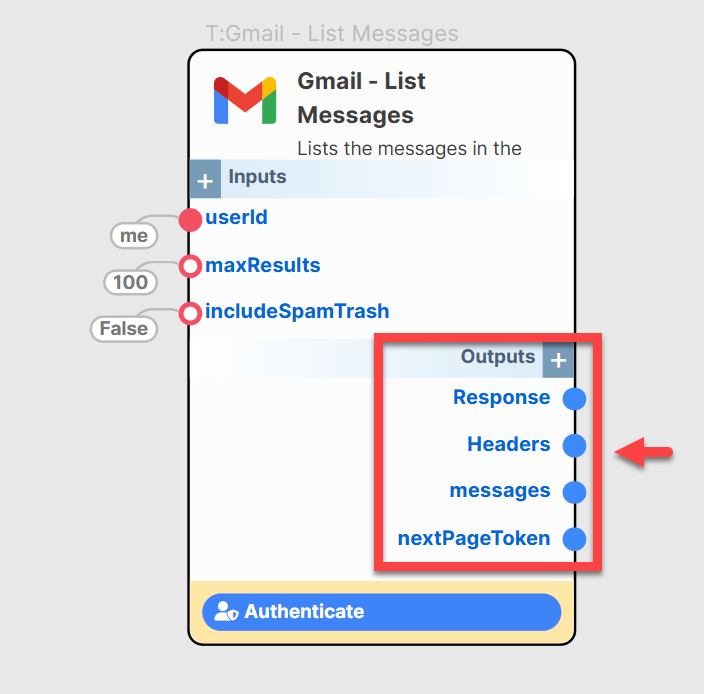
Image: Outputs after listing messages.
{
"component": "gmail.listMessages",
"userId": "me",
"q": "is:unread from:[email protected]",
"maxResults": 20
}
Get Message
Retrieves a specific email message by its ID, providing detailed content and metadata.
Inputs
| Parameter | Type | Required? | Description | Default |
|---|---|---|---|---|
userId | string | Yes | The Gmail user ID. | me |
messageId | string | Yes | The unique identifier of the Gmail message to retrieve. | |
format | string | No | Format to return the message in (minimal, full, raw, metadata). | full |
metadataHeaders | array | No | When format is metadata, this specifies a list of header names to be included (e.g., ["From", "To", "Subject"]). |
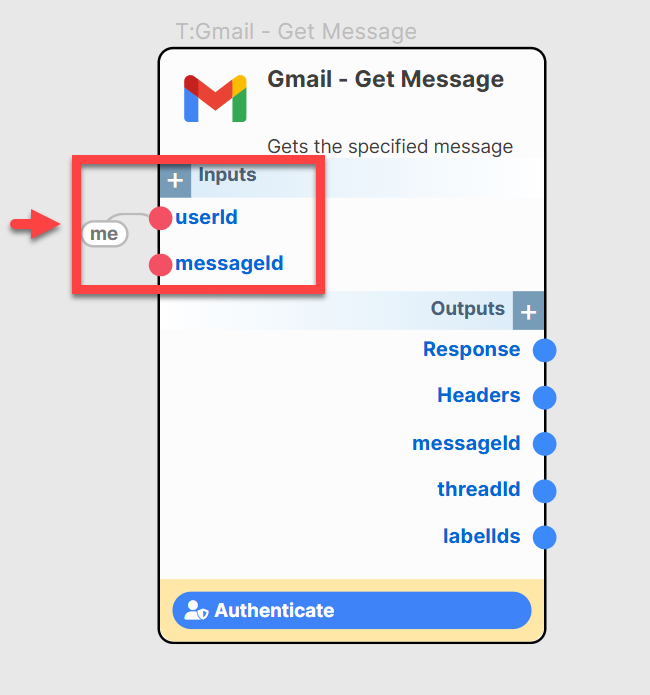
Image: Input configuration for getting a specific message.
Outputs
| Parameter | Type | Description |
|---|---|---|
id | string | The unique identifier of the retrieved message. |
threadId | string | The thread ID to which this message belongs. |
labelIds | array | Lists all labels attached to the message. |
snippet | string | A short part of the message text. |
payload | object | Contains the parsed parts of the message, including headers, body, attachments (for full or metadata format with specified headers). |
raw | string | The raw, base64url encoded email message (if format is raw). |
sizeEstimate | integer | Estimated size of the message in bytes. |
historyId | string | The ID of the last history record that modified this message. |
internalDate | string | Internal message creation timestamp (epoch ms). |
Response | object | Delivers a comprehensive JSON response from Gmail. |
Headers | object | Provides the HTTP headers associated with the API response. |
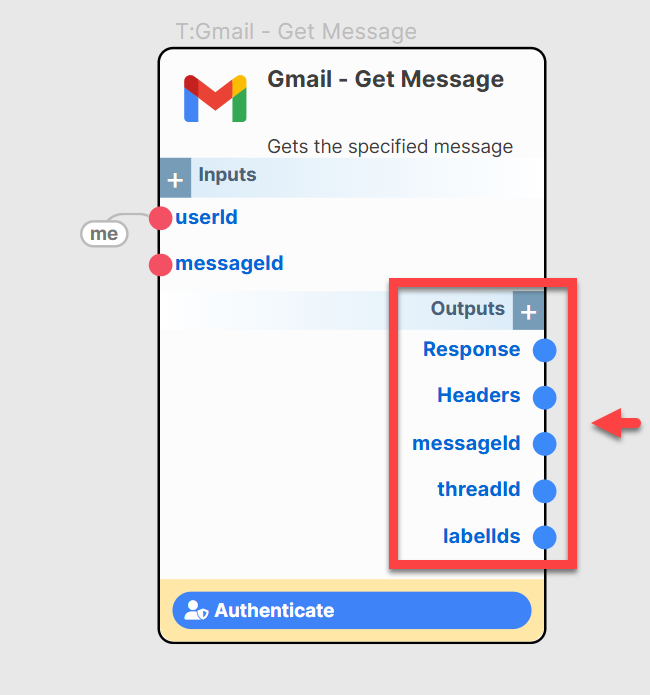
Image: Outputs from the Get Message component.
{
"component": "gmail.getMessage",
"userId": "me",
"messageId": "17bcf123abc456de",
"format": "full"
}
Send Message
Sends a new email message directly. This is for composing and sending in one step, unlike creating a draft first.
Inputs
| Parameter | Type | Required? | Description | Default |
|---|---|---|---|---|
userId | string | Yes | The Gmail user ID. | me |
body_data_base64url_encode | string | Yes | The full email message (RFC 2822 format, including all headers like To, Subject, and body), base64url encoded. |
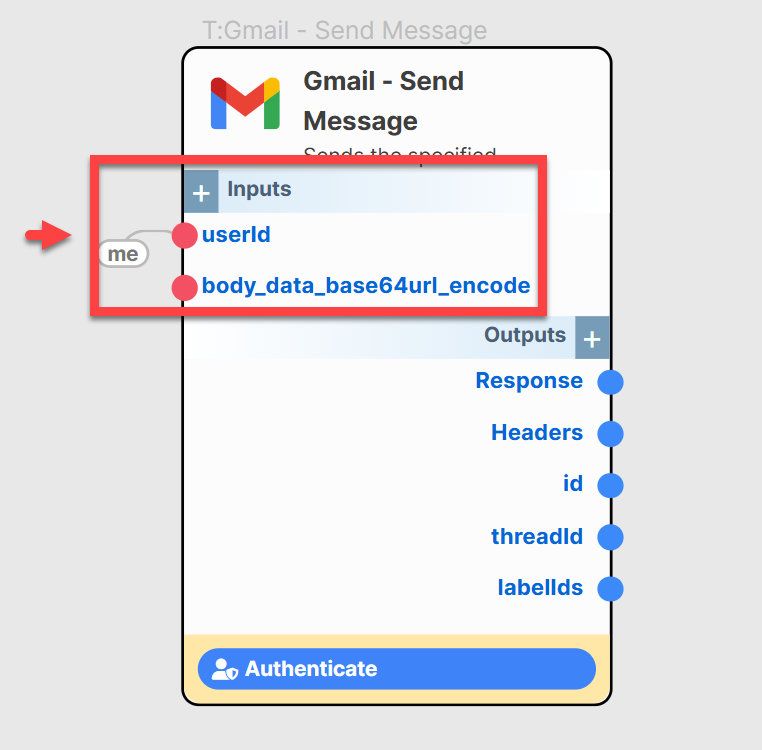
Image: Input configuration for sending a message.
Outputs
| Parameter | Type | Description |
|---|---|---|
id | string | The unique identifier of the message sent. |
threadId | string | The thread ID associated with the message, if applicable. |
labelIds | array | Any labels attached to the message (e.g., SENT). |
Response | object | A comprehensive JSON structure from Gmail confirming the successful dispatch. |
Headers | object | The HTTP headers associated with the API call. |
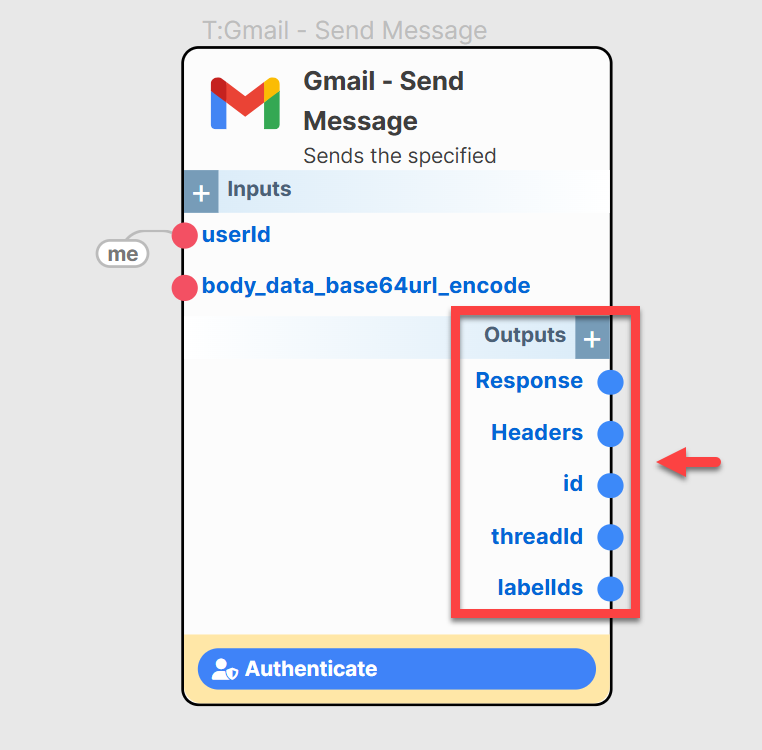
Image: Outputs after sending a message.
{
"component": "gmail.sendMessage",
"userId": "me",
"body_data_base64url_encode": "VG86IHNlbmR0b0BFeGFtcGxlLmNvbQ0KRnJvbTogbWVAc215dGhocy5jb20NClN1YmplY3Q6IERpcmVjdCBTZW5kDQpDb250ZW50LVR5cGU6IHRleHQvcGxhaW47IGNoYXJzZXQ9IlVURi04Ig0KTUlNRS1WZXJzaW9uOiAxLjANCg0KVGhpcyBlbWFpbCB3YXMgc2VudCBkaXJlY3RseS4="
}
Move to Trash (Trash Message)
Moves a specified email message to the trash bin. Trashed messages can typically be recovered for a period (usually 30 days in Gmail).
Inputs
| Parameter | Type | Required? | Description | Default |
|---|---|---|---|---|
userId | string | Yes | The Gmail user ID. | me |
id | string | Yes | The unique identifier of the Gmail message to move to trash (this is the messageId). |
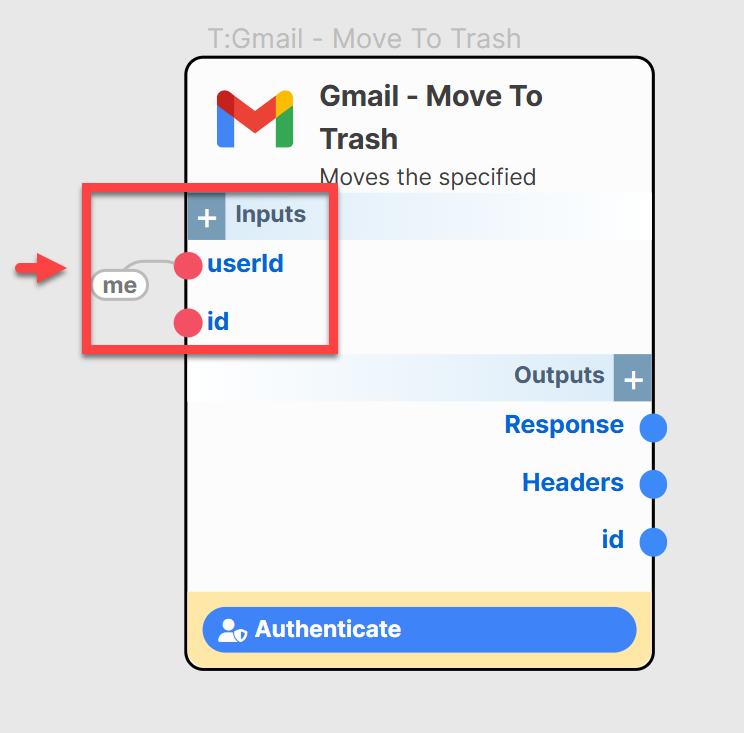
Image: Input configuration for moving a message to trash.
Outputs
| Parameter | Type | Description |
|---|---|---|
id | string | Returns the unique identifier of the message that has been moved to trash. |
labelIds | array | Labels attached to the message, which will now typically include TRASH. |
Response | object | A detailed JSON response from Gmail confirming the move to trash. |
Headers | object | Displays the HTTP headers associated with the API response. |
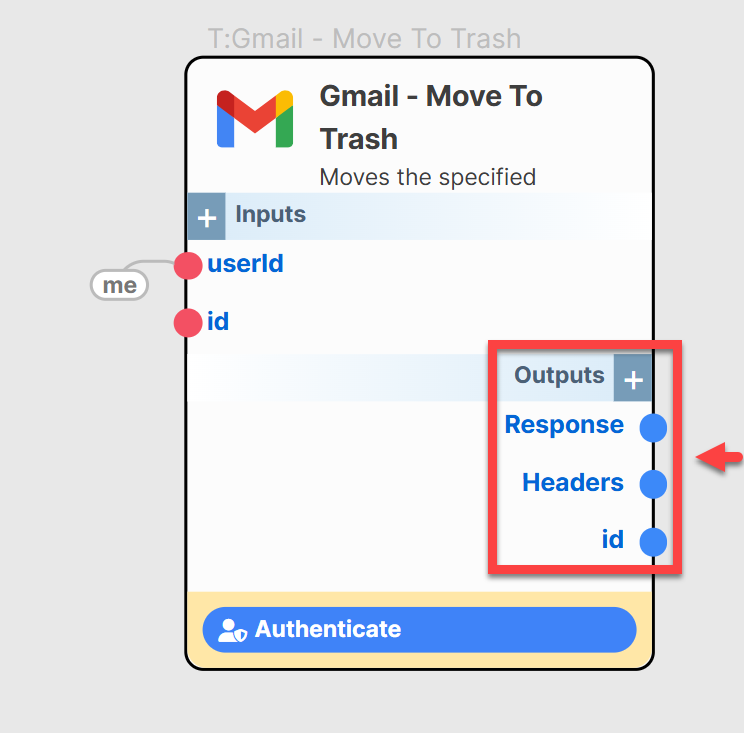
Image: Outputs after moving a message to trash.
{
"component": "gmail.moveToTrash",
"userId": "me",
"id": "17defabc12345678"
}
Delete Message (Untrash Message - Note: this component name in the draft seems incorrect if it's for permanent deletion. Assuming permanent delete.)
Permanently deletes a specified email message from the user's mailbox. This action bypasses the trash and is generally irreversible.
Inputs
| Parameter | Type | Required? | Description | Default |
|---|---|---|---|---|
userId | string | Yes | The Gmail user ID. | me |
id | string | Yes | The unique identifier of the message to delete permanently (this is the messageId). |

Image: Input configuration for deleting a message.
Outputs
| Parameter | Type | Description |
|---|---|---|
Response | object | A detailed JSON response from Gmail confirming the message deletion (often empty on success, HTTP 204). |
Headers | object | Displays HTTP headers from the API response. |
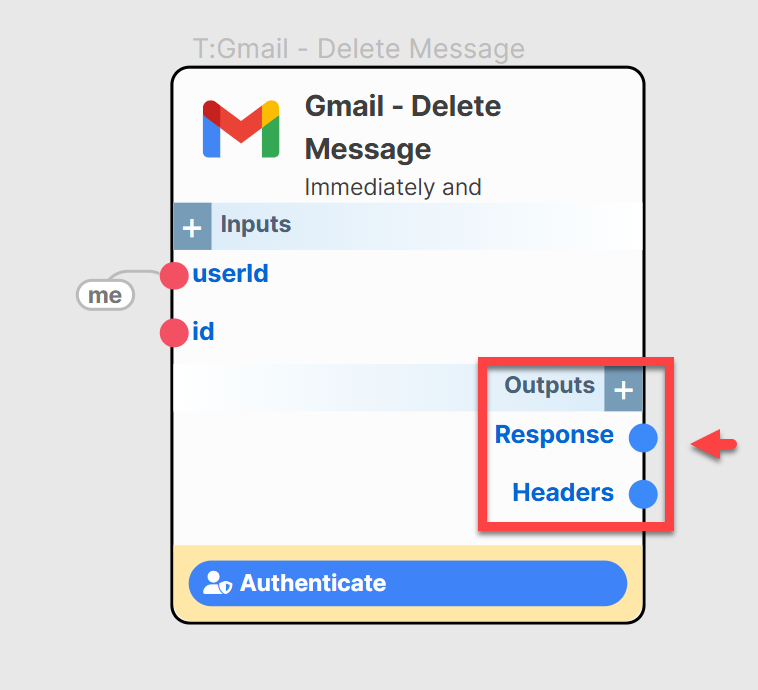
Image: Outputs after deleting a message.
{
"component": "gmail.deleteMessage",
"userId": "me",
"id": "17defabc12345678"
}
Best Practices & Advanced Tips
- Minimal Scopes: During OAuth setup, request only the Gmail API scopes essential for your agent's tasks (e.g.,
gmail.readonlyfor reading,gmail.sendfor sending). This enhances security. - RFC 2822 Compliance: When using
body_data_base64url_encodefor "Create/Update Draft" or "Send Message," ensure the raw email content strictly adheres to RFC 2822 format (includingTo,From,Subject,Content-Type,MIME-Versionheaders, and correct body structure, especially for multipart messages with HTML or attachments). - Base64url Encoding: Remember that email content for
body_data_base64url_encodemust be base64url encoded, not just standard base64. This means+becomes-,/becomes_, and padding=is often omitted. - Error Handling: Gmail API responses can include detailed error messages. Always check the
Responseobject for errors and implement robust error handling in your agent workflows (e.g., retries with backoff for transient issues). - Parsing Message Payloads: When using "Get Message" (with
format: 'full'), thepayloadobject can be complex, especially for multipart emails. You'll need to iterate throughpayload.partsto find the desired content (e.g.,text/plainortext/htmlparts) and decode theirbody.data(which is base64url encoded). Attachments will have anattachmentIdin their part'sbody, requiring a separate API call to fetch. - Rate Limiting: Be mindful of Gmail API rate limits. If your agent performs many email operations rapidly, you might hit these limits. Design workflows to be efficient and implement delays if necessary.
- Query Optimization (
qparameter): When using "List Messages," craft yourqparameter effectively using Gmail search operators to retrieve only relevant messages, improving performance and reducing data processing. - Pagination: For "List Messages" and "List Drafts," if
resultSizeEstimateis larger thanmaxResults, use thenextPageTokenfrom the output to fetch subsequent pages of results. - Security with
Client ID&Secret: Store your OAuth credentials securely, ideally using SmythOS Vault, and never embed them directly in agent scripts or share them publicly. - Test Thoroughly: Before deploying agents that manage important email communications, test them extensively with a test Gmail account to ensure they behave as expected, especially for operations like sending, modifying, or deleting.
Troubleshooting Common Issues
Encountering an issue with your Gmail integration? Here are solutions to some common problems:
- Authentication Errors (e.g.,
invalid_grant,redirect_uri_mismatch,access_denied):- Cause: Incorrect
Client ID/Secret, misconfigured redirect URI in Google Cloud Console, issues with user consent (e.g., not granting all requested scopes), or problems with refresh tokens. - Solution: Verify credentials and ensure the redirect URI in Google Cloud Console is exactly
https://app.smythos.com/oauth/google/callback. The user must grant all requested permissions during the OAuth flow. Re-authenticating the integration in SmythOS might be necessary. Ensure the authenticating user is a "Test User" in GCP if the OAuth app is "External" and in testing mode.
- Cause: Incorrect
403 Forbidden/ Permission Denied Errors (e.g., "Insufficient Permission"):- Cause: The authenticated Google account lacks the necessary permissions for the requested operation (e.g., trying to send an email with only
gmail.readonlyscope), or the API scope granted does not cover the action. - Solution: Confirm the user has adequate permissions for the Gmail account. Review and ensure the correct OAuth scopes are configured in Google Cloud Console (e.g.,
gmail.send,gmail.compose,gmail.modify) and that the user consented to them. Re-authenticate if scopes were changed.
- Cause: The authenticated Google account lacks the necessary permissions for the requested operation (e.g., trying to send an email with only
404 Not FoundErrors (for Get/Update/Delete Draft/Message):- Cause: The provided
messageIdordraftIdis incorrect, does not exist, or has already been deleted. - Solution: Double-check the ID for typos. Confirm the item exists in the Gmail account. Use "List" components to verify current IDs if unsure.
- Cause: The provided
- Malformed Request /
400 Bad Request(often withbody_data_base64url_encode):- Cause: The RFC 2822 formatted email content provided in
body_data_base64url_encodeis invalid (e.g., missing required headers likeTo,From,Subject, incorrect MIME structure for attachments/HTML, or improper base64url encoding). - Solution: Carefully validate the raw email string before encoding. Ensure all necessary headers are present and correctly formatted. For multipart messages, ensure MIME boundaries are correct. Double-check the base64url encoding process.
- Cause: The RFC 2822 formatted email content provided in
- Emails Sent to Spam or Not Delivered:
- Cause: Email content flagged by spam filters; issues with sender reputation; incorrect
Fromheader or SPF/DKIM/DMARC records for the sending domain (if sending as a customFromaddress). - Solution: Review email content for spam triggers. Ensure the
Fromaddress is valid and authorized for the authenticated account. If using a custom domain, verify DNS records (SPF, DKIM, DMARC) are correctly configured.
- Cause: Email content flagged by spam filters; issues with sender reputation; incorrect
- Quota Exceeded /
429 Too Many RequestsErrors:- Cause: Making too many API requests to Gmail in a short period.
- Solution: Optimize agent workflows to reduce API call frequency. Implement delays or exponential backoff strategies if making frequent calls. Refer to Gmail API documentation for specific rate limits.
- Attachment Handling Issues:
- Cause: Incorrectly formatting multipart MIME messages for attachments when using
body_data_base64url_encode; issues fetching attachment data usingattachmentId. - Solution: Ensure the
Content-Typeismultipart/mixedand that each attachment part has correctContent-DispositionandContent-Transfer-Encodingheaders. When fetching, use theattachmentIdfrom the message payload with the correct API endpoint.
- Cause: Incorrectly formatting multipart MIME messages for attachments when using
What's Next?
With SmythOS now integrated with your Gmail account, your agents are equipped to handle a wide array of email-based automations, streamlining your communications and workflows.
Here are some ideas to inspire your next automation:
- Build an Agent That...
- Monitors an inbox for customer support requests ("List Messages" with
q="label:support is:unread"), extracts relevant details ("Get Message"), creates a ticket in a helpdesk system (via another integration), and sends an automated acknowledgment email ("Send Message"). - Parses incoming order confirmation emails, extracts order numbers and tracking links, and updates a Google Sheet or database.
- Generates personalized weekly update emails to clients by pulling data from various sources, composing the message, saving it as a draft ("Create Draft") for review, and then allowing a user to trigger the send ("Send Draft").
- Automatically archives or labels emails based on sender, subject, or content after a certain period to keep the inbox organized.
- Monitors an inbox for customer support requests ("List Messages" with
- Enhance Your Workflows by Combining Data & Actions:
- Use SmythOS AI components to analyze the sentiment of incoming emails and route them differently or prioritize responses.
- Trigger other SmythOS agent workflows based on the content or attachments of emails (e.g., if an email contains an invoice, trigger a payment processing workflow).
- Combine Gmail with Google Calendar Integration to schedule meetings based on email exchanges or create calendar events for email follow-ups.
- Use Google Drive Integration to save email attachments to specific folders or attach files from Drive to outgoing emails.
Explore the full potential of email automation with SmythOS and Gmail!
Happy Automating!