Filestore Component
Use the Filestore component to store binary content from your agent with components like API Call and expose it through a public, time-limited URL. This makes it easy to share outputs with users or systems outside SmythOS.
Why this matters
Step 1: Define Inputs
| Field | Required? | Description | Example |
|---|---|---|---|
| Data | Yes | The binary content to store. | Internal binary output from your workflow components |
| File Name | Yes | The name used for the downloaded file. | users.csv, image.png |
| TTL | Yes | How long the public URL remains valid. | 1 day, 3 days |
Valid binary inputs
Step 2: Understand Outputs
| Output | Description |
|---|---|
| Url | A public URL pointing to the stored file. |
This URL is valid until the TTL expires and can be safely shared downstream.
Step 3: Using Filestore in a Workflow
Use the visual flow builder to connect binary-generating components to Filestore. Here’s how:
- Use a step that returns binary data, such as:
API CallCodeWeb Scrape
- Drag a line from that component’s output into the
Datainput ofFilestore. - Enter a descriptive File Name, like
summary.csv. - Set the TTL to control how long the link remains active.
- Connect the
Urloutput to another component.
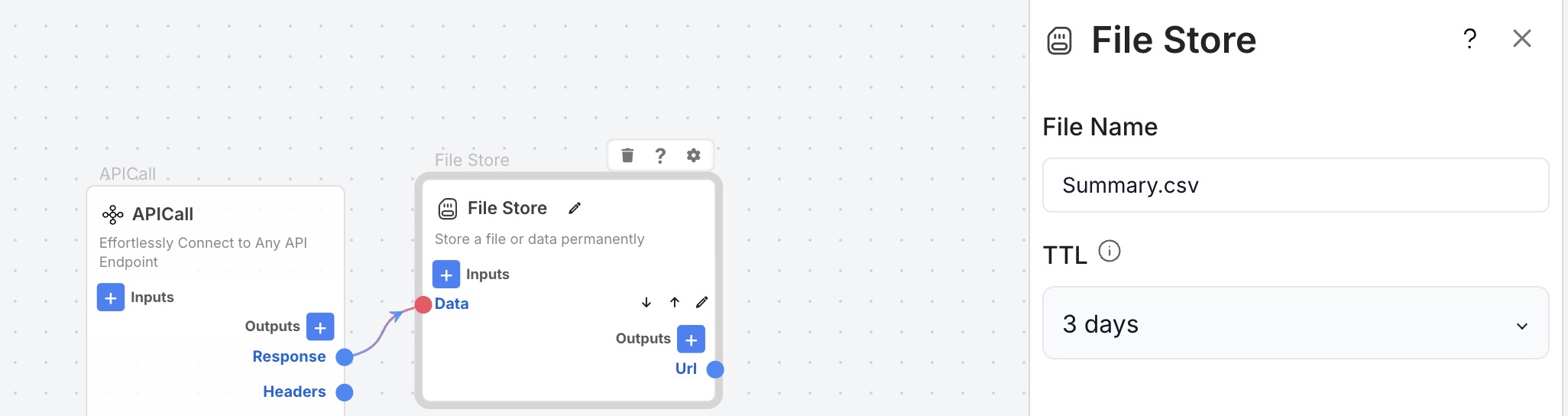
Map a binary output from Code or API Call into Filestore to make it public.
No-code binary flow
Best Practices
- Use meaningful file names to help recipients understand the download.
- Avoid long TTLs unless required because shorter links reduce risk of stale data access.
- Validate binary format before mapping to
Data. - Use immediately and share the URL as part of the same workflow.
Troubleshooting Tips
If the public URL fails or is blank
What to Try Next
- Use with
Codeto package dynamic data.