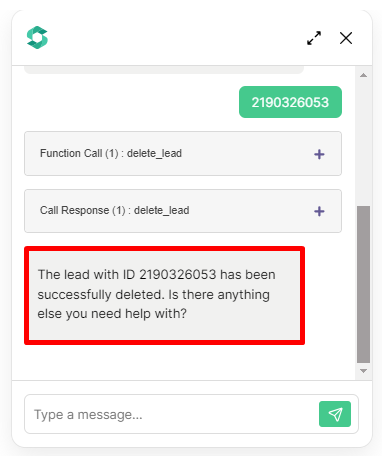Tutorial: Zendesk Leads Manager Agent
This Agent is capable of managing your leads on Zendesk. It can retrieve all of your leads or just a single one, depending upon your needs. It can also create new leads, update existing leads, or delete them if needed.
Personal API Token
- Go to https://www.zendesk.com/ and register if you don’t have an account yet. (You can skip this process if you already have one).
- In your
Zendesk dashboard, click on the Bento icon located in the upper right corner of the page.
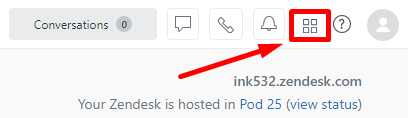
- Click
Sellfrom the drop-down menu.
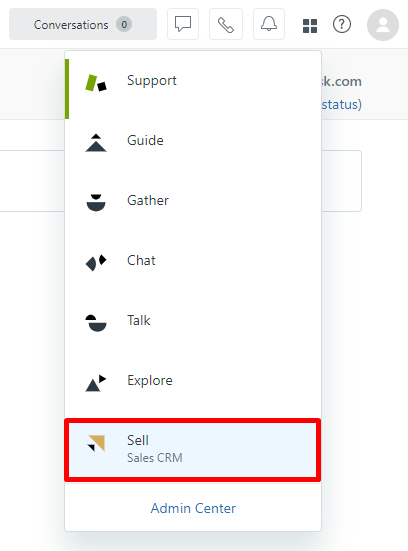
- On the left sidebar, click the gear icon to access the settings.
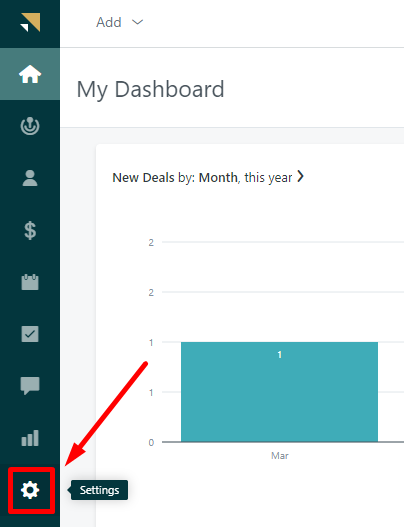
- Scroll down to the Integrations section, then click on OAuth.
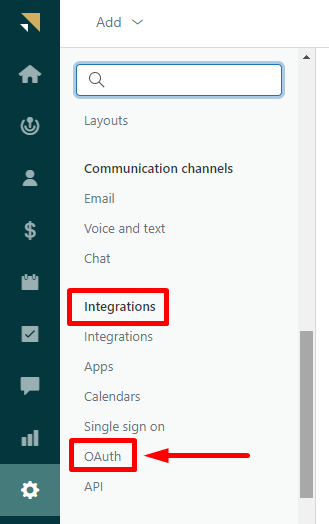
- Click the
Add Access Tokenbutton to generate your personal access token.
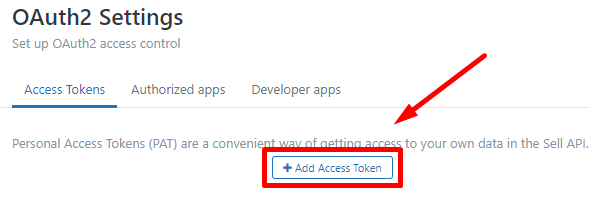
- For easy identification, add a description to your API Token, then save.
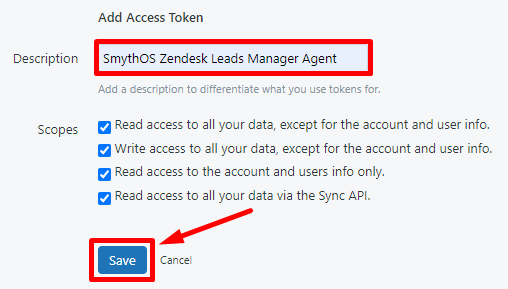
- Remember to copy and securely store your generated token as it will not be displayed again after clicking the
Savebutton.
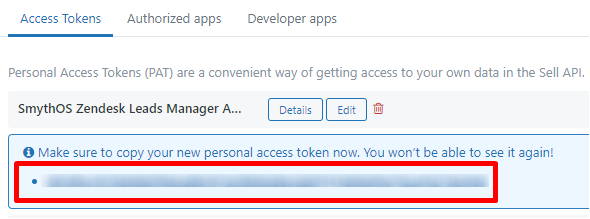
Agent Setup
- In
SmythOS, navigate to the templates tab.
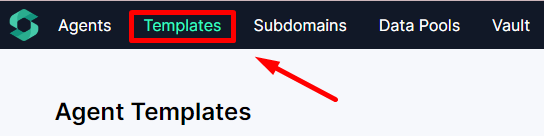
- You can scroll down to find the
Zendesk Leads ManagerAgent or simply search for it in the Search tab, then click theRemixbutton.
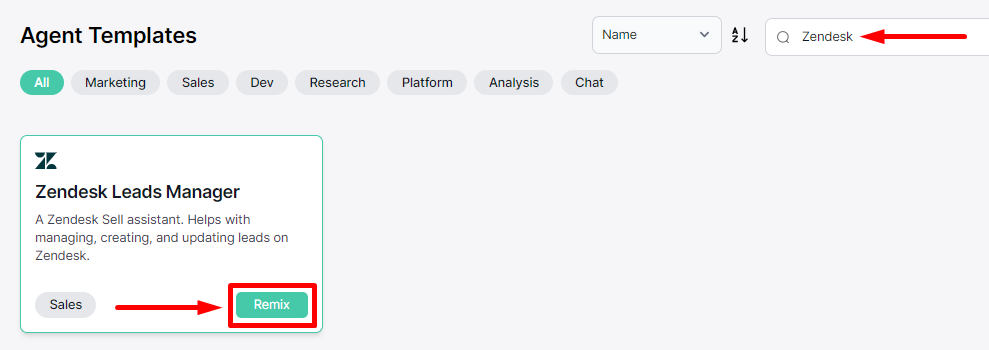
- Allow the template to initialize and configure.
LLM Prompt Component Setup
- Look for the Zendesk Personal Token component.
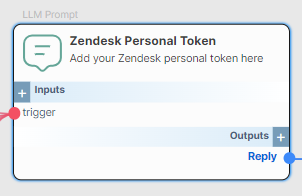
- Click on the gear icon to open the settings, then input your Zendesk Token in the Prompt. Remember to click the check mark to save your configuration.
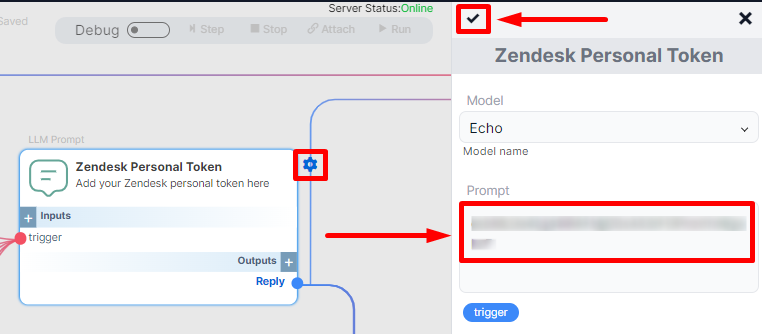
- You’re all set!
Test the Agent
- Open the ChatBot embodiment and click on the chat icon.

Create a Lead
- Ask the agent to create a lead.
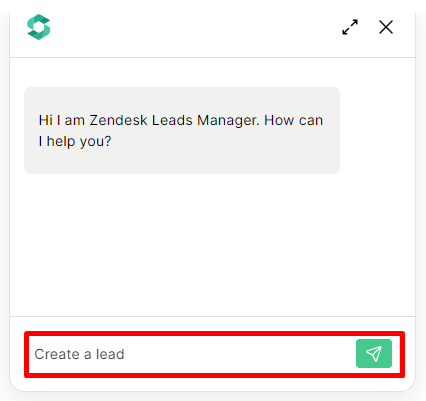
- The agent will then ask for the following information.
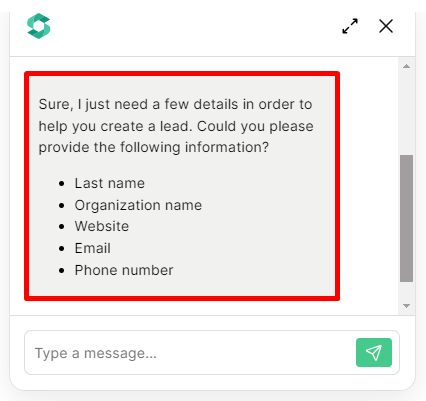
-
Sample lead
- Smith
- Evergreen Solutions Inc.
- evergreen.com
- [email protected]
- (555) 123-4567
-
The agent has successfully created the lead.

- Now, let's verify your Zendesk dashboard to confirm the creation of the new lead.
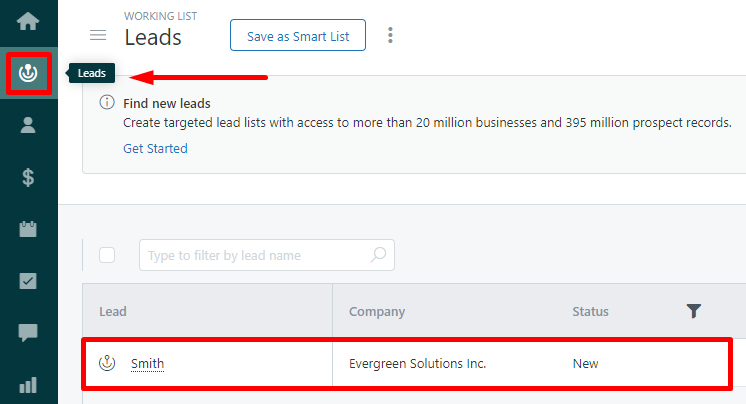
Retrieve a Single Lead
- Ask the agent to retrieve a single lead.
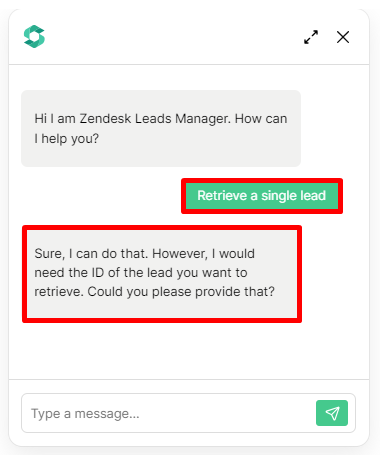
-
Provide the Lead ID that you want to retrieve.
- Sample
- 2190326053 (This is the lead ID for Smith - Evergreen Solutions)
- Sample
-
Here’s the result!
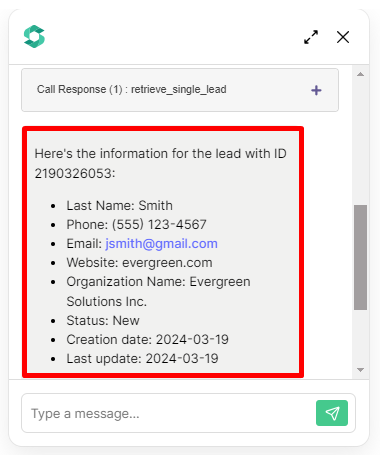
Retrieve all Leads
- Ask the agent to retrieve all leads. Currently, we have 4 leads in our sample account.

- Here’s the result!
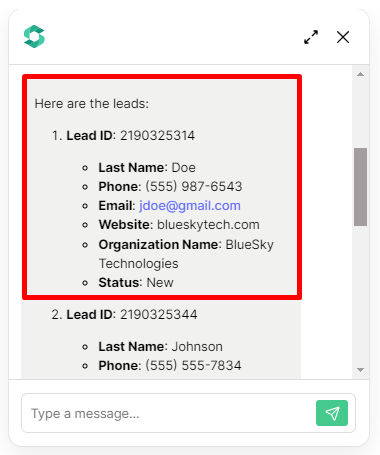
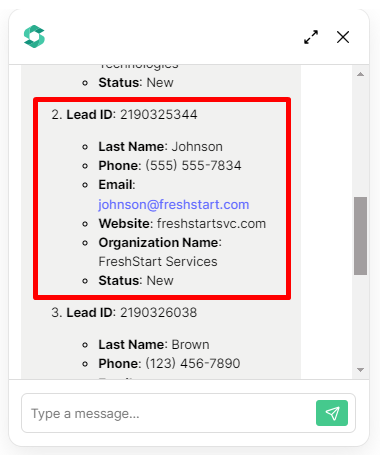
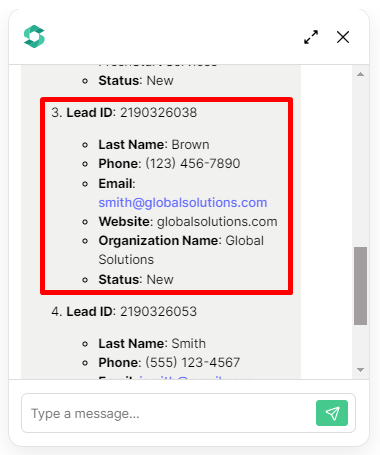
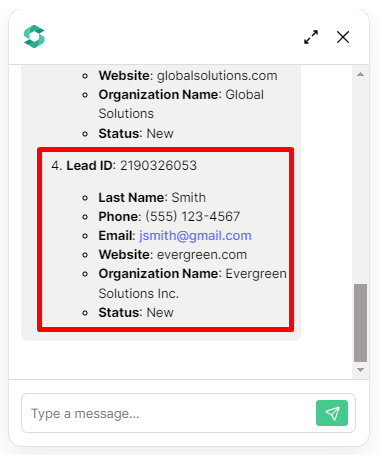
Update a Lead
- Ask the agent to update a lead.
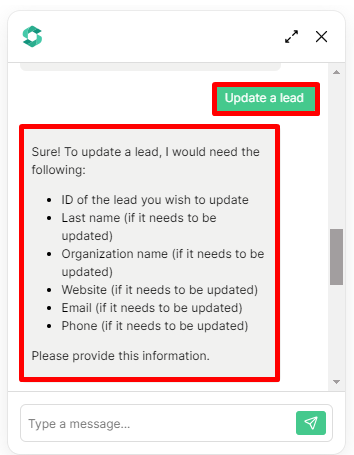
-
Let’s update Johnson’s information.
- Johnson’s old information.
- 2190325344
- Johnson
- FreshStart Services
- freshstartsvc.com
- [email protected]
- (555) 555-7834
- Let’s update with the following new information.
- 2190325344
- Johnson
- Fresh Services
- fresh.com
- [email protected]
- (555) 555-7835
- Johnson’s old information.
-
Here’s the result!
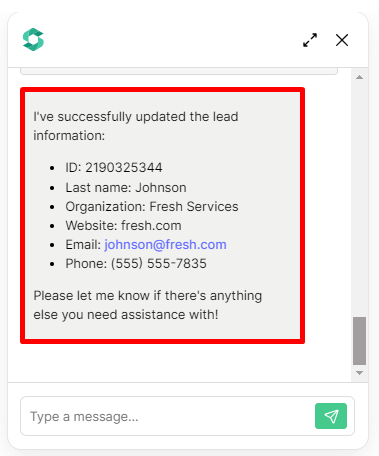
- Now, let's check your Zendesk dashboard to confirm the update of Johnson's account.
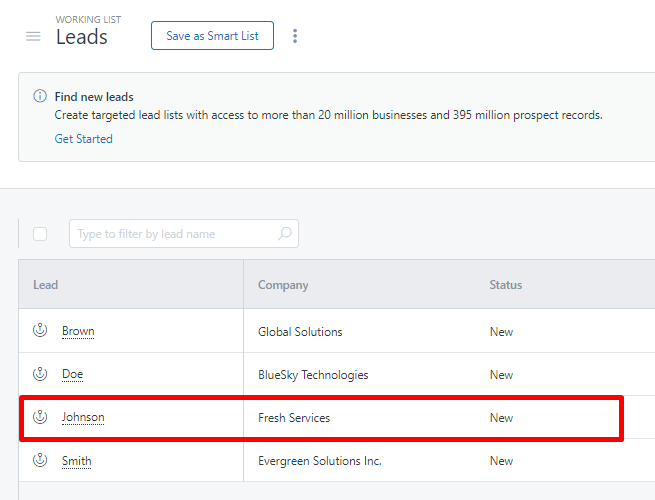
Delete a Lead
- Ask the agent to delete a lead.
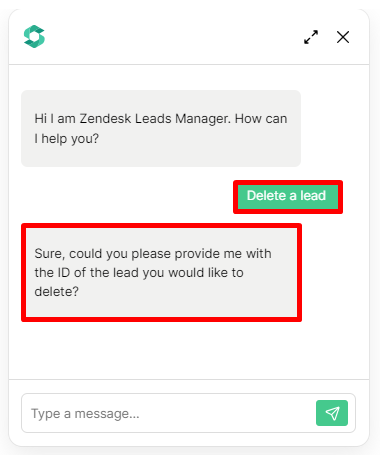
- For instance, let’s delete
Smith - Evergreen Solutions - ID: 2190326053
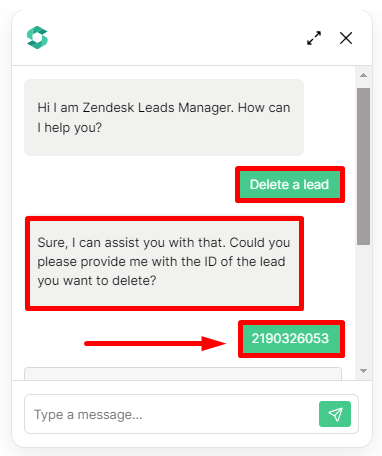
- Here’s the result!