Sales Pipeline Assistant Agent
The Sales Pipeline Assistant Agent automates the entire lead qualification and enrichment process for B2B sales teams, ensuring reps focus only on high-potential prospects.
The agent will:
- Gather company data online (enrichment).
- Use GPT-5 to extract key business information (e.g., company size, industry, funding).
- Score leads using mathematical logic based on qualification criteria.
- Create or update HubSpot contacts.
- Send Slack notifications for high-scoring leads (hot prospects).
Use Cases
-
Automating Lead Qualification for B2B Sales Process incoming HubSpot leads automatically by enriching company data, applying qualification rules, and scoring prospects based on ideal customer profile criteria. Eliminate manual research time while ensuring sales teams focus only on high-potential leads that meet specific business requirements.
-
Scaling Sales Development Operations Handle high volumes of inbound leads across multiple channels with consistent qualification standards. Automatically research company backgrounds, assess fit against ICP criteria, and route qualified prospects to appropriate sales representatives with complete enriched profiles and priority scoring.
-
Improving Sales Team Response Times Get instant Slack notifications for hot leads scoring 80+ points, enabling immediate follow-up on high-value prospects. Reduce lead response time from hours to minutes while ensuring no qualified opportunities slip through the cracks in your sales funnel.
Testing the Agent
Step 1: Access the Agent
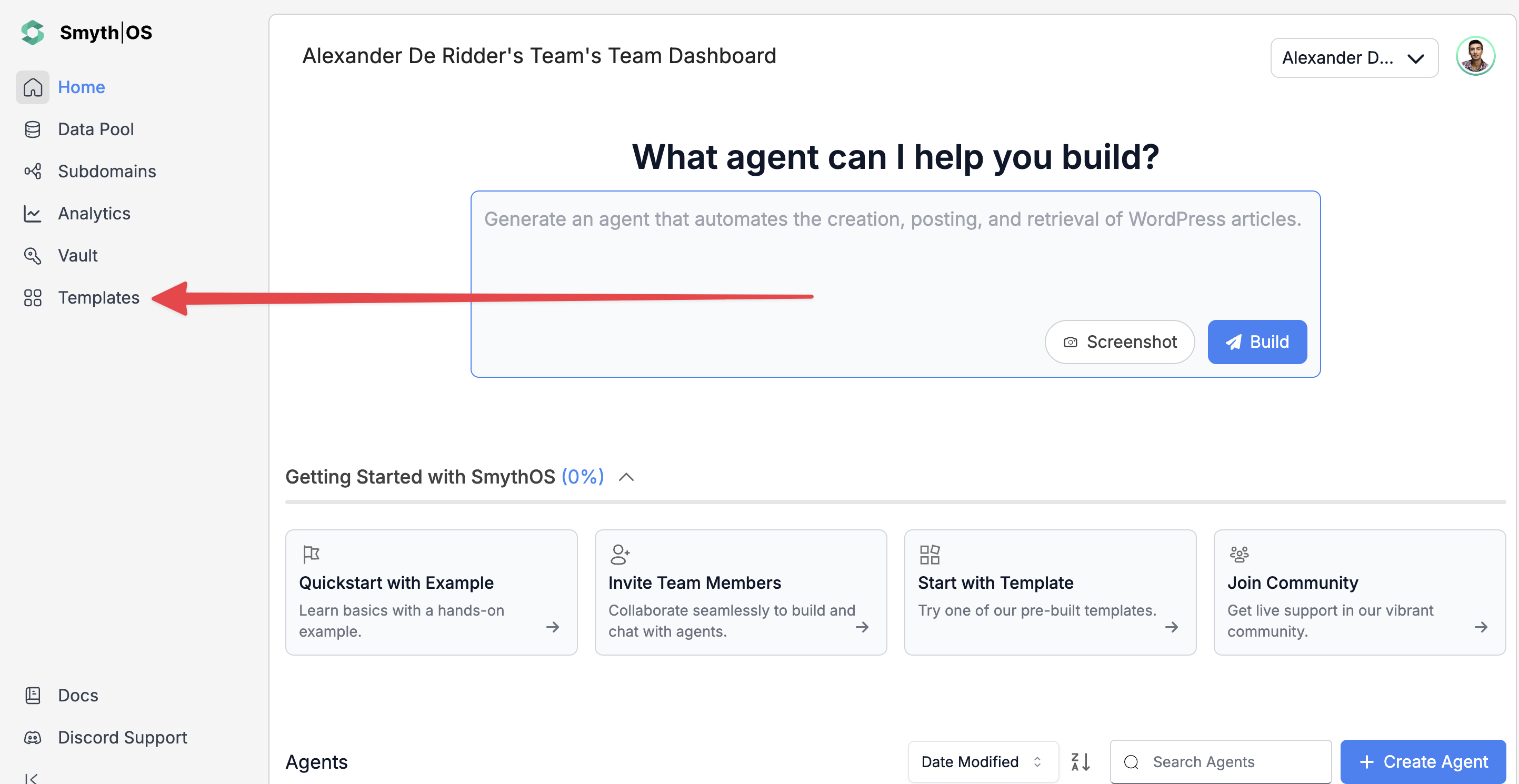
- Go to the Templates section in the sidebar
- Navigate to the Sales Tab
- Find the Sales Pipeline Assistant Agent and click Remix
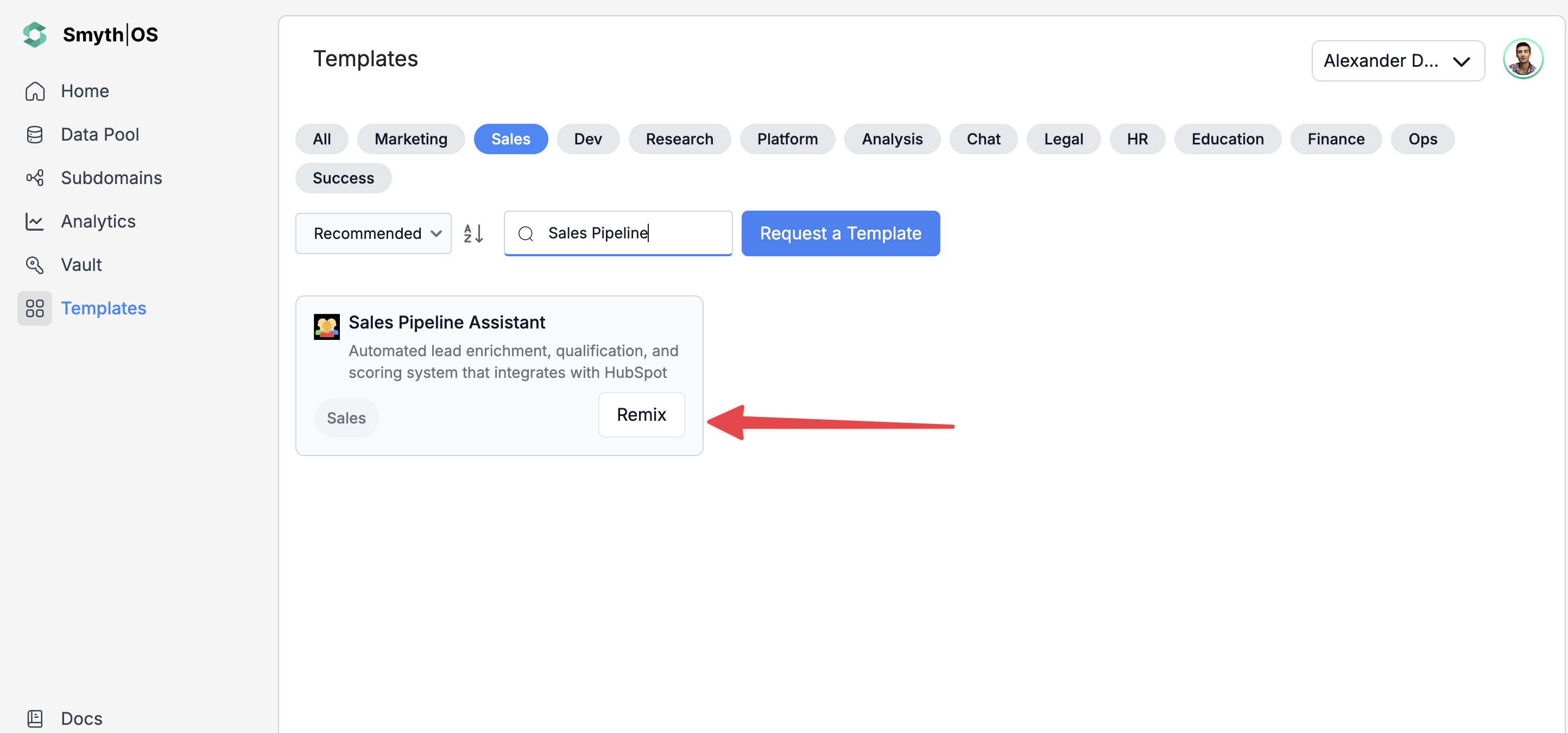
- The agent workspace will display showing all workflow components
- Authentication Note: Authenticate all the components that require Google OAuth Credentials and API keys (HubSpot, Slack, etc.)
Step 2: Run the Agent
You can test the agent using either of these methods:
Option 1: From the top toolbar
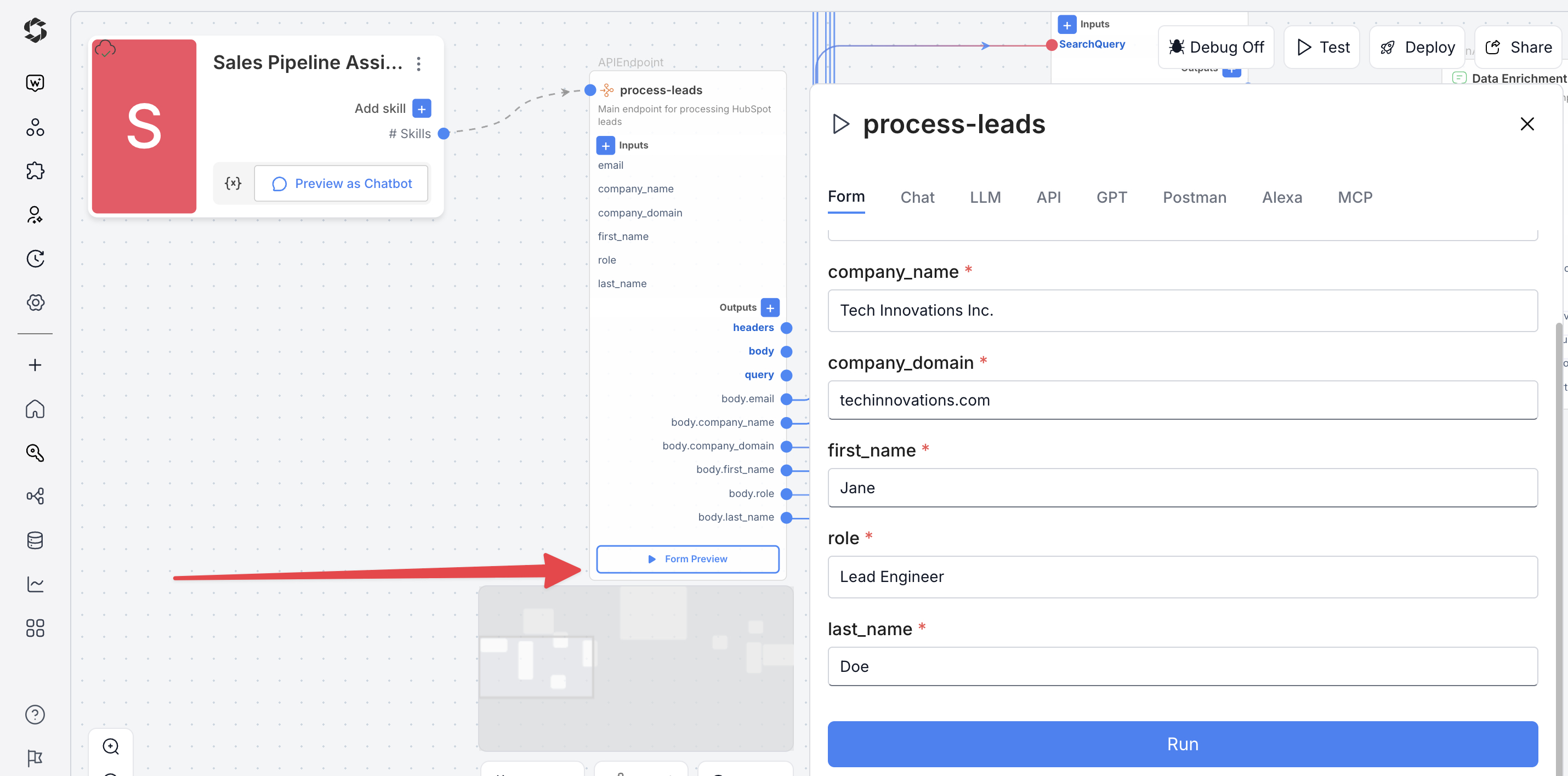
- Click Test (top-right)
- Switch to the Form Preview tab
- Fill the form details with your inputs
- Click Run to execute the workflow
Option 2: Form Preview from the Canvas
- Click the Form Preview button on the APIEndpoint block labeled
process-leads - Enter the input fields and fill the form. For example:
Email:[email protected]Company Name:TechCorp SolutionsCompany Domain:techcorp.comFirst Name:JohnLast Name:SmithRole:VP of Engineering
- Click Run to test and view results.
Deploying the Agent
Step 1: Start Deployment
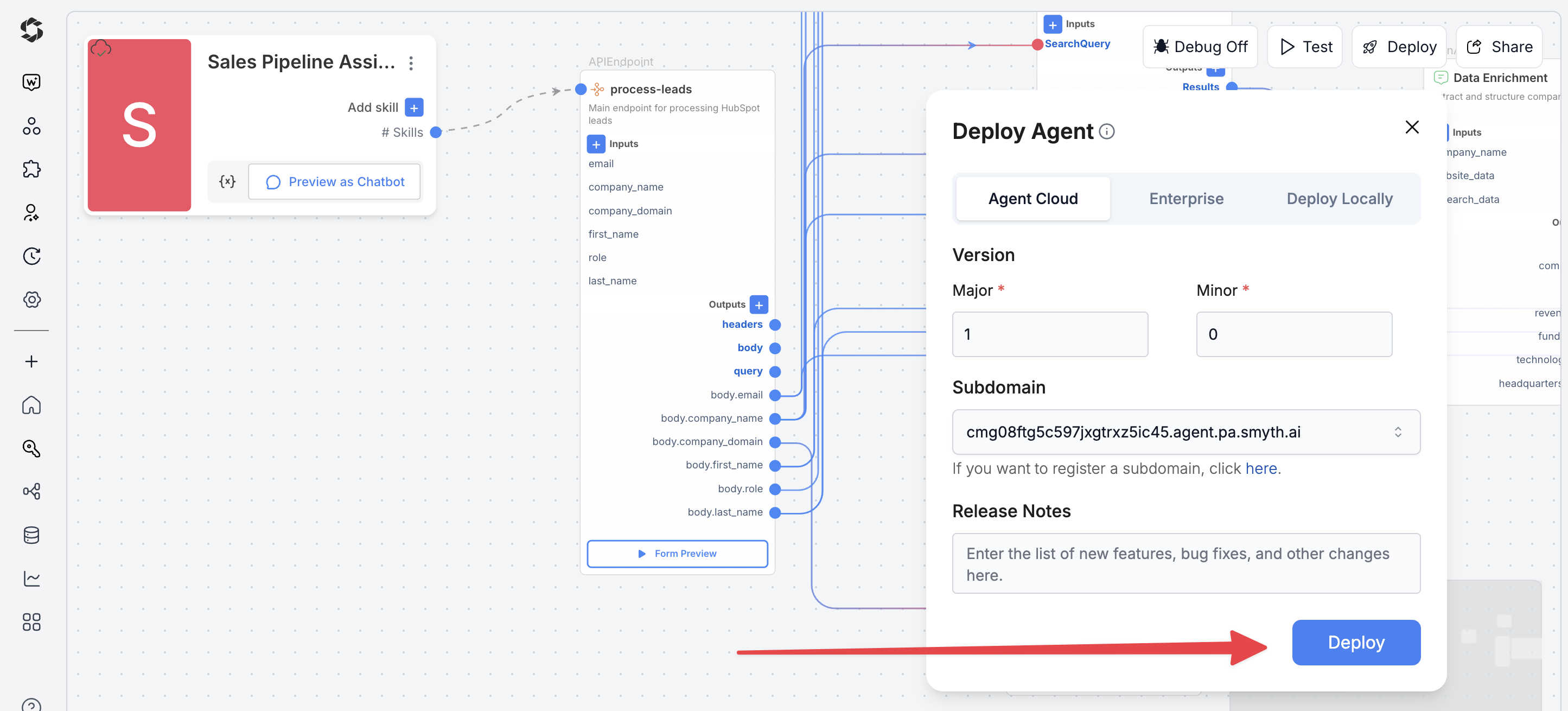
- Click Deploy (top-right corner of the Studio interface)
- Pick your environment:
- Agent Cloud (SmythOS-hosted, recommended)
- Enterprise (self-managed, secure)
- Local Runtime (for development and offline use)
Step 2: Choose Your Deployment Type
Pick how users will interact with your agent.
- Custom GPT: Embed your personalized GPT model with customized instructions, behaviors, or tools.
- Chatbot: Deploy a conversational agent that can interact with users via chat interfaces.
- LLM: Connect directly to a large language model using API keys for flexible integrations.
- API: Use API endpoints to programmatically call your agent from applications or services.
- MCP: Integrate via Model Context Protocol (MCP) for structured, context-aware interactions.
- Alexa: Deploy your agent as an Alexa skill, enabling voice-based user interactions.
You can find detailed guides to them by reading the Deploy Your Agent As... page.
Customization Tips
- Lead Scoring – Adjust scoring thresholds in
Codecomponent (currently 80+ for hot leads) and modify qualification criteria to match your ICP - Search Settings – Increase
WebSearchsourcesLimitfrom 8 to 15+ sources and enableantiScrapingProtectioninWebScrapefor better data collection - AI Models – Switch between
GPT-4o/Claude Sonnetfor enrichment quality vsGPT-4o-minifor speed, lower temperature (0.1-0.3) for consistent scoring - HubSpot/Slack – Customize contact properties and notification channels, modify Slack message templates with additional enriched data fields
- Additional Inputs – Add optional fields like phone, LinkedIn profile, or lead source to the APIEndpoint for enhanced qualification
- Notification Rules – Configure multi-tier notifications (email/Teams) based on lead score ranges and customize alert thresholds