Tutorial: Email Sender Agent
This agent is designed to help users send emails.
Resend API Key
- Go to resend.com and create a developer account.
- Login, and click on "API Keys" in the right sidebar.
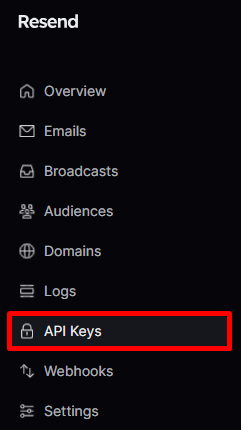
- Next, click on the
Create API Keybutton.

- Provide a unique name for your API Key that clearly identifies its purpose, then click the
addbutton to proceed.

- You can only view the key once, so be sure to copy it and store it in a secure location.

- Then, register your email domain. You can only send email from email domains registered in your Resend account.

Agent Setup
- In
SmythOS, navigate to the templates tab.

- You can scroll down to find the
Email SenderAgent or simply search for it in the Search tab, then click theRemixbutton.

- Allow the template to initialize and configure.
Adding API Key to the Vault
Your API Key will be needed on your Send mail component.
- Navigate to the Vault section on your dashboard.

- Click the
Add Keybutton to add your Resend API Key.

- Enter the API Key generated from your Resend account. Choose a unique Key name that you can easily distinguish whenever it's needed. Select
API Callfor the Scope, then clickDoneto save your API Key.

- Your Resend API Key has been successfully added to your Vault and is now ready for use.

Resend Component Setup
- Locate the
Send Emailcomponent, and click on the gear icon to access its settings.

- Select the key icon to access your previously stored API key for Resend.

- Choose your Resend API key.

- Don’t forget to click the check icon to save your configuration.

- You’re all set!