Document Summarizer Agent
The Document Summarizer Agent makes it easy to process long PDFs into clear, structured summaries. You upload a PDF, and the agent will:
- Extract the full text
- Analyze the content with AI
- Generate a well-organized summary with key points, details, and insights
Perfect for research papers, contracts, reports, manuals, and any PDF where you need quick comprehension.
Use Cases
-
Academic & research support
Summarize research studies, technical papers, and thesis sources to save hours on literature reviews. -
Legal & contract review
Extract and highlight key clauses, terms, and obligations in agreements and filings. -
Business intelligence & reports
Turn dense market research, financial reports, and white papers into actionable insights for strategy and decision-making.
Testing the Agent
Step 1: Access the Agent
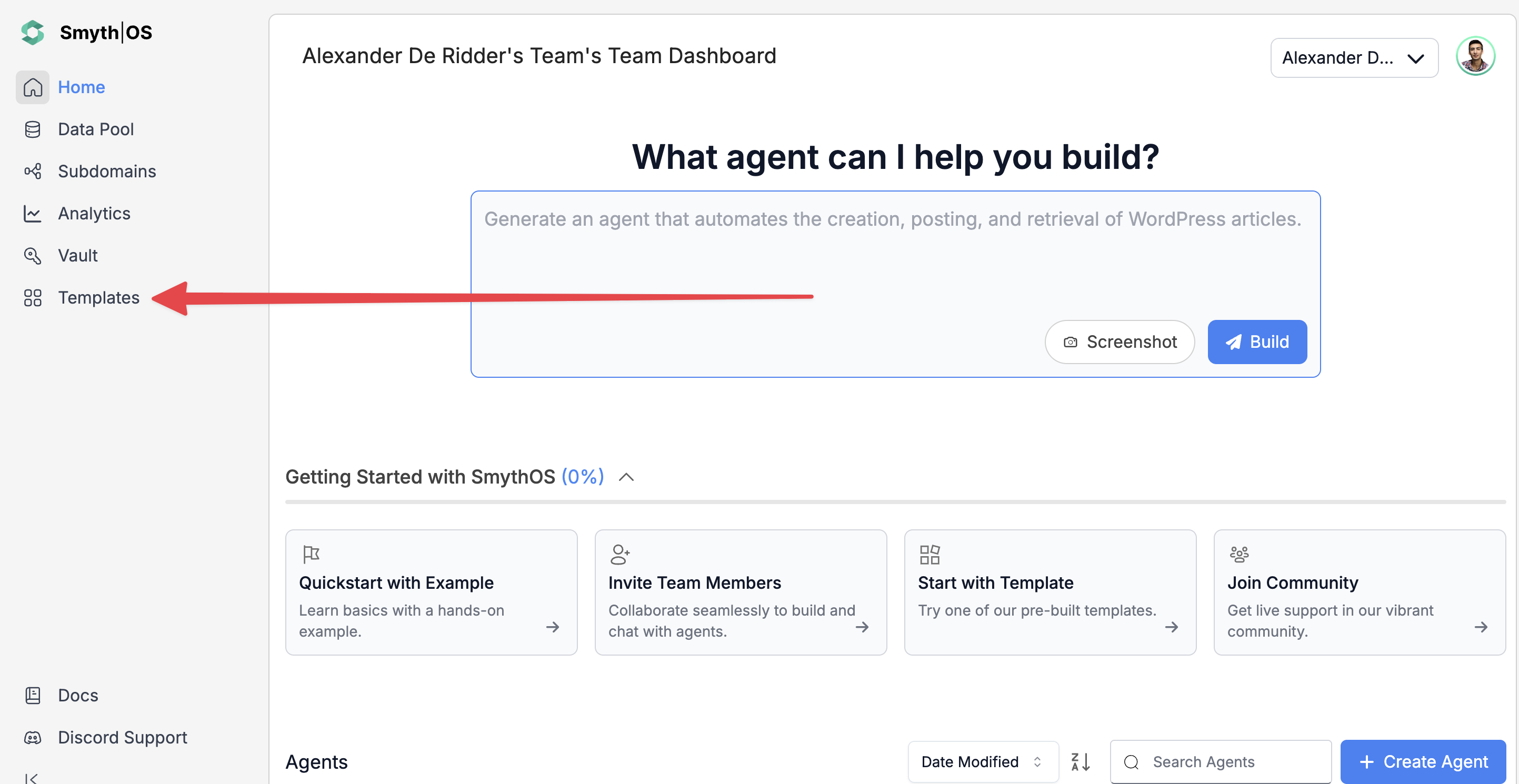
- Go to the Templates section in the sidebar
- Open the Productivity tab
- Find Document Summarizer Agent and click Remix
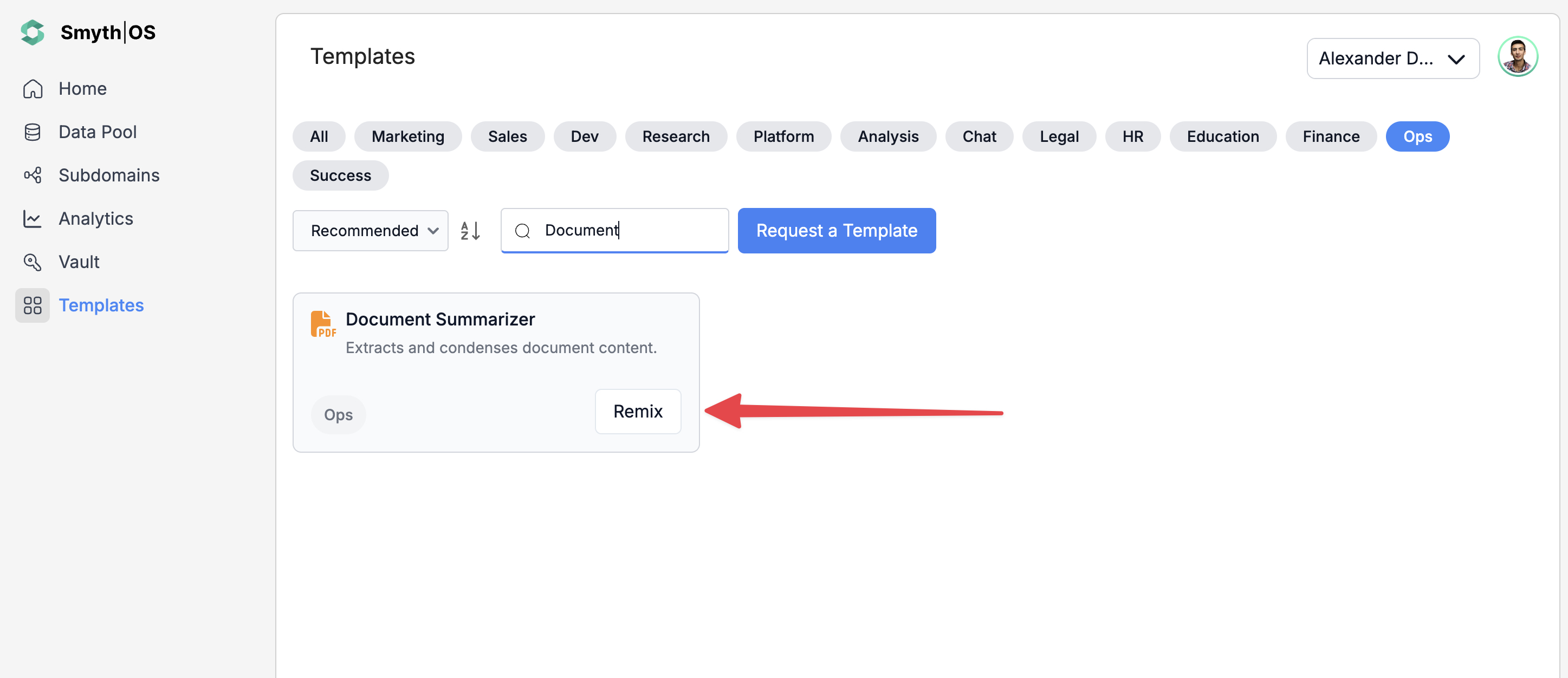
- The full workflow will open in Agent Studio
Step 2: Connect PdfCrowd API
- Get your PdfCrowd API key
- In the workflow, open the Pdf to Text component
- Go to Component Settings > Key
- Paste your API key
Step 3: Run the Agent
You can test the agent in two ways:
Option 1: From the top toolbar

- Click Test (top-right)
- Switch to Form Preview
- Upload or provide your PDF link
- Click Run to generate a summary
Option 2: Form Preview from the canvas
- Click the Form Preview button on the
PDF to Textblock - Enter your PDF file URL, for example:
https://example.com/sample.pdf
- Click Run to test and view results
Deploying the Agent
Step 1: Start Deployment

- Click Deploy (top-right corner of Agent Studio)
- Pick your environment:
- Agent Cloud (default, fully managed)
- Enterprise (self-managed, secure)
- Local Runtime (for development and offline use)
Step 2: Choose Your Deployment Type
Pick how users will interact with your agent.
- Custom GPT – Add instructions, behaviors, or tools
- Chatbot – Deploy as a chat interface
- LLM – Connect to large language models with API keys
- API – Call your agent programmatically
- MCP – Use Model Context Protocol for structured workflows
- Alexa – Launch as a voice assistant skill
You can find detailed guides to them by reading the Deploy Your Agent As...* page.
Customization Tips
- Error handling – Add outputs to capture failed PDFs or inaccessible files
- Content processing – Use a GenAILLM block to summarize, clean, or structure text further
- Multiple PDFs – Modify inputs to accept arrays for batch processing
- Authentication – Add headers to access secured PDFs
- Content filtering – Use a Classifier to sort summaries by topic (e.g., legal, technical, financial)
- Rate limiting – Add FSleep when summarizing multiple documents
- Custom parsing – Add a Code block to extract structured items like dates, contract clauses, or figures