Tutorial: kwrds.ai SEO Content Outliner
This agent, built by one of our community experts, T10, can generate SEO content outlines and keyword strategies using kwrds.ai data and insights. It helps you uncover high-impact keywords, structure your content for better rankings, and streamline your SEO workflow. Whether you’re a content marketer or an SEO specialist, this agent simplifies research and accelerates content planning.
kwrds.ai API Key
-
Navigate to kwrds.ai or through this link: kwrds.ai
-
Click Sign in / Register.

-
Sign in / Sign up with your Google account or by registering an email and password.
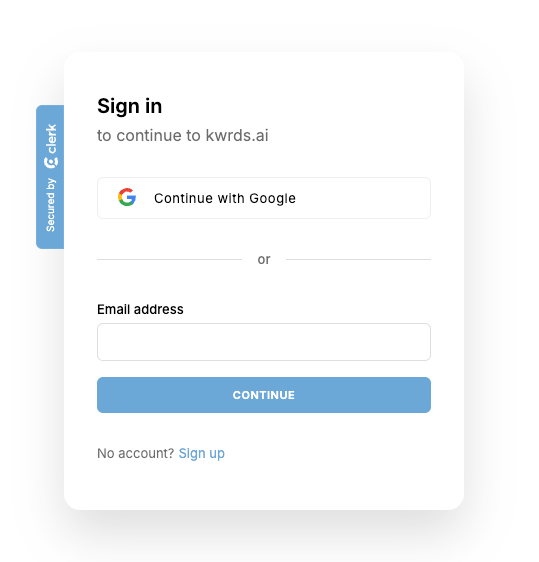
-
Go to your Account by clicking your avatar. Then, copy the API key.
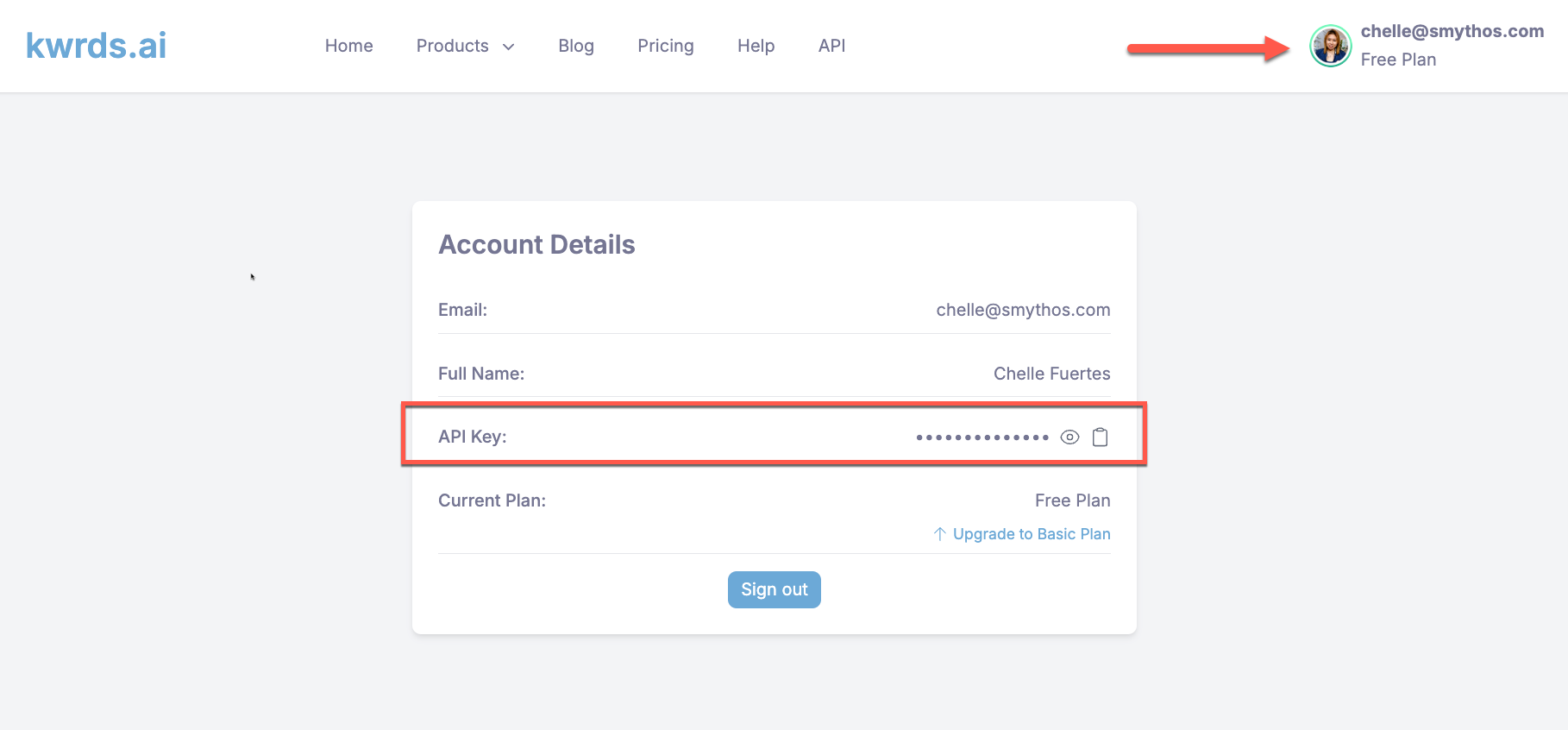
Agent Setup
-
Navigate to Templates.
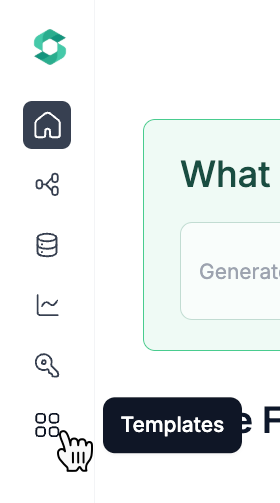
-
Select the Marketing tab. Click the Remix button on the kwrds.ai SEO Content Outliner template.
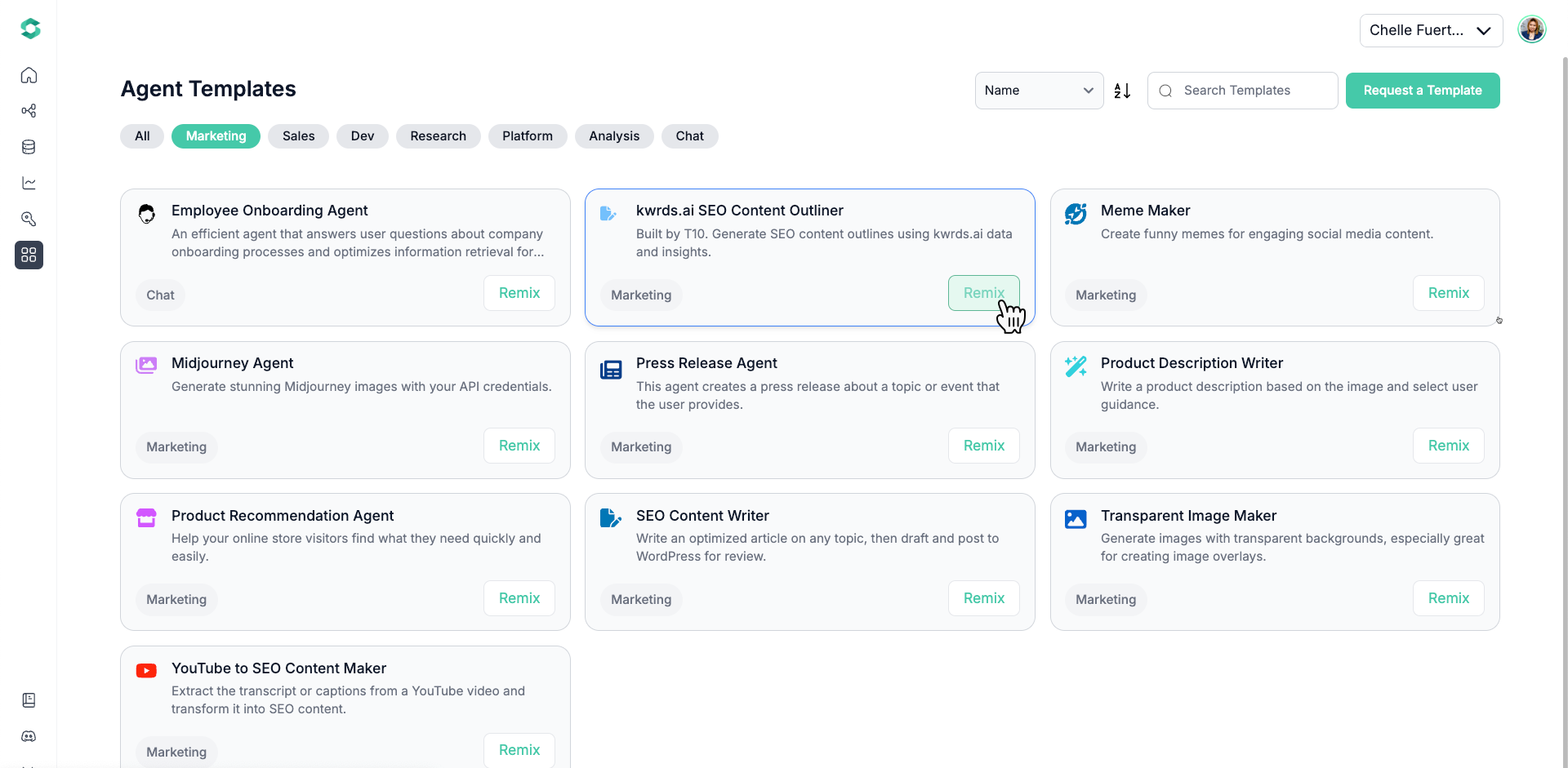
-
Allow the template to initialize and configure.
kwrds.ai API Call Component Setup
-
Locate the kwrds.ai API Call components in the workflow. Select the component, then click the component's Settings icon.
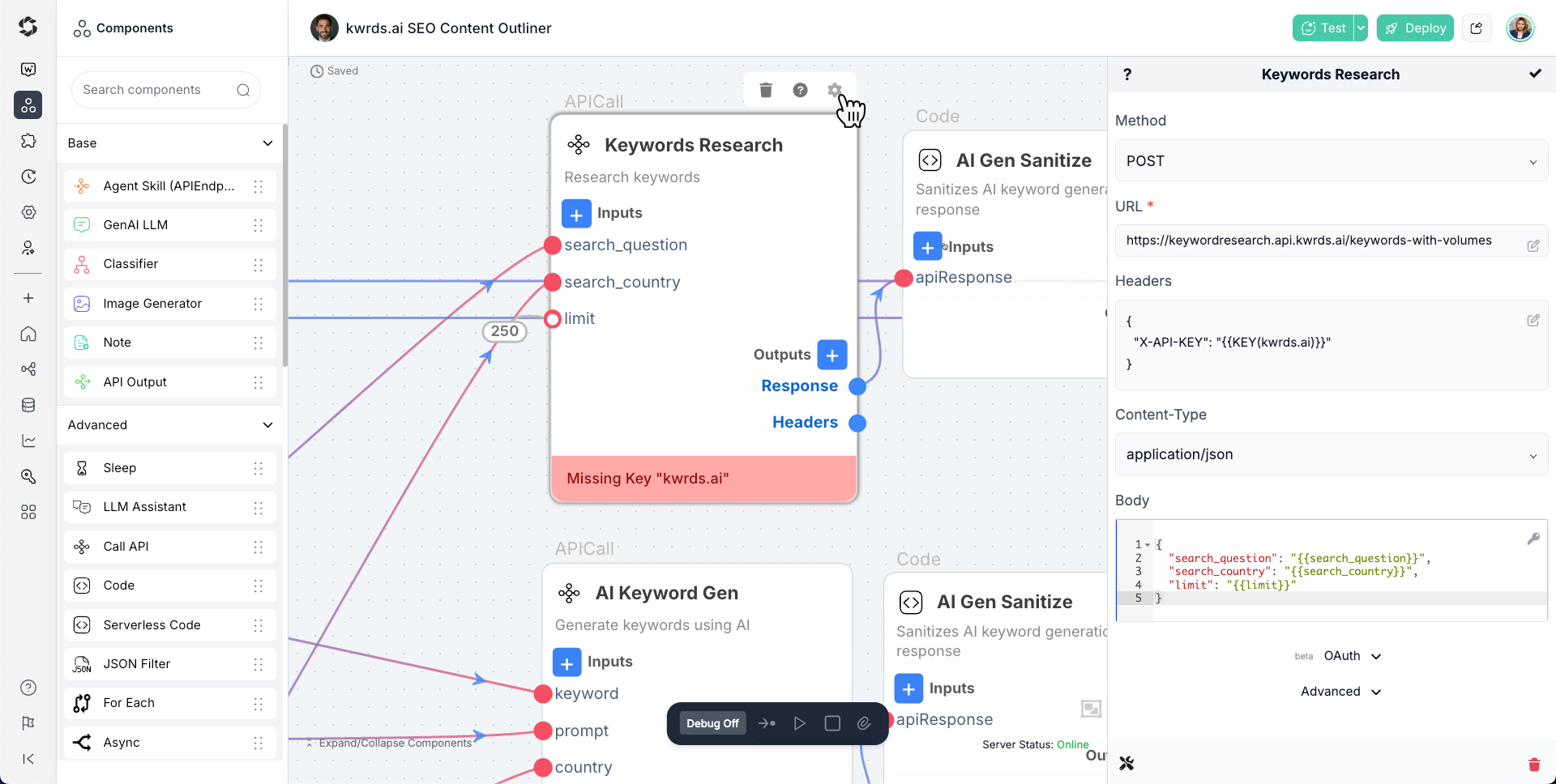
-
Click the edit icon on the Headers section of the component settings.
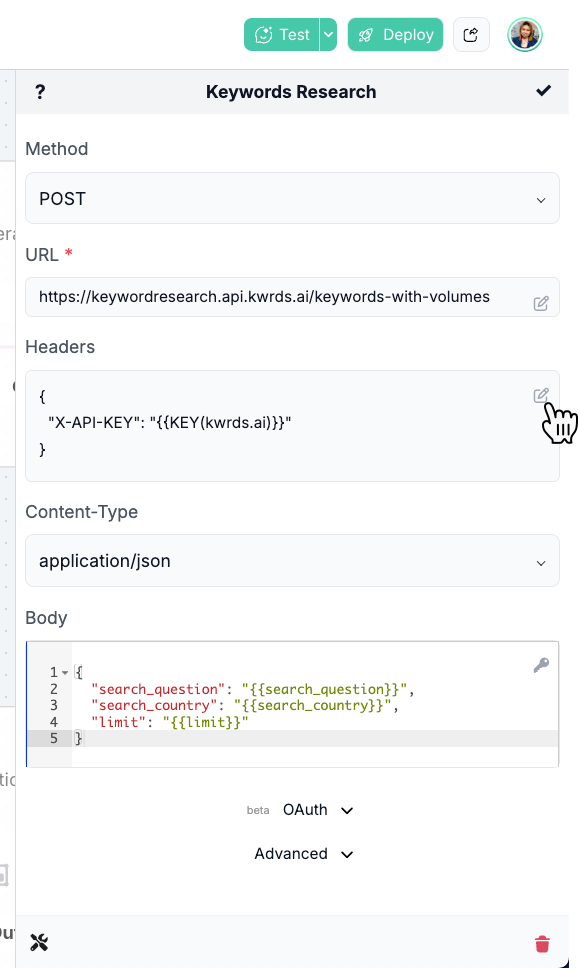
-
Delete the placeholder value for the
X-API-KEYproperty.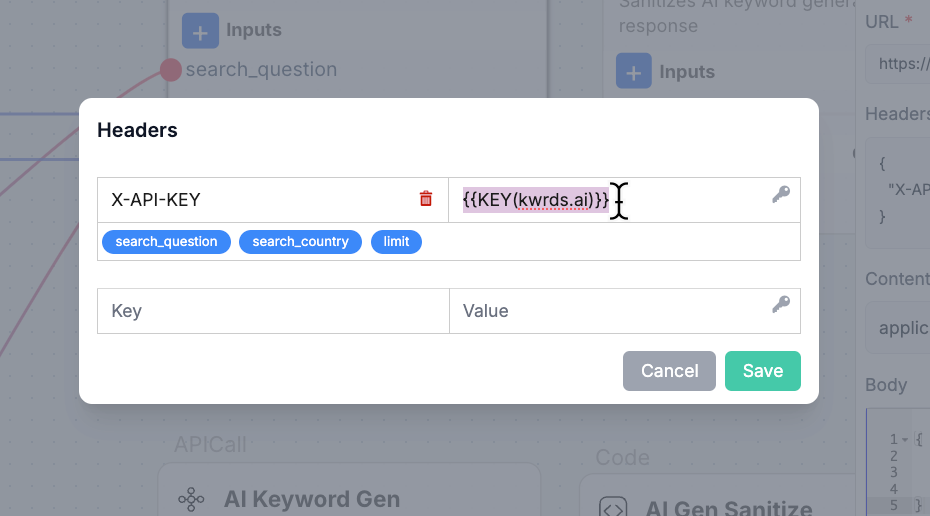
-
Click the key icon to add your kwrds.ai API key to the Vault.
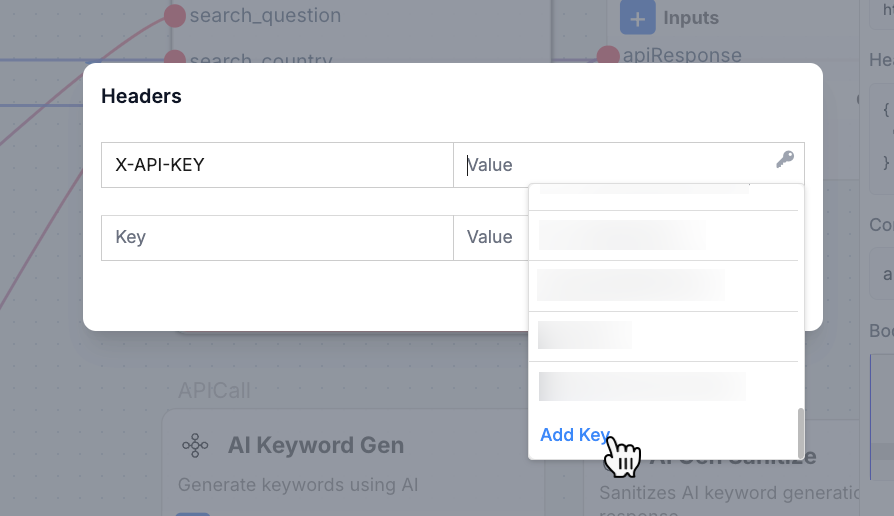
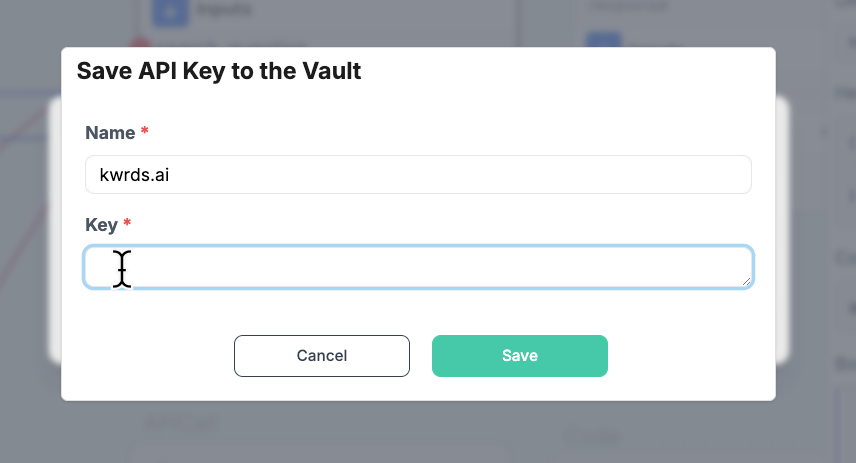
-
Save the changes to component settings and repeat the same for the other kwrds.ai API Call components.
GenAI LLM Component Setup
-
Locate the GenAI LLM components in the workflow.
-
Open the component’s setting. Select your LLM model of choice. To get the best output, we recommend using
claude-3.5-sonnet-latest.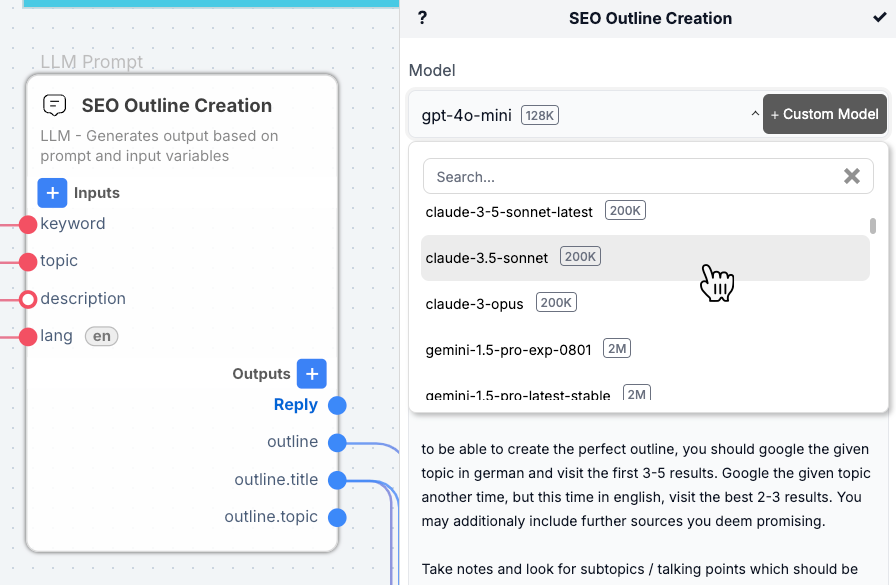
-
After selecting your LLM model, scroll down to the bottom of the component settings, click Advanced, and update the output token limit to use at least over 8k tokens.
-
Repeat the same steps for the rest of the GenAI LLM components in the workflow.
Test the Agent Workflow
-
Enable Debug.
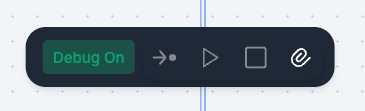
-
Enter the required input values. Click Run when done.
Note: You can test using the default values provided. Toggle the input fields off, then click Run.
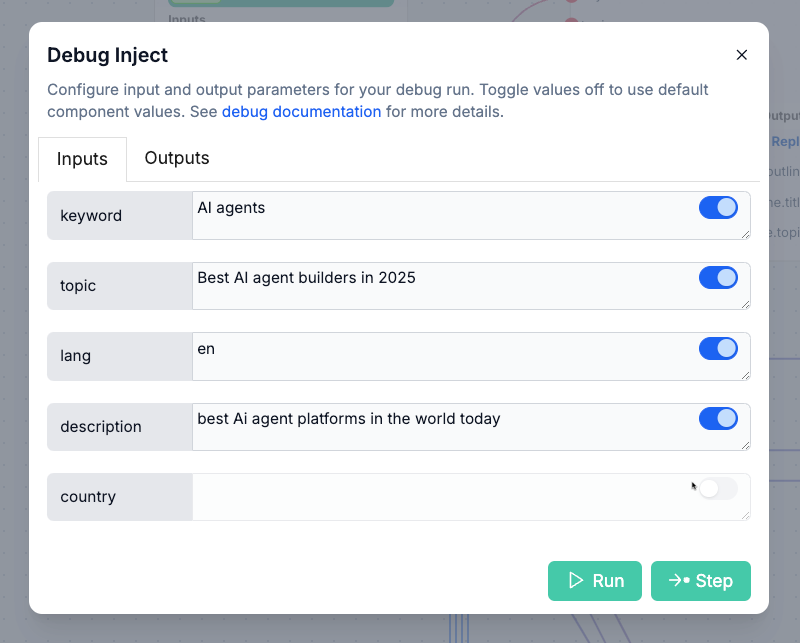
-
Here’s the result!
