Content Strategy Generator Agent
The Content Strategy Generator Agent is a powerful tool that transforms competitor analysis into actionable, SEO-driven content strategies. It rapidly provides a framework to outrank competitors and capture organic traffic.
The agent will:
- Extract and analyze content from any competitor website.
- Identify high-volume keywords and key messaging opportunities.
- Generate a comprehensive strategic framework (audience, messaging, distribution).
- Produce 5 SEO-optimized content titles with meta descriptions and target keywords.
Use Cases
-
Competitive Content Strategy Development Marketing teams and content strategists can rapidly analyze competitor websites to uncover their content approaches, target audiences, and messaging frameworks. This enables them to develop superior content strategies that capitalize on market gaps and outperform existing players in their niche.
-
SEO Content Planning & Optimization SEO specialists and digital marketing agencies can streamline their keyword research and content ideation process by analyzing competitor domains to identify high-volume search terms and content opportunities. The agent automatically generates SEO-optimized article titles with meta descriptions and target keywords, allowing teams to quickly build comprehensive content calendars.
Testing the Agent
Step 1: Access the Agent
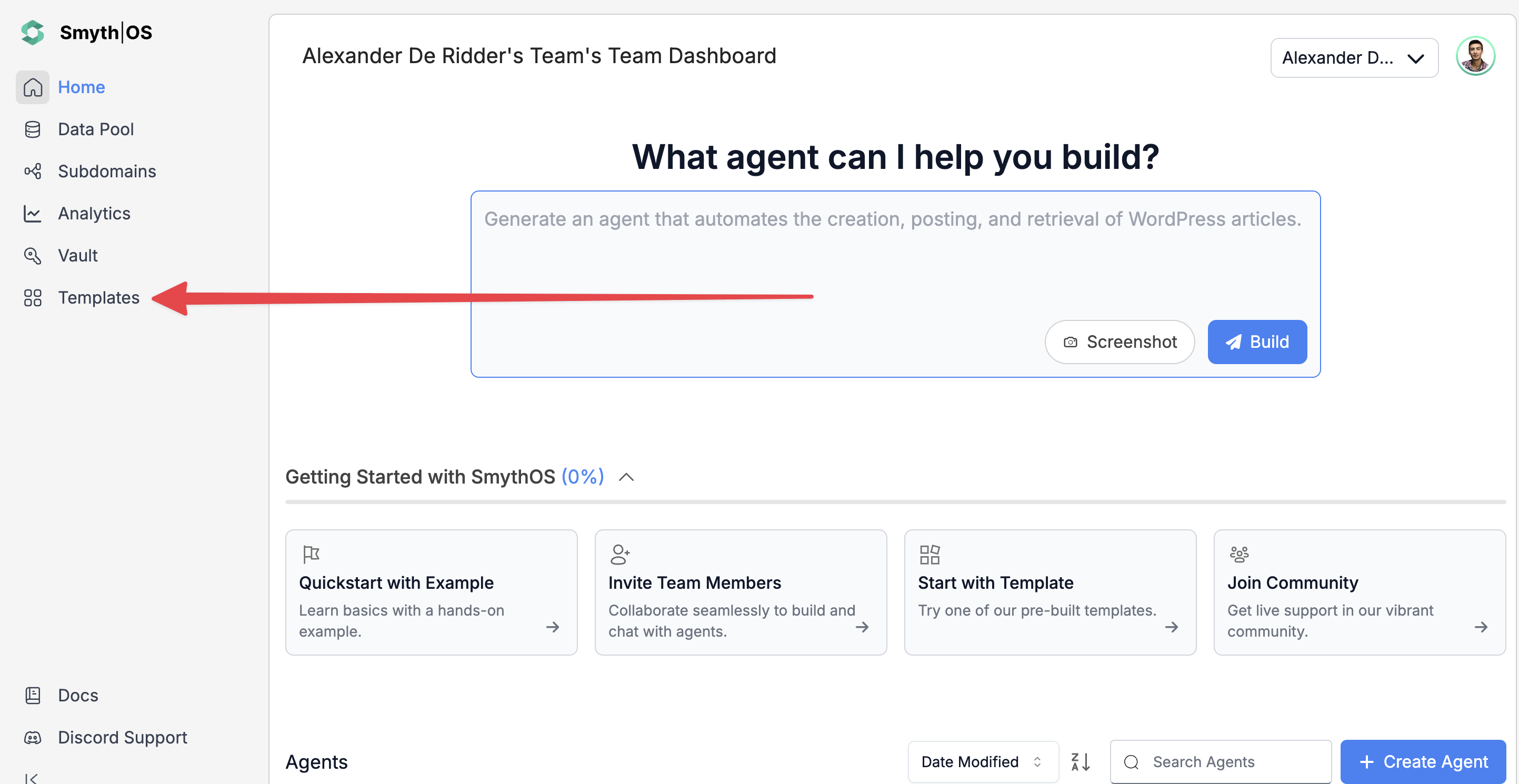
- Go to the Templates section in the sidebar
- Navigate to the Marketing Tab
- Find the Content Strategy Generator Agent and click Remix
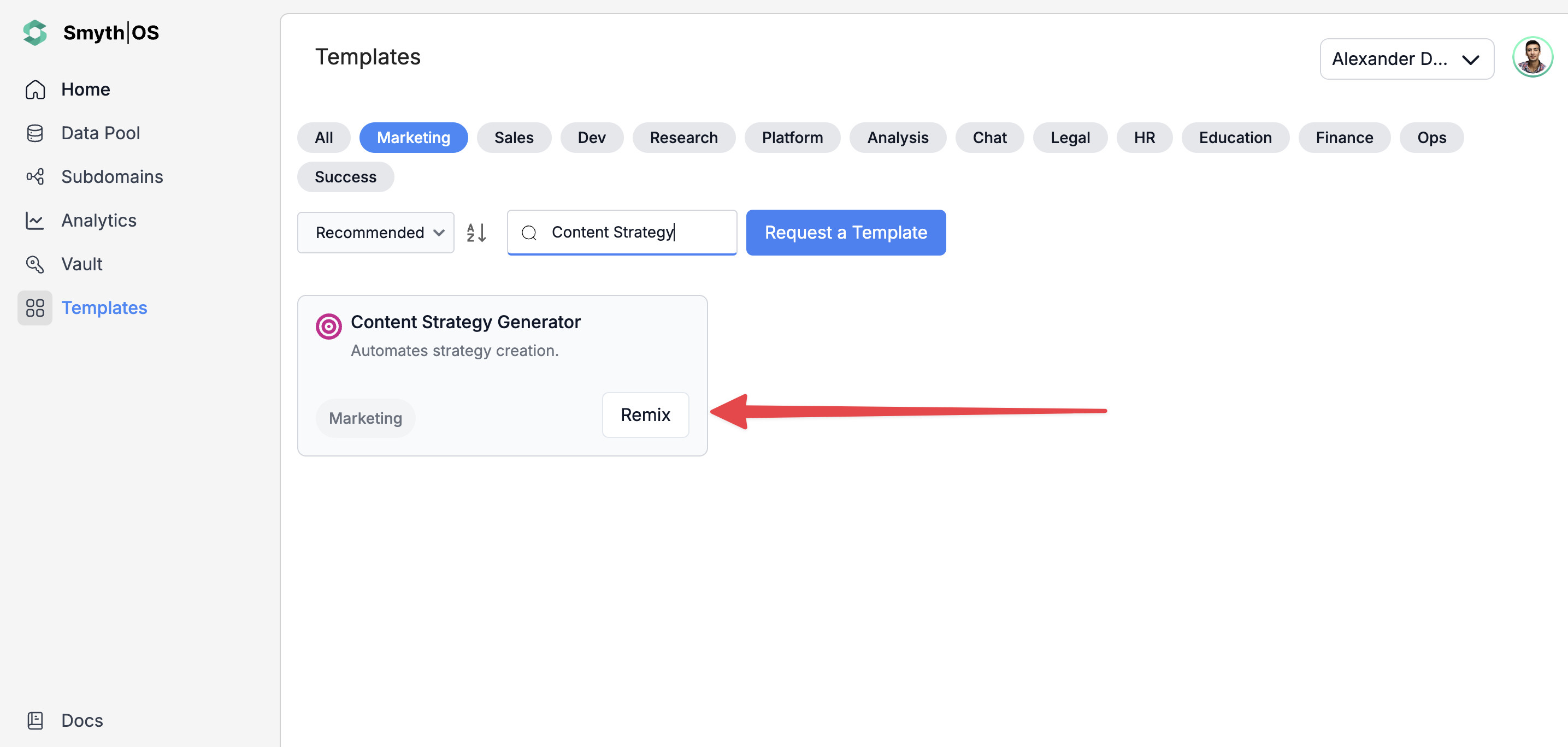
- The agent workspace will display showing all workflow components
Step 2: Connect RapidAPI to your Agent
This agent utilizes RapidAPI for web content and keyword extraction.
- Get your RapidAPI key (Refer to the RapidAPI connection guide to set up your key).
- In the workflow, navigate to the "Web to Text" API call component.
- Open its Component Settings and paste your API key in the Authorization section.
- Next, navigate to the “Get Top Keywords” API call component.
- Open its component settings and paste the same API key.
Step 3: Run the Agent
You can test the agent using either of these methods:
Option 1: From the top toolbar
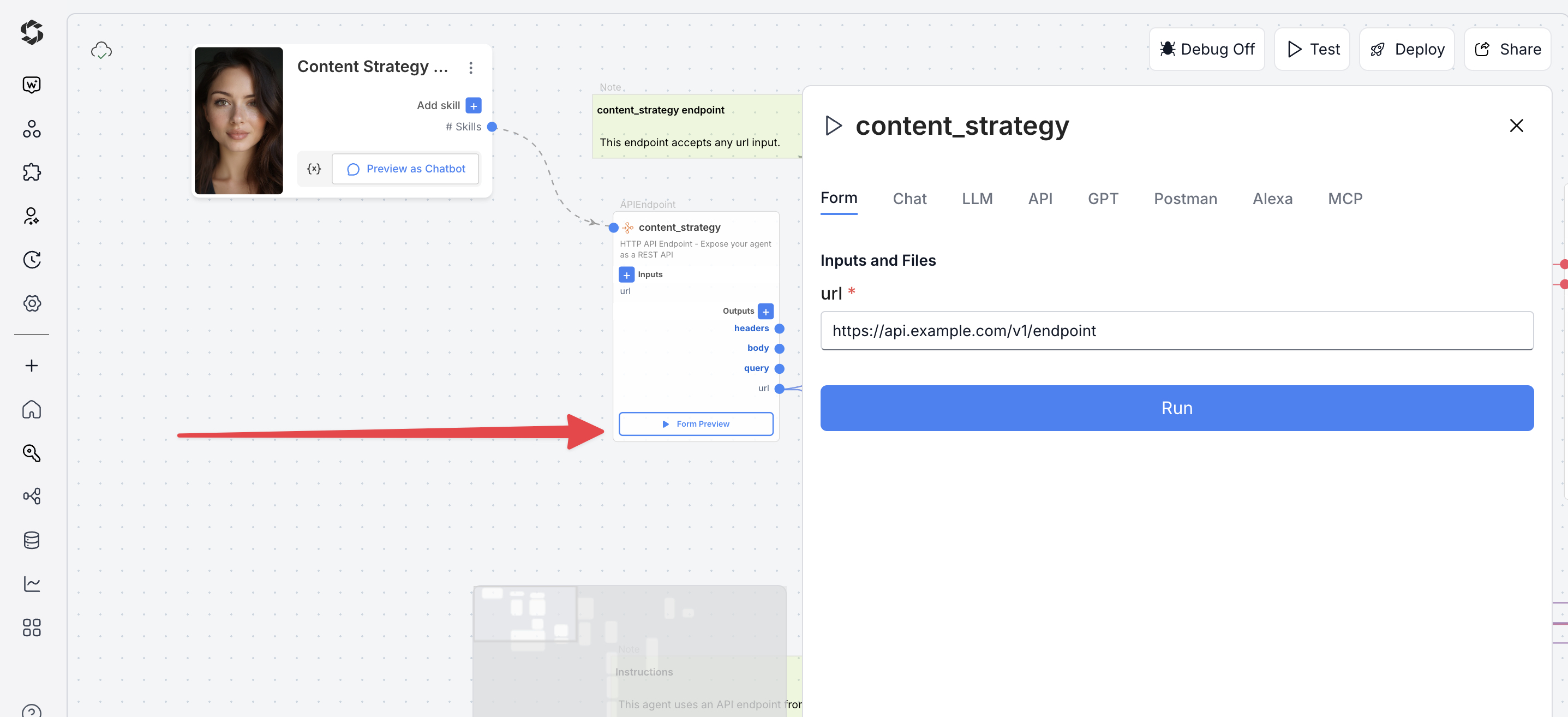
- Click Test (top-right)
- Switch to the Form Preview tab
- Fill the form details with your inputs
- Click Run to execute the workflow
Option 2: Form Preview from the Canvas
- Click the Form Preview button on the APIEndpoint block labeled
content-strategy - Enter the input fields and fill the form. For example:
URL:https://www.smythos.com/docs
- Click Run to test and view results.
Deploying the Agent
Step 1: Start Deployment
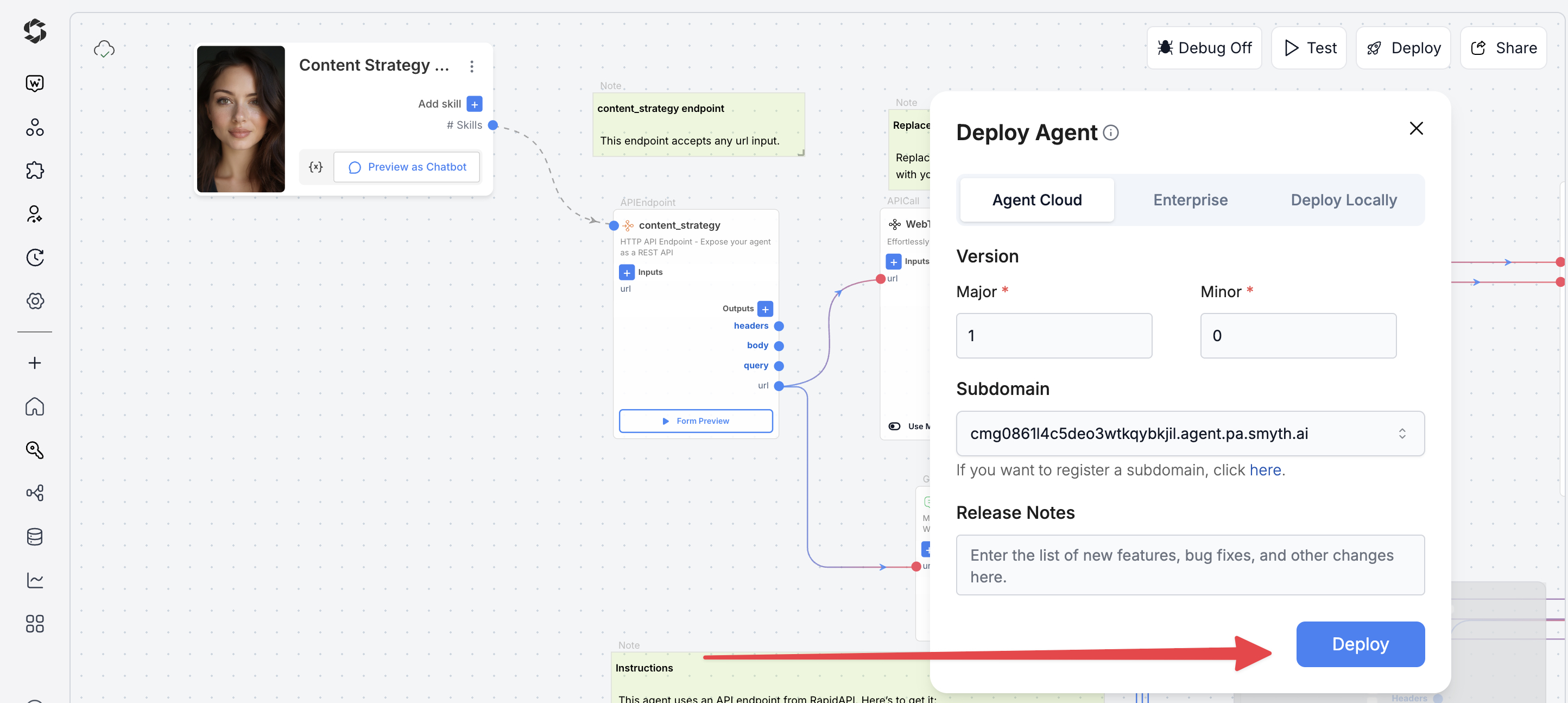
- Click Deploy (top-right corner of the Studio interface)
- Pick your environment:
- Agent Cloud (SmythOS-hosted, recommended)
- Enterprise (self-managed, secure)
- Local Runtime (for development and offline use)
Step 2: Choose Your Deployment Type
Pick how users will interact with your agent.
- Custom GPT: Embed your personalized GPT model with customized instructions, behaviors, or tools.
- Chatbot: Deploy a conversational agent that can interact with users via chat interfaces.
- LLM: Connect directly to a large language model using API keys for flexible integrations.
- API: Use API endpoints to programmatically call your agent from applications or services.
- MCP: Integrate via Model Context Protocol (MCP) for structured, context-aware interactions.
- Alexa: Deploy your agent as an Alexa skill, enabling voice-based user interactions.
You can find detailed guides to them by reading the Deploy Your Agent As... page.
Customization Tips
- Model Upgrades – Switch GenAILLM models from
gpt-5-minitogpt-4oorclaude-4-sonnetfor enhanced content strategy analysis quality - API Rate Limits – Add
FSleepcomponents betweenAPICalloperations to avoid hitting RapidAPI rate limits during analysis - Keyword Expansion – Modify Keyword Analysis Output prompt to extract 20+ keywords instead of top 10 for broader content opportunities
- Multi-Domain Analysis – Add
ForEachcomponent to process multiple competitor URLs simultaneously for comparative analysis - Error Handling – Add custom outputs to
APICallcomponents to access error responses for better debugging of API failures - Output Formatting – Add
Codecomponent to structure results in specific formats like CSV, JSON, or CMS-ready templates - Backup Data Sources – Include
WebScrapecomponent as fallback when RapidAPI services return empty or invalid responses - Historical Trends – Add
WebSearchwithtimeRangesettings to gather seasonal keyword data and content performance insights - Security Enhancement – Replace hardcoded API keys in headers with vault variables
{{KEY(RAPIDAPI_KEY)}}for better credential management