Academic Quiz Master Agent
The Academic Quiz Master Agent helps you turn scholarly research into effective quizzes. You provide a topic, and the agent will:
- Search for academic papers and materials on the subject
- Analyze and synthesize the information into a structured summary
- Generate 15 quiz questions (12 multiple-choice + 3 open-ended)
- Include comprehensive answers that focus on critical understanding, not just memorization
Why use this agent?
Use Cases
-
Academic test preparation
Students can generate up-to-date quizzes based on scholarly research to prepare for exams or standardized tests. -
Educational content development
Educators and course designers can create assessments that test critical thinking and comprehension, not just recall.
Pro tip
Testing the Agent
Step 1: Access the Agent
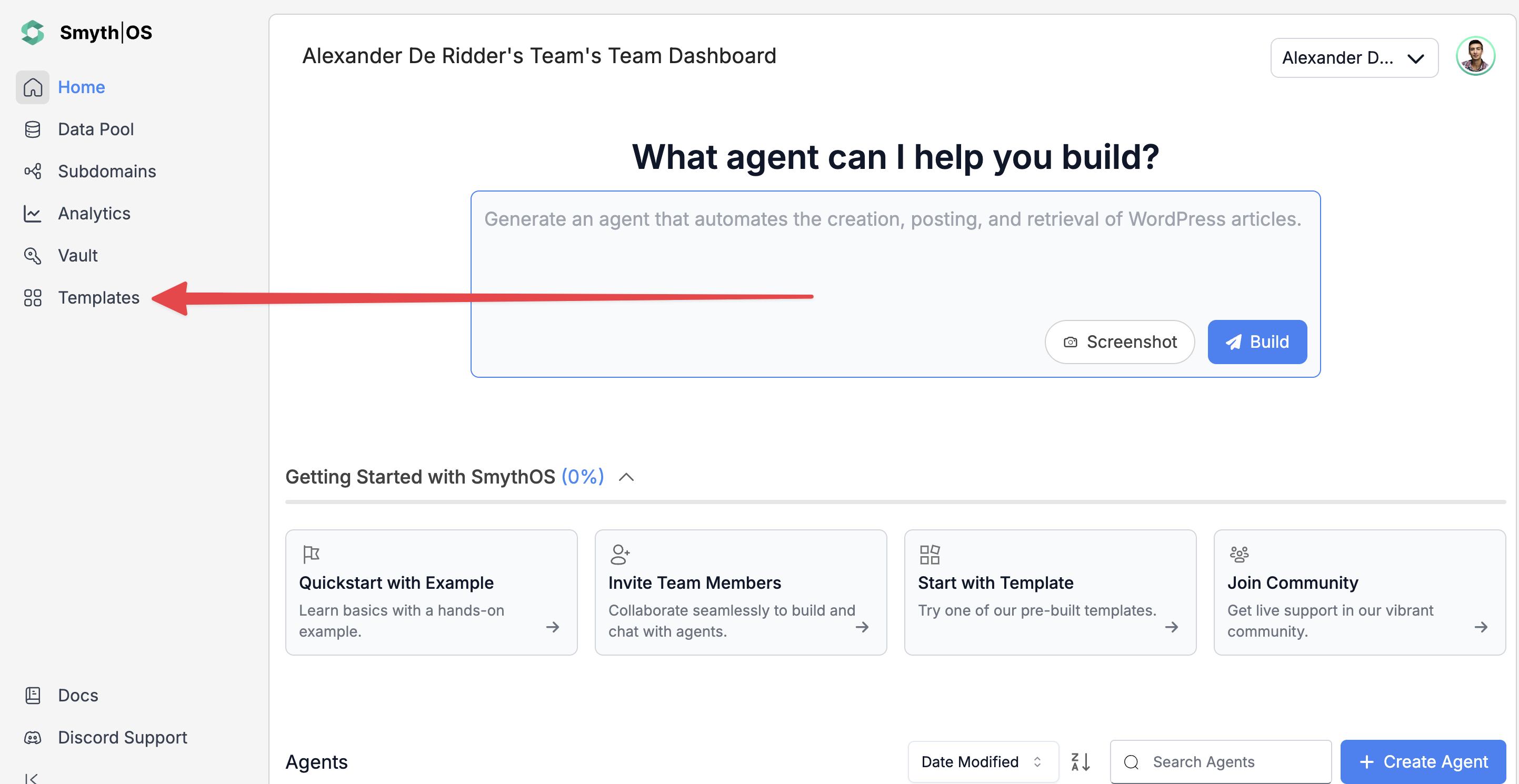
- Go to the Templates section in the sidebar
- Open the Education tab
- Find Academic Quiz Master Agent and click Remix
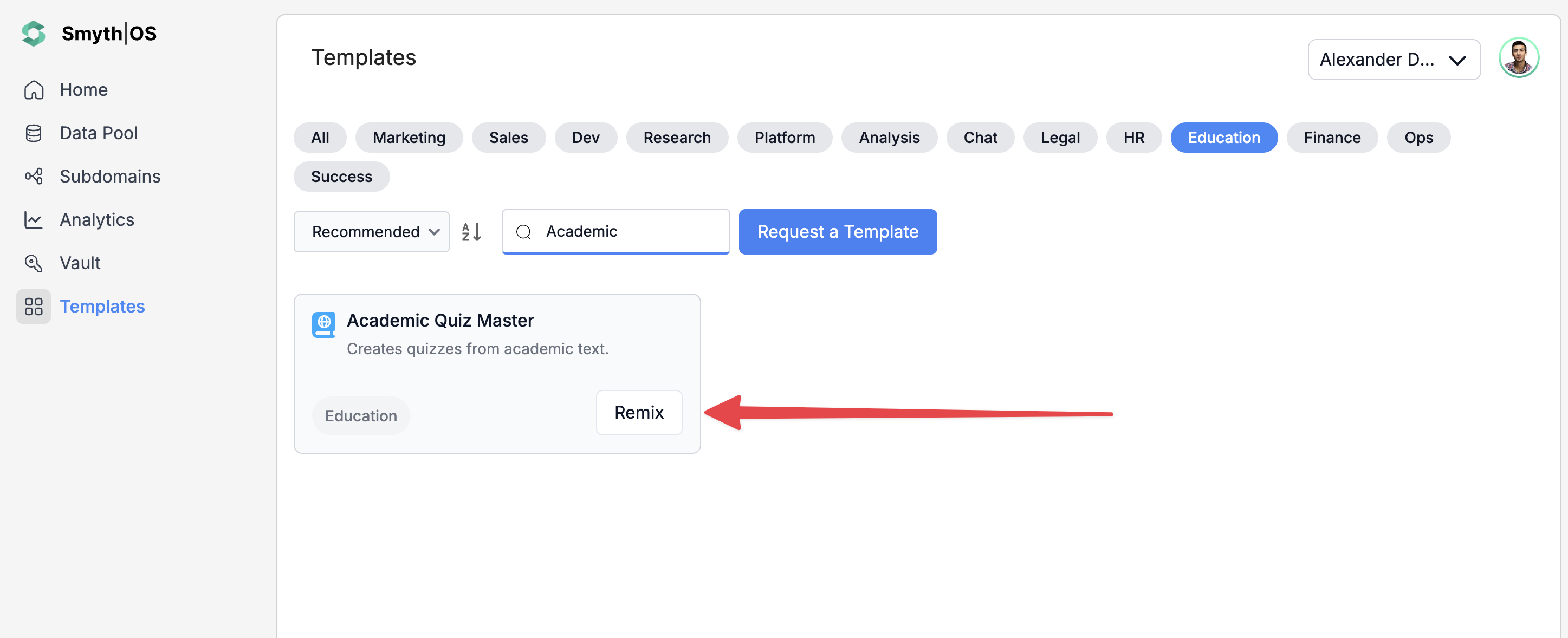
- The full workflow will open in Agent Studio
Step 2: Run the Agent
You can test the agent in two ways:
Option 1: From the top toolbar
- Click Test (top-right)
- Switch to Form Preview
- Fill in your topic
- Click Run to generate quiz questions
Option 2: Form Preview from the Canvas
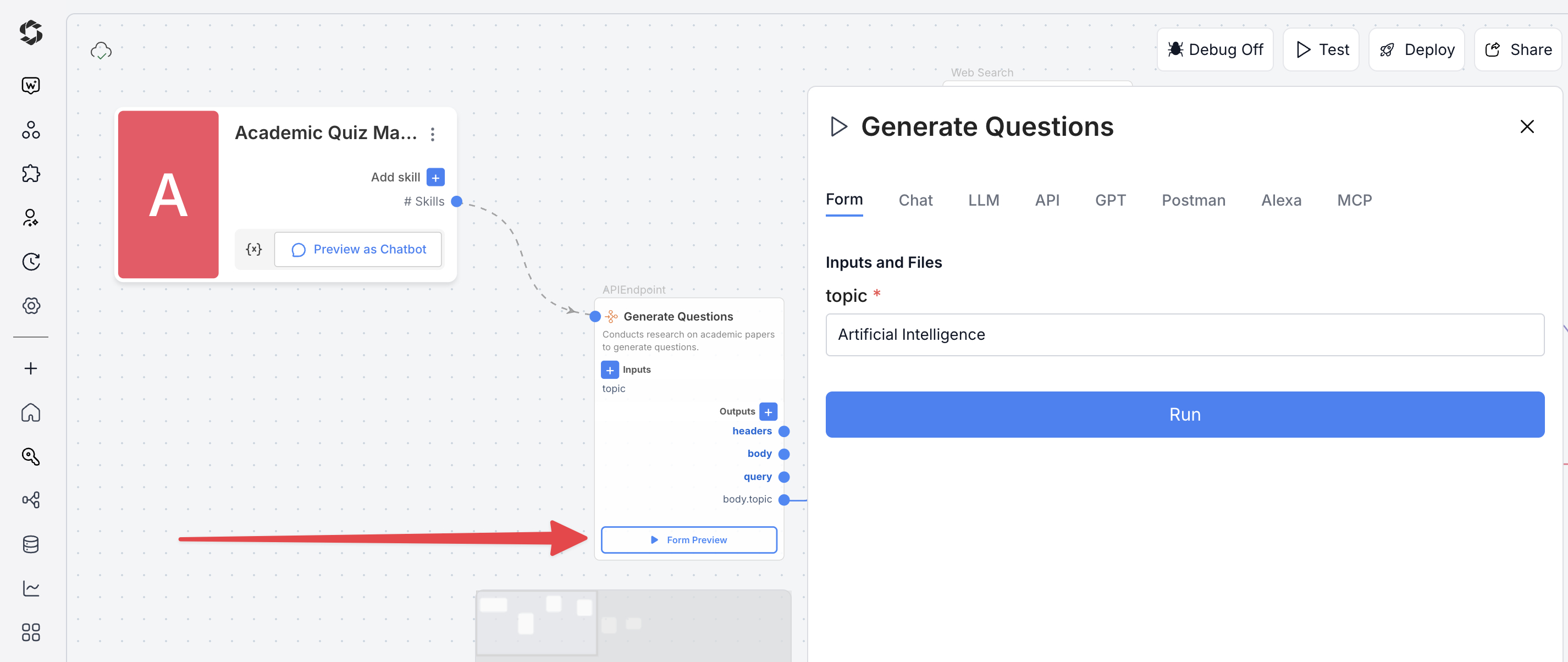
- Click the Form Preview button on the
generate-questionsblock - Enter a topic, for example:
- Artificial Intelligence in Education
- Click Run to see the quiz output
Deploying the Agent
Step 1: Start Deployment
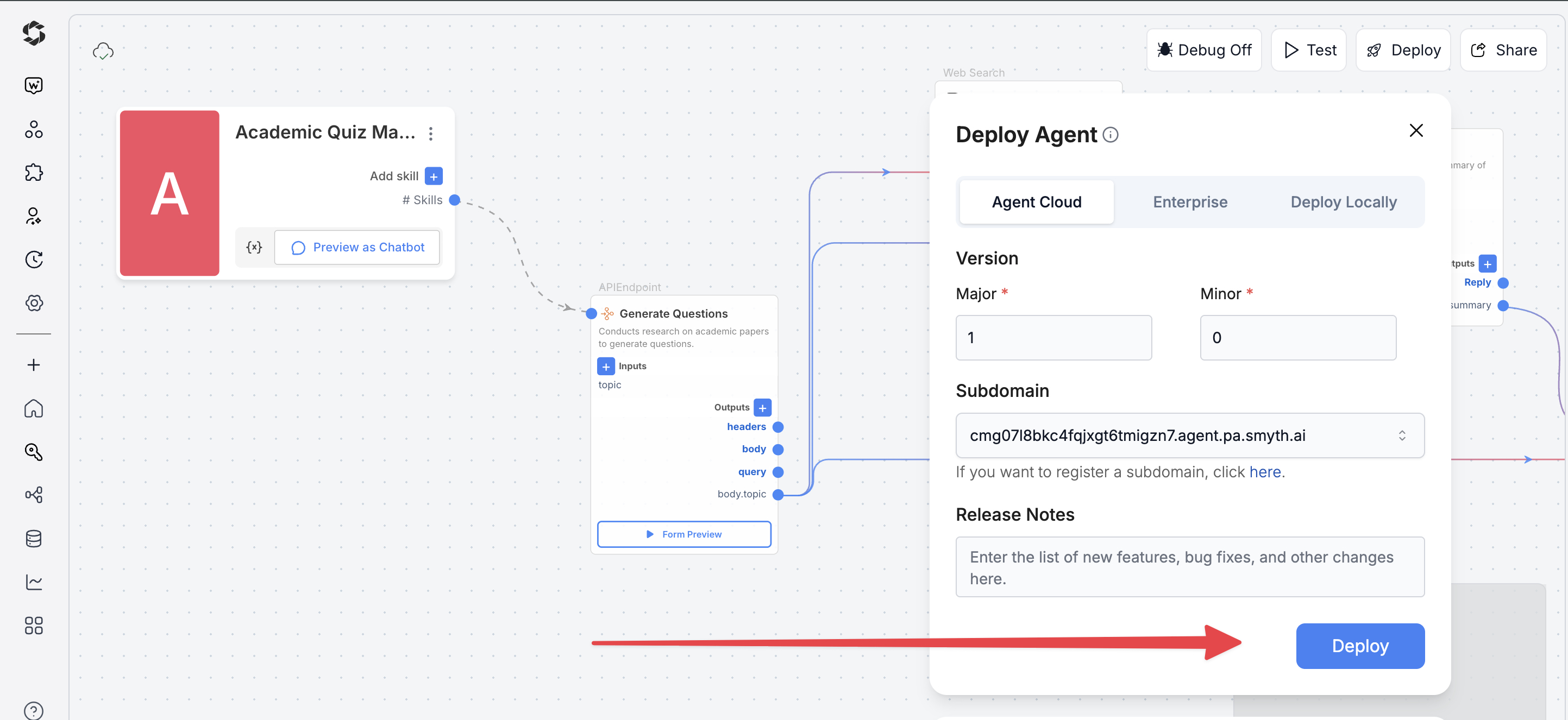
- Click Deploy (top-right)
- Choose your environment:
- Agent Cloud (default, fully managed)
- Enterprise (self-managed, secure)
- Local Runtime (for development and offline use)
Step 2: Choose Your Deployment Type
Pick how users will interact with your agent.
- Custom GPT – Add instructions, behaviors, or tools
- Chatbot – Deploy as a chat interface
- LLM – Connect to large language models with API keys
- API – Call your agent programmatically
- MCP – Use Model Context Protocol for structured workflows
- Alexa – Launch as a voice assistant skill
You can find detailed guides to them by reading the Deploy Your Agent As...* page.
Best option
Customization Tips
Example customization
- Search settings – Raise
sourcesLimitfrom 10 to 15–20 for broader coverage; settimeRangeto year for the latest research - AI models – Use the most relevant or updated AI models for the best results and to help modify your output style.
- Temperature – Keep at 0.3 for consistent academic rigor; increase to 0.5–0.7 for more variety in question style
- Question quantity – Adjust prompts to generate 10–25 questions based on topic complexity
- Difficulty levels – Add beginner, intermediate, advanced prompts to tailor learning
- Additional inputs – Add fields like student_level, focus_areas, or preferred question types (case studies, applications)