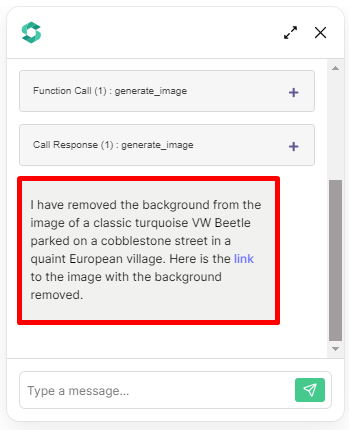Tutorial: Transparent Image Maker Agent
This agent specializes in removing image backgrounds. If you have a photo from which you require the background to be removed, this is your go-to solution. This agent can help you isolate the subject from its surroundings, unclutter the image, and improve its focus. This can be particularly helpful for product images, professional headshots, or any image that you want to customize for different needs.
RemoveBG API Key
- Go to https://www.remove.bg/api#remove-background
- If you do not have an account, proceed to create one by following the registration process.
- Go to your profile located in the upper right corner and select
My Account.
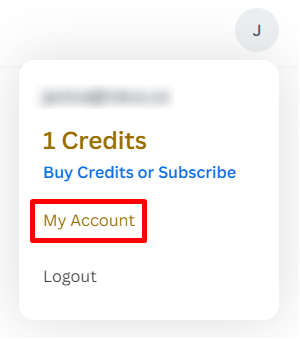
- Click on
API Keyson your dashboard, then click theNew API Keybutton.

- Create a key label for easy identification of your API key, then click
Create API Keybutton.
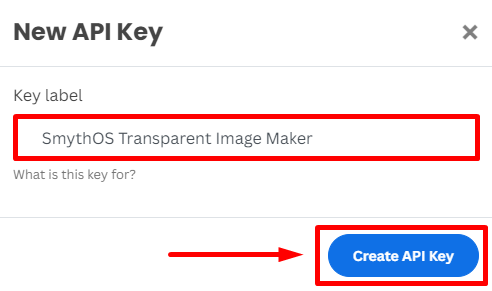
- Copy your API Key and click the
Save Changesbutton.
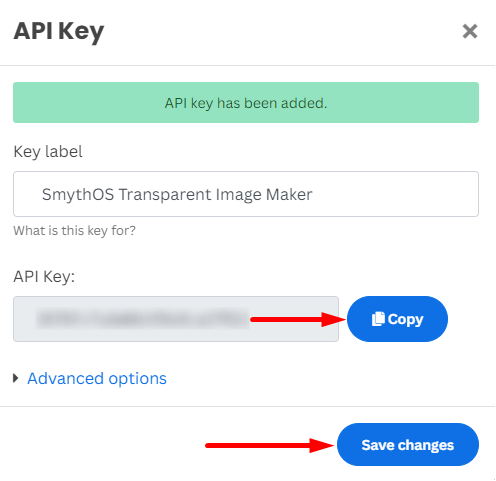
Agent Setup
- In
SmythOS, navigate to theTemplatestab.
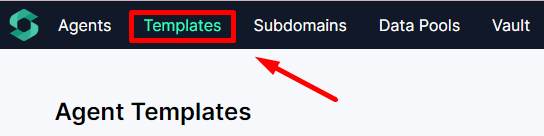
- You can scroll down to find the
Transparent Image Makeror simply search for it in the Search tab, then click theRemixbutton.
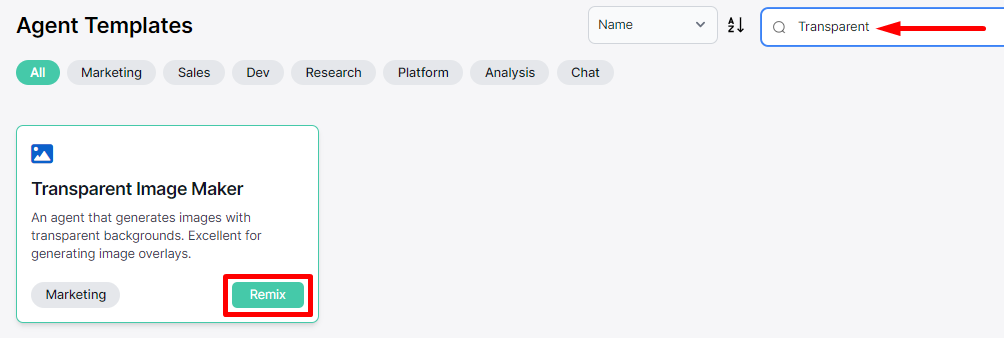
- Allow the template to initialize and configure.
Adding API Key to the Vault
Your API Key will be needed on your Remove Background API Call component.
- Navigate to the Vault section on your
SmythOSdashboard.
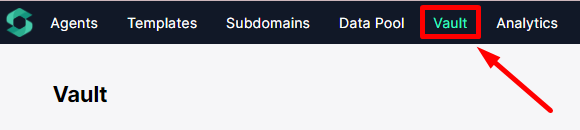
- Click the
Add Keybutton to add yourRemoveBG API Key.
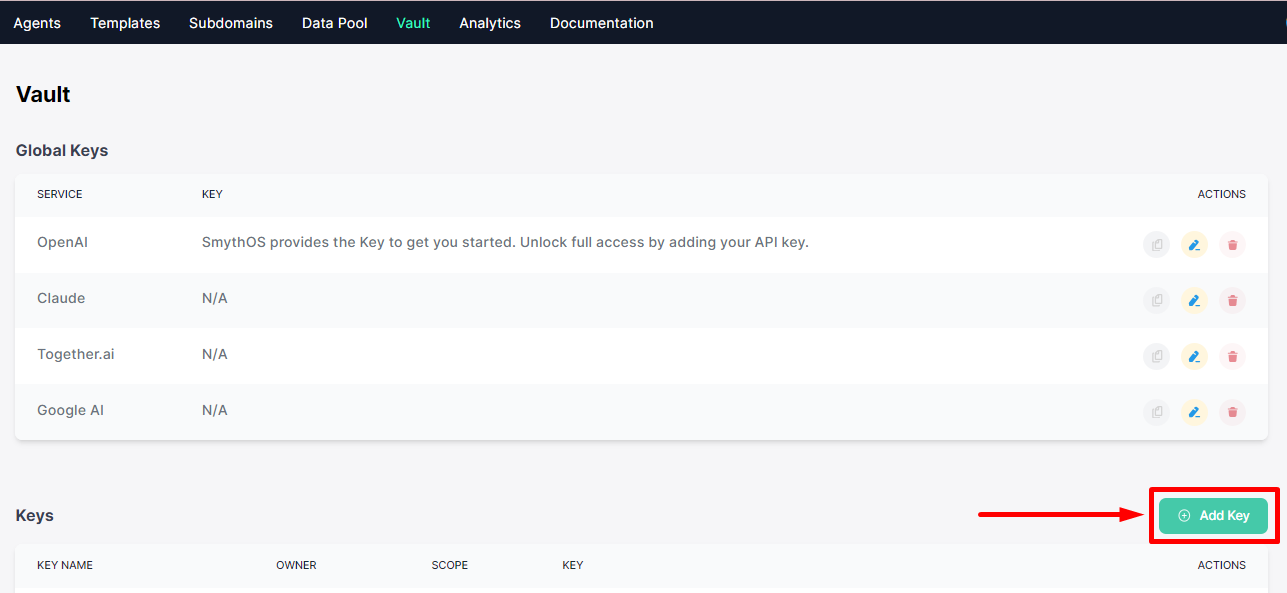
- Input the
RemoveBG API Keygenerated from your RemoveBG account.
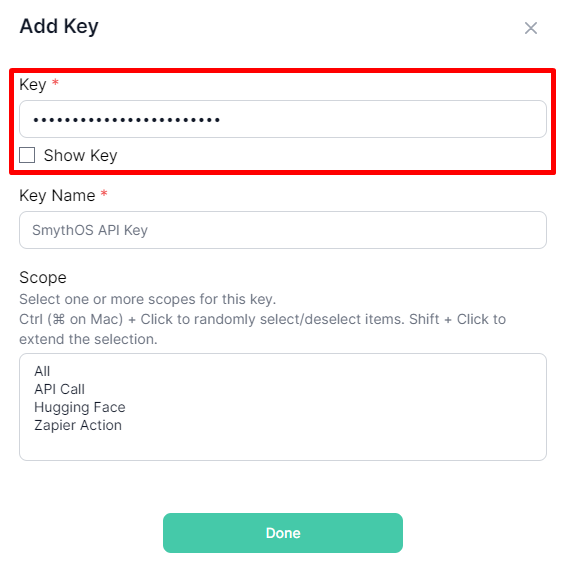
- Select a distinct Key name that you can readily differentiate whenever it is required for use.
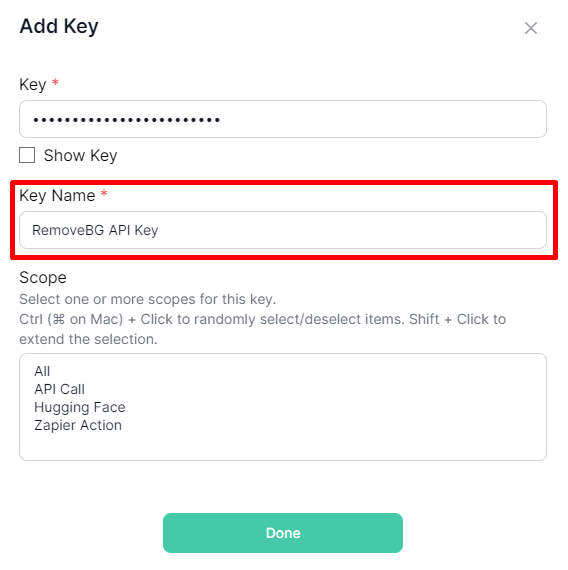
- Choose
API Callfor the Scope and clickDoneto save your API Key.
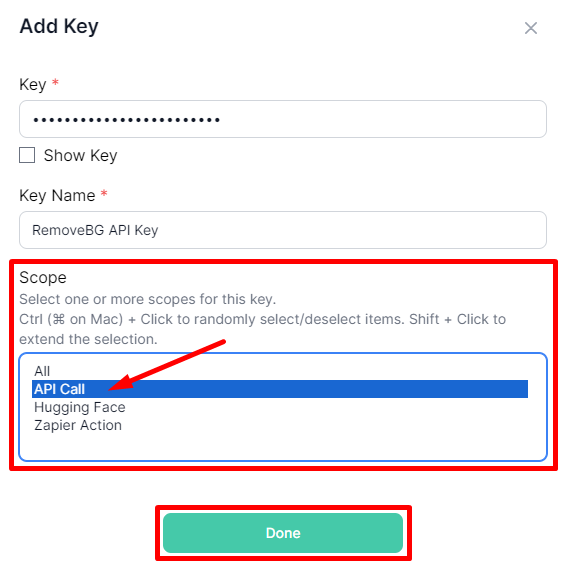
- Your
RemoveBG API Keyhas been successfully added to yourVaultand is now ready for use.
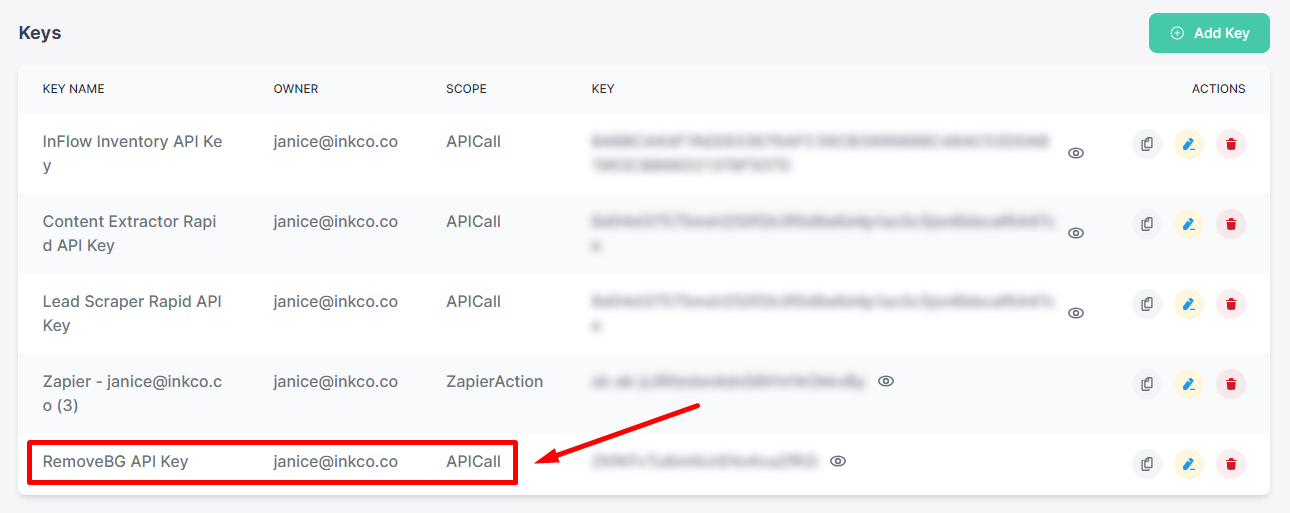
API Call Component Setup
- Locate the
Remove Background API Call componentthat has a missing key. Click the gear icon to access its settings. Then, then click theeditbutton situated in the headers section.
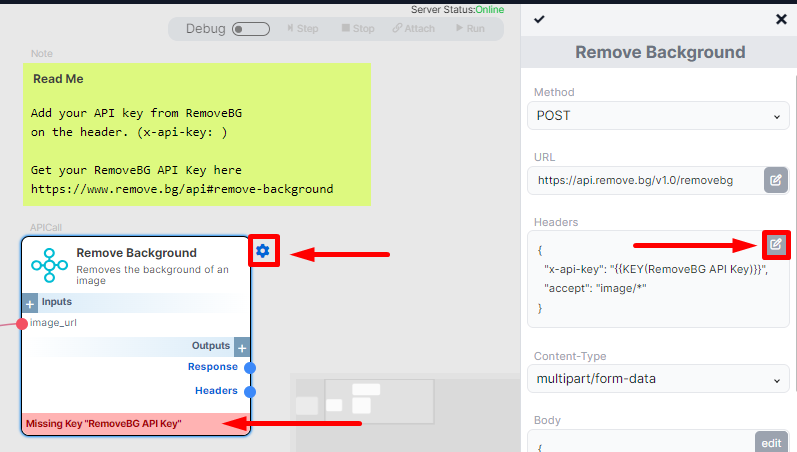
- Highlight the text, then click on the
keyicon. Choose theRemoveBG API Keystored in yourVault, and finally, click theSavebutton.
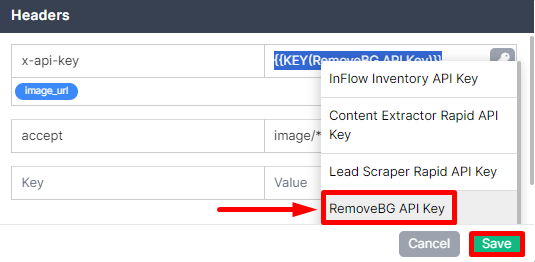
- Once saved, your API key is now added in the headers section. Additionally, don’t forget to click the checkmark icon to save your configuration.
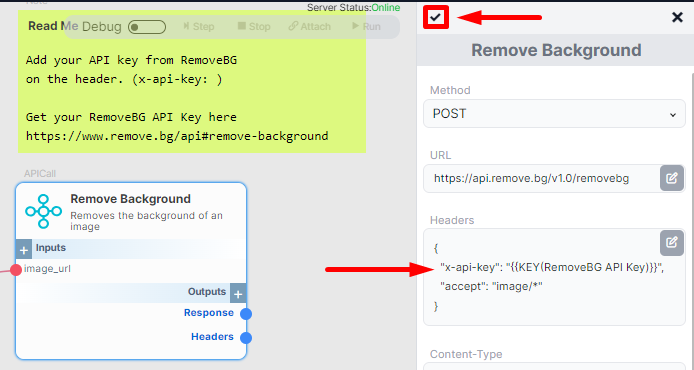
- You’re all set!
Test the Agent
- Open the chatbot embodiment.

- Open the debugger when testing via the chat embodiment to preview the generated image.
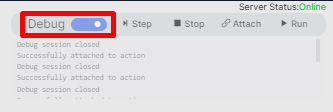
-
In the chat embodiment, ask the agent to remove the background of your preferred image using a prompt.
- Sample Prompt:
- Remove the background from this image: Classic turquoise VW Beetle parked on a cobblestone street in a quaint European village.
- Sample Prompt:
-
When the debugger is successfully attached, click
Runto allow the agent to proceed with the process. It won't proceed unlessRunis clicked.
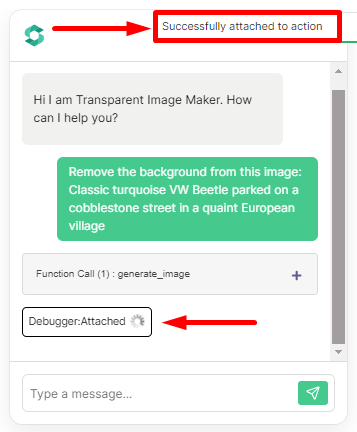
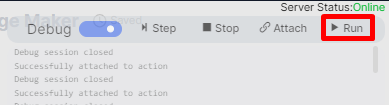
- In the Image Generator component, hover over the output and click
Previewto see the generated image before the background removal.
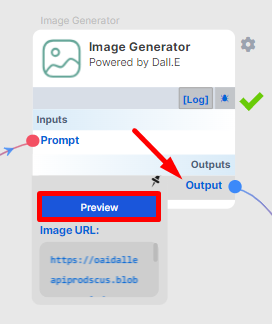
- This is the preview image. You can also open it in a new tab.
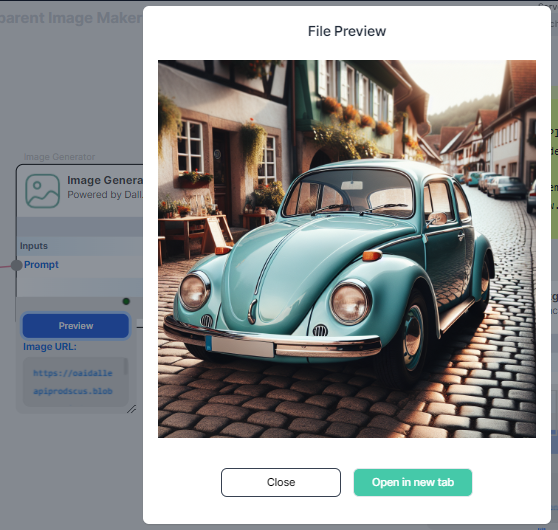
- In the
Remove Backgroundcomponent, you can check the preview of the image with the background removed.
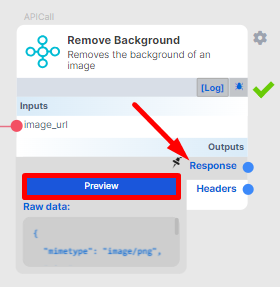
- Here’s the preview.
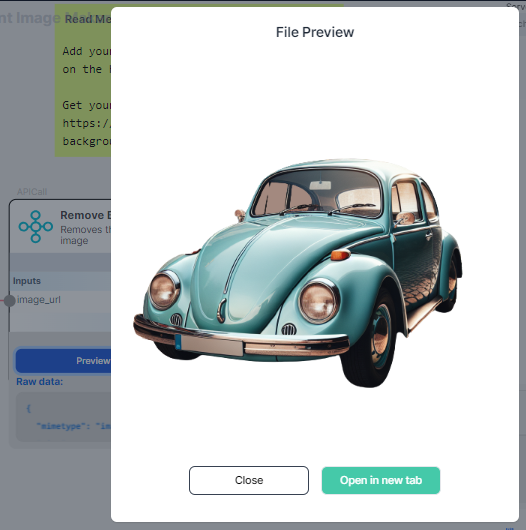
- Background successfully removed. You can go to the preview or click the link to download the image.