Are you intrigued by the potential of Microsoft Copilot Studio to create your custom Copilot experience and harness the power of generative AI?
This guide is your gateway to understanding how Microsoft Copilot Studio, an integral component of the Microsoft Power Platform, enables the dynamic creation of AI-driven chatbot experiences that can revolutionize task completion and interaction.
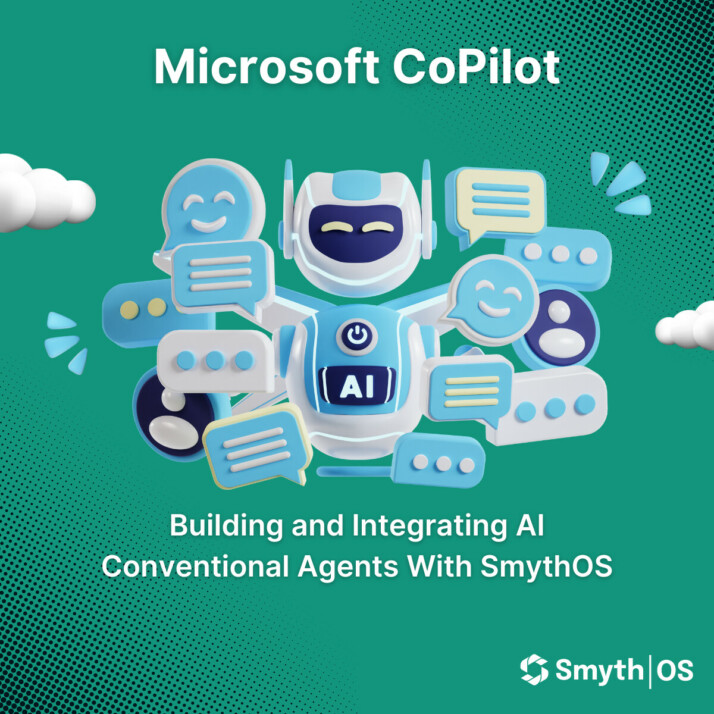
In the current landscape, AI is more than a tool; it’s a real-time collaborator. With Microsoft Copilot Studio, you have the capability to build your Copilot your way. This means leveraging generative AI and natural language processing to develop responsive, conversational bots that engage in multi-turn conversations using information dynamically sourced from designated websites or internal documents.
Furthermore, this article will introduce you to integrating SmythOS agents within your Copilot projects. SmythOS allows for seamless integration of custom tools via APIs that follow OpenAPI standards, enhancing your Copilot with robust, user-defined functionalities.
Whether you are aiming to create a simple bot for data retrieval or a complex agent capable of navigating extensive databases, both Microsoft Copilot Studio and SmythOS offer secure, controlled platforms that streamline the creation and management of your AI applications.
Join me as we look into the capabilities of Copilot Studio, exploring customization, security, and the innovative integration of SmythOS to extend the functionality of your AI agents.
Section 1: Getting Started with Microsoft Copilot Studio
Overview of Microsoft Copilot Studio
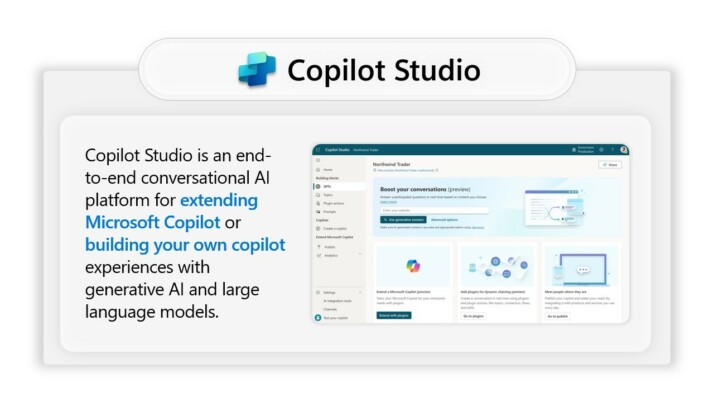
Microsoft Copilot Studio is designed as a comprehensive tool to enable the creation of custom AI copilots tailored to individual or business needs. Here’s what you can expect when diving into Copilot Studio:
Customization Capabilities: Microsoft Copilot Studio offers extensive customization options allowing users to tailor AI responses, workflows, and interactions to suit specific requirements. Users can fine-tune the AI to address specific scenarios, ensuring the copilot acts as a true extension of the team.
Conversational Bot Experiences: At the heart of Copilot Studio is its ability to create sophisticated, multi-turn conversational bots. These bots can dynamically interact using natural language processing to understand and respond to user queries, making interactions as natural as talking to a human.
Security and Governance Features: Security is paramount in Copilot Studio. The platform provides robust governance tools and security measures, ensuring that interactions remain secure and within compliance boundaries. This includes detailed control over data access and user permissions, making it suitable for enterprise use.
How to Access and Use the Demo Version of Copilot Studio
To get a firsthand look at the capabilities of Microsoft Copilot Studio, Microsoft offers a demo version that can be easily accessed. Here’s how to get started:
- Visit the Microsoft Copilot Studio website: Navigate to the Copilot Studio page on Microsoft’s official site.
- Access the Demo: Typically, there’s a “Try a Demo” button or link that users can click to start experiencing the platform without any commitments.
- Interactive Demo: The demo allows you to interact with a pre-configured copilot, providing a hands-on feel for how bots can be created and managed within the platform.
Basic Setup Steps
Setting up your first project in Microsoft Copilot Studio involves a few critical steps that help tailor the experience to your needs:
Choosing a Project Name and Language:
- Project Name: Select a distinctive name that reflects the purpose of the copilot, making it easy to identify among other projects.
- Language: Choose the language in which the copilot will operate, which determines the natural language processing capabilities and the linguistic nuances it can understand.
Pointing Your Bot to Specific Websites or Documents for Data Sourcing:
- Website Integration: Direct your bot to up to four public-facing websites from which it can pull information to answer queries. This allows the bot to use real-time data from specified sources to enhance interaction quality.
- Document Upload: For more specialized knowledge or internal data, you can upload documents securely to the platform. The bot will use this uploaded content to generate responses, enabling it to provide information that is not publicly accessible but is crucial for your operations.
By following these steps, you will set the foundation for a powerful and responsive AI copilot tailored specifically to your needs, ensuring it acts as an efficient, secure, and intelligent extension of your team.
Section 2: Enhancing Functionality Using Generative AI
Explanation of Generative AI in Microsoft Copilot
Generative AI is a transformative technology within Microsoft Copilot Studio, enabling the creation of dynamic, intelligent conversational agents. This AI utilizes advanced algorithms to generate text-based responses from data ingested from various sources. Here’s how you can enhance your copilot’s functionality using generative AI:
Adding Public and Internal Websites for Data Sourcing:
Public Websites: You can point your copilot to up to four public-facing websites. The AI uses the information available on these sites to construct responses that are rich and informative.
Internal Websites: For enterprises needing to leverage internal data, Copilot can also access up to four internal websites, such as SharePoint sites. This is particularly useful for pulling proprietary information that is not publicly accessible.
Importance of Content Moderation Settings:
High Moderation: Selecting high content moderation means the copilot generates fewer responses, but they are more accurate and relevant to the query.
Medium Moderation: This setting offers a balance, providing more responses but within moderate relevance and accuracy.
Low Moderation: Opting for low moderation allows the copilot to generate the maximum number of responses, though they may include inaccuracies.
These settings help manage the quality and reliability of the information provided by the copilot, ensuring that it aligns with user expectations and the needs of the business.
Document Upload and Integration
Documents are a rich source of specialized knowledge that can greatly enhance the functionality of your copilot. Here’s how you can integrate document content:
How to Securely Upload Documents:
- Select the option to upload a document and choose your file. This can be a Word document, PDF, Navigate to the generative AI section of Copilot Studio, or other supported formats containing relevant information.
- Uploaded documents are stored securely in Microsoft’s Dataverse, ensuring that they are protected and accessible only to authorized users.
Using Document Content to Enhance Bot Responses:
Once uploaded, the content of the document is processed and indexed by the generative AI.
The AI then uses this information to provide real-time responses that are contextually relevant to user inquiries. This capability is particularly useful for detailed and specific queries that require specialized knowledge.
The integration of generative AI with data sourced from both the web and secure documents allows Microsoft Copilot to offer highly accurate and contextually relevant responses, enhancing the overall user experience and making the copilot a valuable asset in a variety of scenarios.
Section 3: Developing and Testing Your Copilot
Setting up and Testing Generative AI Capabilities
Microsoft Copilot Studio provides powerful tools for incorporating generative AI into your bot, enhancing its ability to handle complex interactions and provide accurate, relevant responses. Here’s how to set up and test these capabilities:
Initial Setup: When creating your copilot, you can direct it to utilize content from up to four public-facing and four internal websites. This setup is essential for training your copilot to draw on a vast pool of information, ensuring that it can respond intelligently in a variety of contexts.
Document Integration: Uploading documents is another way to enhance your copilot’s knowledge base. Securely upload relevant documents directly into the platform, where they are indexed and used to refine your copilot’s responses.
Testing the AI: After setup, enable tracking between topics to observe how the copilot transitions during conversations. This feature allows you to monitor the AI’s performance in real-time, making it easier to identify areas that may require further optimization.
Creating and Managing Custom Topics
Custom topics are pivotal for tailoring your copilot’s interactions to meet specific needs. They allow for a high degree of customization in how the copilot handles different scenarios:
Defining Triggers and Responses: Start by creating triggers—conditions that prompt the copilot to respond in certain ways. Define these based on typical user inquiries that align with your business processes or customer service protocols.
Customizing Conversation Flow: Adjust the flow of conversations by setting up a structured sequence of responses that guide the user through a logical progression of topics or tasks. This helps maintain a cohesive and contextually relevant dialogue.
Implementing and Adjusting Topics: Use the Copilot Studio to draft, test, and refine these topics. The platform’s intuitive design makes it easy to iterate on topics until they perfectly align with your intended interaction patterns.
Testing Interactions with the Copilot
Evaluating your copilot’s effectiveness involves several key activities:
Enabling Topic Tracking: This functionality allows you to see which topics are activated during a session. It’s an invaluable tool for understanding how well the copilot navigates its knowledge base and handles transitions in the conversation.
Evaluating Bot Responsiveness and Accuracy: Regularly test the copilot with a range of queries to assess its responsiveness and the accuracy of its answers. This testing should mimic real-world use cases to ensure the copilot can handle typical user interactions effectively.
Feedback Loop: Implement a feedback mechanism to collect user reactions and the copilot’s performance data. This feedback is crucial for continuous improvement, helping you fine-tune both the generative AI settings and the custom topics over time.
By thoroughly developing and testing your copilot, you ensure it not only responds accurately and efficiently but also delivers a user experience that is reflective of your organization’s values and objectives. This section of the development process is critical in transforming your copilot from a simple chatbot into a robust AI-driven interactive agent.
Section 4: Integrating and Extending Copilot Functionality
Integration with Microsoft Teams and Other Platforms
Microsoft Copilot can be integrated seamlessly into Microsoft Teams and other platforms to enhance collaboration and productivity. By publishing your Copilot directly to Teams, you enable users to interact with the AI in a familiar environment, leveraging the bot’s capabilities to assist with data retrieval, process automation, and more.
This integration not only streamlines operations but also brings intelligent automation directly into the daily workflows of teams, enhancing the decision-making process and reducing the need for switching between applications.
Utilizing SmythOS Agents

SmythOS offers a robust framework for extending the functionality of Microsoft Copilot by allowing the integration of custom agents:
Benefits of SmythOS in AI Agent Development
Full Control: SmythOS provides complete control over the skills you develop, offering a level of granularity that allows precise tailoring of responses and actions.
Ease of Use: The platform is designed to be user-friendly, making it easier to build, maintain, and deploy custom agents without extensive coding knowledge.
Rapid Deployment: Agents developed with SmythOS can be deployed quickly, enabling a swift response to changing business needs or customer demands.
Integrating SmythOS Agents: SmythOS agents are built following OpenAPI standards, making them compatible with a wide range of platforms including Microsoft Copilot. This compatibility allows for easy addition of custom functionalities to your Copilot, such as specialized data processing or unique interaction capabilities, by simply integrating these agents.
Publishing and Deploying Your Copilot
Once your Copilot is configured and tested, it’s ready to be deployed across various channels to maximize its accessibility and impact:
Deployment Options:
The Copilot can be published to Microsoft Teams, web applications, and more, ensuring that it can be accessed where it is most needed. This flexibility allows organizations to deploy AI solutions tailored to their specific operational environments and user needs.
Channel-Specific Considerations:
When deploying to different channels, it’s crucial to consider the unique requirements and constraints of each platform. For example, integration with Microsoft Teams may require adherence to specific security and compliance measures, while deployment on a public website might focus more on user interaction and scalability.
By thoughtfully integrating and deploying your Copilot, you can ensure that it not only meets the specific needs of your organization but also enhances the overall efficiency and effectiveness of your team’s operations.
Conclusion
Throughout this guide, we have explored the robust capabilities of Microsoft Copilot Studio, from setting up and customizing your AI-driven conversational agents to integrating advanced functionalities with SmythOS. By leveraging these technologies, you are empowered to create not just a tool, but a true digital collaborator that enhances your business operations and engages with users in a meaningful way.
The integration of SmythOS agents has shown that it is possible to extend the functionality of your Copilot far beyond basic interactions, offering tailor-made solutions and rapid deployment options that keep pace with the dynamic nature of today’s digital landscapes. This seamless integration underscores the potential for Microsoft Copilot to evolve continuously as a platform that meets the ever-changing demands of businesses.
As we conclude, remember that the journey to effective AI integration is iterative and requires ongoing refinement and adaptation. The insights provided here should serve as a foundation for you to build upon, enhancing your Copilot’s capabilities and ensuring it remains a valuable asset in your technological toolkit.