How to Use Stable Diffusion
Turn your wildest ideas into stunning images with just a few words using Stable Diffusion, an advanced AI model transforming digital art creation. This powerful tool converts text descriptions into high-quality images, opening new creative horizons for both experienced artists and beginners.
This guide shows you how to harness Stable Diffusion’s capabilities. You’ll learn essential setup procedures, prompt crafting techniques, and advanced features for image manipulation and video creation.
Master the software setup, discover creative techniques, and unlock the potential of AI-assisted artistry. From basic image generation to sophisticated editing workflows, you’ll gain practical skills to bring your creative visions to life.
Main Takeaways:
- Learn how to install and set up Stable Diffusion
- Master the art of writing effective prompts
- Discover advanced techniques for image editing and video creation
- Understand the capabilities and limitations of AI-generated art
Getting Started with Stable Diffusion
Set up Stable Diffusion on your machine to transform text into stunning visuals. Let’s prepare your system for optimal performance.
System Requirements
Your hardware needs to meet these specifications:
- A modern CPU (Intel Core i5/i7 or AMD Ryzen 5/7)
- At least 16GB of RAM
- An NVIDIA GPU with 8GB+ VRAM (RTX 3060 or better recommended)
- 50GB+ of free storage space (SSD preferred)
These requirements ensure smooth operation and high-quality output. We’ll cover alternatives if your system doesn’t meet these specs.
Installing Prerequisite Software
Install these two essential programs:
1. Git
Git downloads the Stable Diffusion repository. Download it from the official website and follow the installation wizard with default settings.
2. Miniconda3
Miniconda3 manages the Python environment. Download and install it with default settings.
Setting Up Your Environment
Open a command prompt and create your Stable Diffusion environment:
- Create environment:
conda create -n stable-diffusion python=3.10 - Activate it:
conda activate stable-diffusion
Downloading Stable Diffusion
Get the repository:
- Navigate to your installation directory
- Clone repository:
git clone https://github.com/CompVis/stable-diffusion.git - Enter directory:
cd stable-diffusion
Installing Dependencies
Install required packages:
- Install PyTorch:
conda install pytorch torchvision torchaudio -c pytorch - Install dependencies:
pip install -r requirements.txt
Configuring Your Setup
Complete these final steps:
- Download a pre-trained model from the repository’s README
- Place it in
models/ldm/stable-diffusion-v1/ - Copy
configs/stable-diffusion/v1-inference.yamlto root directory
Running Stable Diffusion
Generate your first AI artwork:
python scripts/txt2img.py --prompt "your text prompt here" --plms
Your GPU’s capabilities influence output quality. Start experimenting with different prompts to explore Stable Diffusion’s potential.
Advanced Techniques: Image-to-Image Generation
Stable Diffusion’s img2img feature transforms existing images with text prompts, offering precise control over artistic transformations. This tool lets you modify images while preserving their core elements.
Understanding img2img in Stable Diffusion
The process starts with your input image and uses text prompts to guide its transformation. You can alter styles, add elements, or reimagine the image while keeping selected aspects of the original. The denoising strength parameter controls the balance between original content and new elements.
Step-by-Step Tutorial: Using img2img
1. Upload your source image to the img2img interface.
2. Write a clear prompt describing your desired changes. Example: ‘Transform this landscape into a vibrant oil painting with impressionist style.’
3. Set the denoising strength: 0.3-0.5 preserves more original content, while 0.7-0.9 allows bigger changes.
4. Adjust sampling method, steps, and CFG scale as needed.
5. Generate and refine your image.
Maintaining Image Composition
Keep important elements intact with these techniques:
1. Use lower denoising strength (0.3-0.5) to preserve composition.
2. Include key elements from the original image in your prompt.
3. Try inpainting to modify specific areas while protecting others.
Improving Image Quality
Enhance your results with these strategies:
1. Start with high-quality source images.
2. Test different sampling methods like DPM++ 2M Karras.
3. Use 50-75 sampling steps for better detail.
4. Create specific prompts that describe style, mood, and details.
5. Apply upscaling to enhance the final image.
Creative Applications
Try these projects to explore img2img:
1. Convert daytime scenes to nighttime.
2. Transform seasonal landscapes.
3. Reimagine portraits in different art styles.
4. Blend multiple images with img2img and inpainting.
Success with img2img comes through practice. Each attempt teaches you more about working with prompts and image transformation.
Img2img offers artists and creators a powerful way to transform visual concepts. Whether you’re streamlining your workflow or exploring AI art, this tool helps bring your creative vision to life.
Editing and Enhancing Images
Stable Diffusion’s photo editing tools transform ordinary images into professional artwork. Here are the essential techniques to enhance your images.
Inpainting: Precision Image Repair
Inpainting repairs or replaces specific image areas with pixel-perfect accuracy. The tool excels at removing unwanted objects and fixing imperfections.
Follow these steps:
- Load your image into the inpainting canvas
- Mask the edit area with the brush tool
- Write a clear prompt describing the desired result
- Adjust denoising strength to control AI modifications
Start with small masks and gradually expand to larger areas for the most natural results.
Face Restoration with CodeFormer
CodeFormer restores and refines facial features in both AI-generated and natural portraits.
Setup and usage:
- Add the CodeFormer extension to Stable Diffusion
- Open face restoration settings
- Set CodeFormer weight between 0.2-0.5 for balanced enhancement
- Use lower values for creative AI faces
- Choose higher settings (0.6+) for natural photos
Focus on subtle improvements that preserve the subject’s character.
Enhancing Image Details
Stable Diffusion provides three key enhancement tools:
- Upscaling: AI-powered resolution increase
- Sharpening: Enhanced detail and texture clarity
- Color grading: Mood-setting through color adjustment
Small adjustments often create the most professional results.
Professional Editing Tips
Create polished images by:
- Making gradual changes in layers
- Maintaining consistent lighting
- Preserving core image elements
- Using references for realistic additions
The best edits enhance without drawing attention to the changes. Build your skills through careful practice and experimentation with Stable Diffusion’s tools.
Creating Videos with Stable Diffusion
Stable Diffusion now extends its capabilities beyond static images into dynamic video creation. Here’s how to create stunning videos using two powerful approaches: text-to-video generation with Deforum and video transformation.
Generating Videos from Text Prompts with Deforum
Deforum simplifies AI video creation through the AUTOMATIC1111 web interface. Follow these steps to begin:
1. Add Deforum as an extension through the AUTOMATIC1111 web UI Extensions tab using: https://github.com/deforum-art/sd-webui-deforum
2. Create keyframe prompts to guide your video’s narrative and visual progression
3. Configure motion settings in 2D or 3D mode to control camera movement
4. Generate your video sequence with your chosen settings
Transforming Existing Videos
Transform videos by applying Stable Diffusion’s artistic capabilities to each frame:
1. Extract frames using FFmpeg
2. Process individual frames with img2img or inpainting
3. Combine processed frames back into video format
Tips for Better Video Quality
- Use a consistent seed value to maintain visual flow between frames
- Create smooth transitions by gradually adjusting prompts
- Add subtle camera movements for visual interest
- Write detailed prompts with consistent style modifiers
- Enhance final output with video editing tools
Stable Diffusion opens new possibilities for visual storytelling, enabling creators to produce professional-quality videos efficiently.
John Doe, AI Video Artist
Video creation with AI continues to evolve. Explore different approaches and develop your own techniques. Your creativity, combined with Stable Diffusion and Deforum, can produce remarkable results.
Custom Models and Extended Functionality
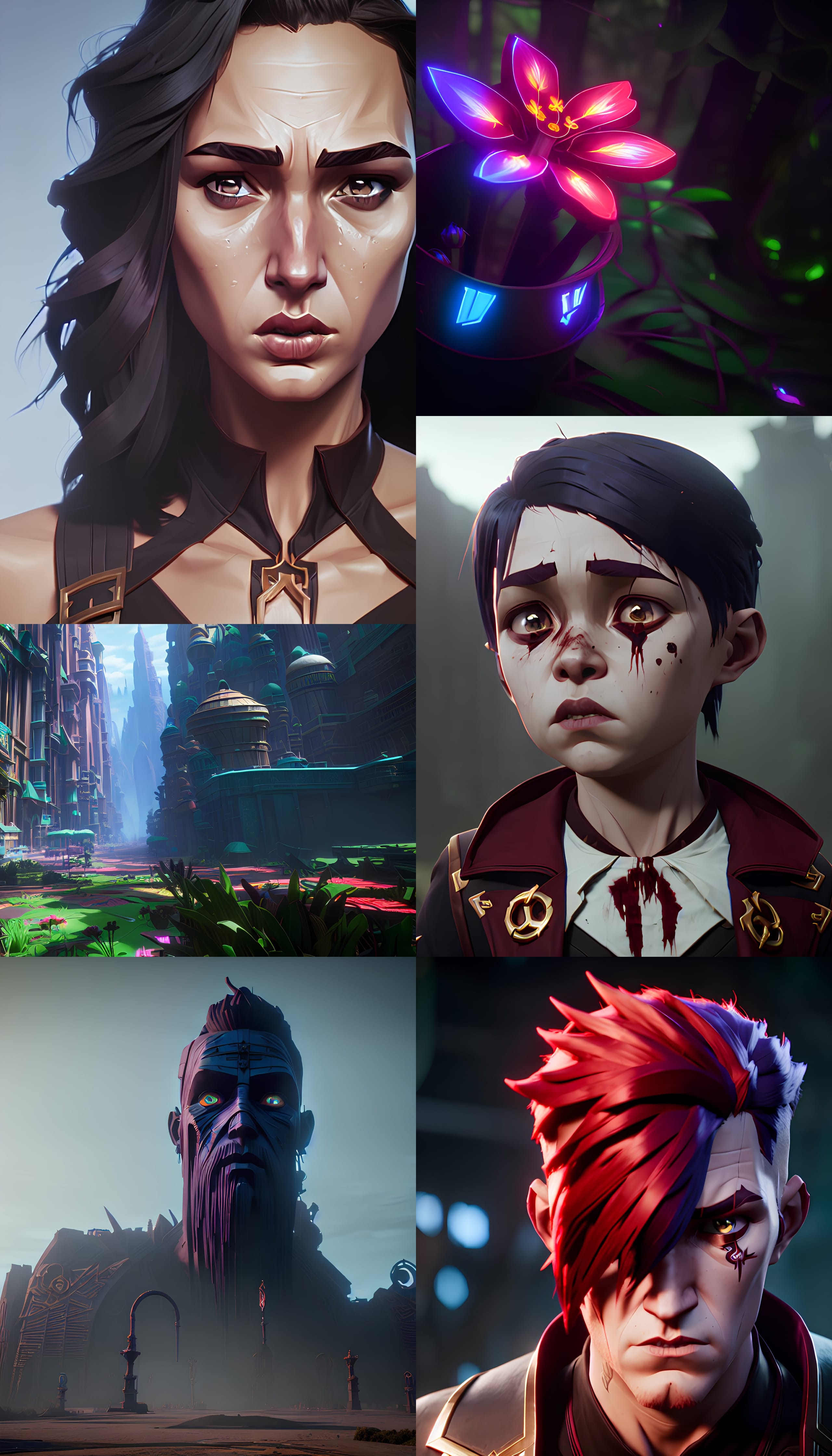
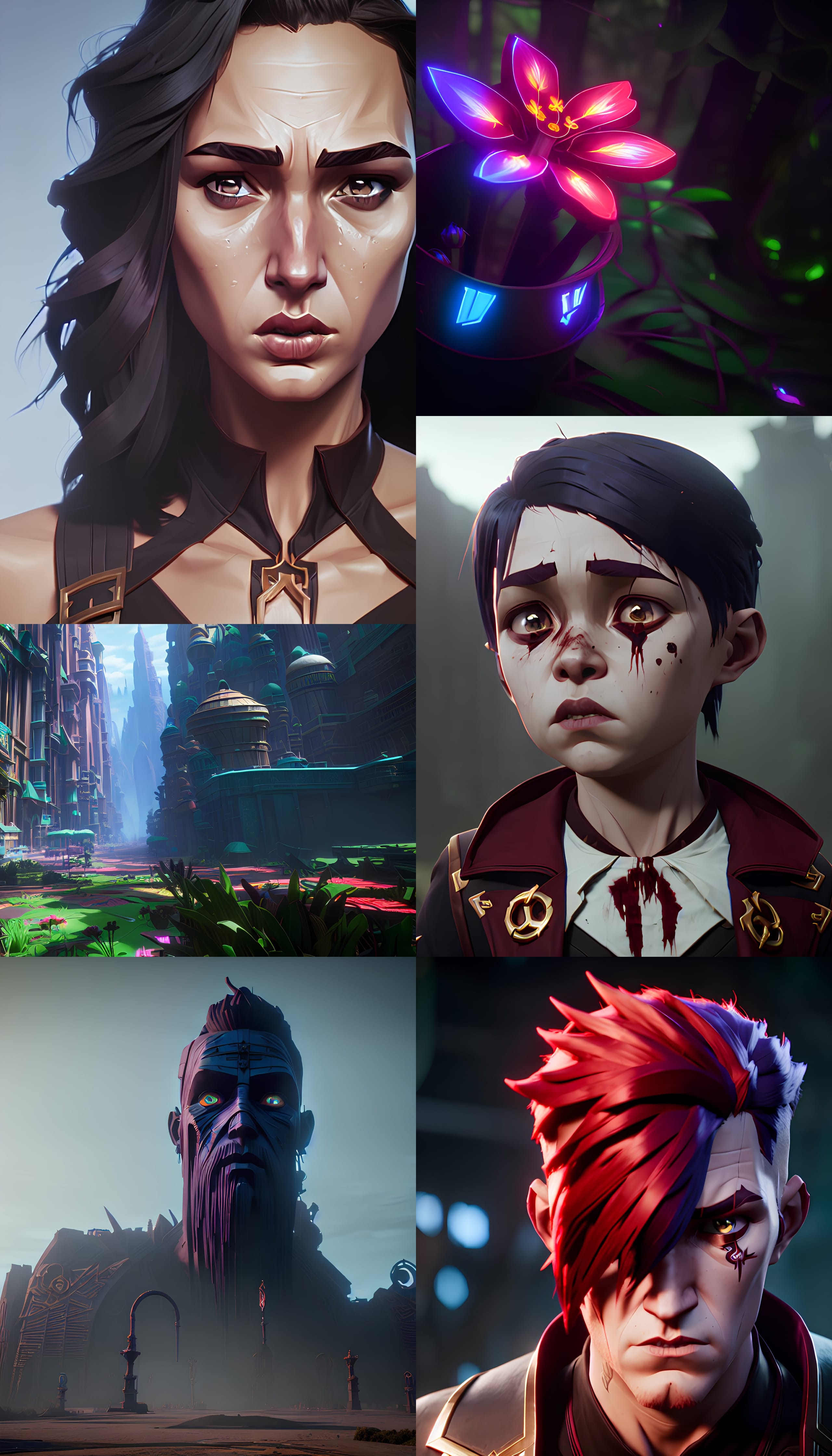
A vibrant ecosystem of custom models and community-developed extensions powers Stable Diffusion beyond its core features. These tools enhance functionality and unlock new creative possibilities for users of all skill levels.
Understanding Custom Models
Custom models are specialized versions of Stable Diffusion that generate specific image types and styles. The Realistic Vision model creates detailed, photorealistic portraits, while other models offer unique capabilities:
- Deliberate: Creates detailed, imaginative scenes
- Anything v3: Produces anime and manga-style artwork
- OpenJourney: Captures the Midjourney aesthetic
Training Your Own Models
Creating a custom model requires technical skills but yields unique results. The AUTOMATIC1111 Web UI simplifies the process. You’ll need:
- A curated dataset of high-quality images
- A powerful GPU or cloud computing access
- Time for model training (several hours to days)
| Model | Specialized Use |
|---|---|
| Realistic Vision | Photorealistic portraits |
| Deliberate | Crafting detailed, imaginative scenes |
| Anything v3 | Anime and manga-style artwork |
| OpenJourney | Inspired by the distinct style of Midjourney |
Essential Extensions
Community-developed extensions add powerful features to Stable Diffusion:
- ControlNet: Controls image composition and poses
- Ultimate SD Upscale: Creates high-resolution outputs
- Dynamic Thresholding: Enhances image quality
- Regional Prompter: Enables area-specific prompts
These tools transform basic image generation into sophisticated artwork creation. ControlNet turns sketches into finished pieces, while Ultimate SD Upscale produces print-quality images.
Community Benefits
The open-source nature of Stable Diffusion fosters innovation and collaboration. Users can:
- Access cutting-edge AI techniques
- Solve creative challenges
- Share innovations with others
Getting Started
Begin with user-friendly interfaces like AUTOMATIC1111 Web UI. Explore curated collections on Civitai or the Stable Diffusion subreddit to find models matching your goals. Mix different models and extensions to create unique combinations – experimentation leads to discovery.
Leveraging SmythOS for Stable Diffusion
Stable Diffusion has emerged as a powerful AI technology, but maximizing its potential requires robust development tools. SmythOS fills this gap with a comprehensive platform that transforms how developers and enterprises work with Stable Diffusion.
The platform’s visual builder sets SmythOS apart, simplifying AI integration through an intuitive drag-and-drop interface. Developers can build sophisticated Stable Diffusion workflows in minutes instead of days, without deep coding knowledge.
SmythOS seamlessly supports major graph databases, enabling complex data relationships for content recommendation systems and advanced image search. This integration creates more intelligent and efficient Stable Diffusion applications.
The platform excels at debugging, offering clear visibility into Stable Diffusion implementations. Built-in tools help developers quickly identify and fix issues, ensuring reliable AI-powered applications.
Enterprise-Grade Security: A Core Feature
SmythOS prioritizes data protection with robust security measures that safeguard Stable Diffusion projects and sensitive information. This security framework makes it ideal for businesses handling confidential data in regulated industries.
SmythOS doesn’t just make AI integration easier – it makes it safer. In a world where data is the new oil, that’s not just a feature, it’s a necessity.
The platform shines in its integration capabilities, working smoothly with various tools and services. Developers can create custom ecosystems for their Stable Diffusion projects, connecting with CRMs, content management systems, and analytics tools.
SmythOS empowers users to push creative boundaries with AI-generated imagery. From enhanced marketing materials to innovative art applications, the platform opens new possibilities for visual creation.
The platform helps democratize access to advanced AI technologies like Stable Diffusion by simplifying integration, strengthening security, and providing essential development tools.
Start exploring SmythOS today to enhance your Stable Diffusion projects. Its comprehensive features and user-friendly interface could be the key to unlocking your AI development potential.
Conclusion and Future Directions
Mastering Stable Diffusion unlocks creative possibilities in AI-generated art. Our guide has equipped you with essential techniques and advanced features to expand your digital creativity.
The AI landscape transforms daily. Artists, developers, and businesses explore new frontiers where human creativity meets machine intelligence, reshaping artistic expression. Applications span entertainment to scientific visualization, showing the vast potential of this technology.
SmythOS stands out as a powerful ally in this evolution. The platform’s visual workflow builder simplifies complex AI development, making sophisticated solutions accessible to teams of all skill levels. As expert feedback confirms, “SmythOS transforms complex AI development into an intuitive process through its visual workflow builder, making sophisticated AI solutions accessible to teams regardless of their technical expertise.”
We’re witnessing the early stages of AI-generated art. Advanced algorithms and increased computing power will enable even more remarkable creations, blending the boundaries between human-made and AI-generated art while expanding creative horizons.
By embracing Stable Diffusion and SmythOS, you become an active creator of art’s future. Your skills open doors to limitless creative potential. The tools you’ve learned position you at the forefront of an artistic renaissance, where AI amplifies human creativity. The future glows bright with infinite possibilities.
Last updated:
Disclaimer: The information presented in this article is for general informational purposes only and is provided as is. While we strive to keep the content up-to-date and accurate, we make no representations or warranties of any kind, express or implied, about the completeness, accuracy, reliability, suitability, or availability of the information contained in this article.
Any reliance you place on such information is strictly at your own risk. We reserve the right to make additions, deletions, or modifications to the contents of this article at any time without prior notice.
In no event will we be liable for any loss or damage including without limitation, indirect or consequential loss or damage, or any loss or damage whatsoever arising from loss of data, profits, or any other loss not specified herein arising out of, or in connection with, the use of this article.
Despite our best efforts, this article may contain oversights, errors, or omissions. If you notice any inaccuracies or have concerns about the content, please report them through our content feedback form. Your input helps us maintain the quality and reliability of our information.