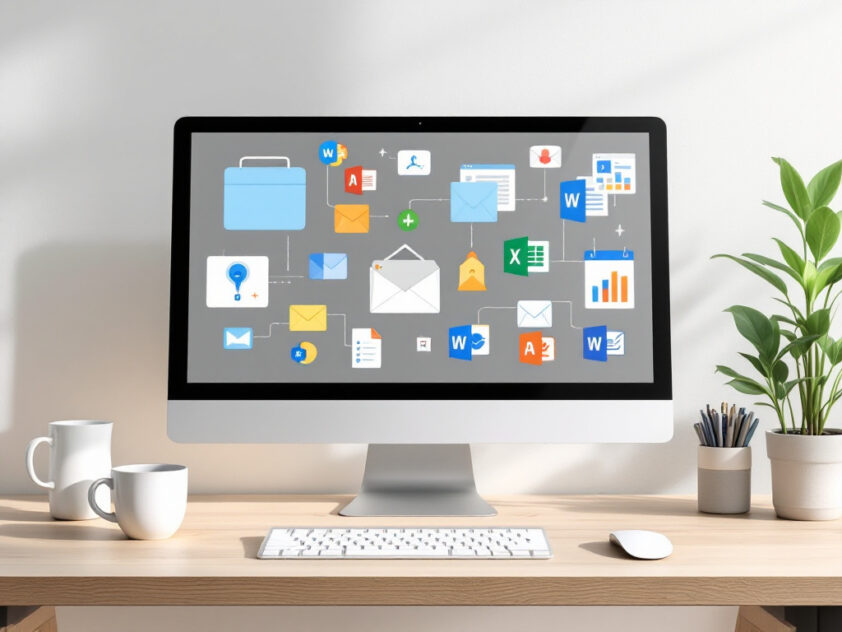The ability to automate Microsoft Office 365 has become essential for businesses aiming to enhance productivity and streamline operations.
Automation can transform tedious, time-consuming tasks into effortless processes, freeing up valuable time for more strategic work. This article explores how to harness the full potential of Office 365 automation to improve your daily workflow.
At the heart of Office 365 automation lies Microsoft Power Automate, a powerful tool designed to create seamless workflows across various applications. Whether you’re overwhelmed with emails, juggling multiple calendars, or struggling to keep track of tasks, Power Automate offers solutions to simplify your work life.
From automatically saving email attachments to creating tasks from Teams messages, the possibilities for enhancing efficiency are extensive.
Imagine never missing an important email from your boss or having your vacation requests automatically processed without chasing approvals. These are just a few examples of how automating Microsoft Office 365 can transform your productivity.
By the end of this article, you’ll discover practical strategies to streamline email management, synchronize calendars effortlessly, and create tasks automatically—all designed to help you work smarter.
Utilize Microsoft Power Automate for Streamlined Processes
Efficiency is key in modern digital operations. Enter Microsoft Power Automate, a tool transforming how we handle repetitive tasks and workflows. As part of the Microsoft Power Platform and included in Office 365 subscriptions, Power Automate allows users to create sophisticated automation without needing coding expertise.
Imagine a world where files sync themselves, notifications are sent automatically, and data collection happens effortlessly. That’s the promise of Power Automate. But how exactly does it work?
The Power of Low-Code Automation
Power Automate offers a visual, drag-and-drop interface that makes creating workflows intuitive and accessible. Whether you’re an IT professional or a business user looking to boost productivity, Power Automate’s user-friendly design ensures you can start automating tasks in minutes.
One of Power Automate’s standout features is its ability to connect disparate systems. From Microsoft 365 apps like Teams, Outlook, and Excel to third-party services, Power Automate acts as a digital swiss army knife, seamlessly bridging gaps in your workflow.
Power Automate is not just a tool; it’s a productivity multiplier. It frees up your time to focus on what truly matters – innovation and strategic thinking.
Sarah Johnson, Productivity Expert
Real-World Applications
The possibilities with Power Automate are extensive. Here are a few examples of how organizations leverage this powerful tool:
- Automated Approvals: Set up flows that route documents for approval, notify relevant parties, and update records automatically.
- Data Synchronization: Keep your databases in sync across multiple platforms without manual intervention.
- Social Media Management: Schedule posts, track mentions, and gather analytics across various social platforms.
- Customer Service Enhancement: Automate responses to common inquiries, route complex issues to the right department, and follow up on resolved tickets.
The Future of Automation
Microsoft’s commitment to innovation is evident in the continuous evolution of Power Automate. The latest updates showcase a focus on AI-driven capabilities, including:
- AI flows that can reason over unstructured content to achieve process outcomes based on natural language instructions.
- Multi-modal AI recording for desktop automation, allowing users to create flows by showing and telling.
- Enhanced monitoring and troubleshooting features in the Automation Center.
These advancements are set to make Power Automate even more powerful and accessible, opening up new possibilities for businesses of all sizes.
Getting Started with Power Automate
Ready to jump in? Here’s how you can start leveraging Power Automate in your organization:
- Explore Templates: Power Automate offers a wide range of pre-built templates. Start by browsing these to get ideas and understand the tool’s capabilities.
- Identify Repetitive Tasks: Look for processes in your workflow that are repetitive and time-consuming. These are prime candidates for automation.
- Start Small: Begin with simple automations and gradually build up to more complex workflows as you become more comfortable with the tool.
- Collaborate: Share your flows with team members to foster a culture of efficiency and innovation.
- Stay Updated: Keep an eye on new features and updates. Microsoft regularly enhances Power Automate with cutting-edge capabilities.
Microsoft Power Automate is more than just a tool – it’s a catalyst for digital transformation. By automating routine tasks, it frees up your team to focus on high-value activities that drive your business forward. As we move into an era of AI-enhanced productivity, Power Automate stands at the forefront, ready to help organizations streamline their processes and achieve more with less effort.
So, why wait? Dive into Power Automate today and start your journey towards a more efficient, automated future. Your future self (and your team) will thank you for it!
Streamline Communication with Automated Emails from Spreadsheets
Email automation based on spreadsheet data is a game-changer for businesses looking to save time and boost efficiency. By leveraging tools like SmythOS, you can set up powerful workflows that automatically send emails when your spreadsheet data changes, freeing you from manual tasks and allowing you to focus on more strategic work.
Automated emails from spreadsheets can transform your workflow:
Effortless Outreach Management
Managing outreach campaigns becomes a breeze when you automate emails based on spreadsheet updates.
Imagine instantly notifying your sales team when a prospect’s status changes or sending personalized follow-ups without lifting a finger. SmythOS allows you to create custom triggers that fire off emails the moment specific cells are modified, ensuring timely and relevant communication.
Seamless Project Tracking
For project managers, automated emails can be a lifesaver. Set up your SmythOS workflow to send progress updates, deadline reminders, or task assignments automatically as project data evolves in your spreadsheet. This real-time communication keeps everyone in the loop without the need for constant manual updates.
Enhanced Customer Engagement
Boost your customer service by automating personalized emails based on customer data changes. Whether it’s a welcome message for new sign-ups or a special offer for loyal customers, SmythOS can help you create a more responsive and engaging customer experience.
While tools like Zapier have popularized this kind of automation, SmythOS takes it a step further by offering more flexibility and powerful customization options. You’re not just limited to pre-built integrations – you can create complex workflows tailored to your exact business needs.
Getting Started with SmythOS
To begin automating your emails with SmythOS:
- Connect your spreadsheet data source (e.g., Google Sheets or Airtable) to SmythOS
- Define triggers based on specific data changes in your spreadsheet
- Create email templates with dynamic fields that pull from your spreadsheet data
- Set up conditions and logic to determine when and to whom emails should be sent
- Test your automation and let SmythOS handle the rest!
By embracing email automation with SmythOS, you’re not just saving time – you’re creating a more responsive, efficient, and intelligent communication system. Say goodbye to missed follow-ups and hello to a streamlined workflow that keeps your team and customers informed and engaged.
“Automation is not about replacing humans, but about enhancing our capabilities and freeing us to focus on what truly matters.”
A forward-thinking business leader
Ready to revolutionize your communication strategy? Give SmythOS a try and experience the power of intelligent email automation today. Your future self (and your inbox) will thank you.
Enhance Lead Management with Automated Initial Outreach
Striking while the iron is hot is crucial for lead conversion. Automated workflows offer a powerful solution for sending personalized initial outreach emails to new leads, ensuring prompt and effective communication that can make or break a potential sale.
By leveraging automation tools, businesses can create a seamless process that triggers customized emails the moment a new lead enters the system. This rapid response time is critical. Studies show that contacting a lead within 5 minutes of their inquiry increases the chances of conversion by 9 times. Automated outreach eliminates the risk of leads going cold due to delayed follow-ups.
But speed alone isn’t enough. The key to truly effective initial outreach lies in personalization. Modern automation platforms allow for deep customization of emails based on specific lead information. For example:
- Addressing the lead by name
- Referencing the specific product or service they inquired about
- Mentioning the source of their inquiry (e.g. Facebook Lead Ad, Typeform submission)
- Tailoring content based on demographics or firmographics
This level of personalization demonstrates attentiveness and relevance, significantly boosting engagement rates. Personalized email subject lines alone can increase open rates by 50%.
Automated personalization is the sweet spot where efficiency meets effectiveness in lead outreach. It’s about making every new lead feel like your only lead.
To implement an effective automated initial outreach strategy:
- Integrate your lead capture tools (e.g. website forms, Facebook Lead Ads) with your email automation platform
- Create email templates with dynamic fields that pull in lead-specific information
- Set up workflows that trigger these emails immediately upon lead capture
- A/B test different email variations to optimize open and response rates
- Continuously refine your approach based on performance data
Remember, the goal of initial outreach isn’t just to make contact – it’s to start a conversation. Your automated emails should provide value, ask engaging questions, and include clear calls-to-action that encourage leads to take the next step in your sales process.
By combining the speed and efficiency of automation with the personal touch of customization, businesses can create a lead management system that not only captures more leads but nurtures them more effectively from the very first interaction.
Stay Informed with Automated Email Notifications
Managing your inbox can be overwhelming. But there’s a way to never miss crucial emails again: automated email notifications. Imagine working on a project when an urgent email from a key client lands in your shared inbox. Without automated notifications, it might sit unnoticed for hours. With the right setup, you’ll get an instant alert, allowing you to address the issue promptly. It’s like having a diligent personal assistant.
Why Automated Notifications Are a Must-Have
We all juggle multiple tasks and platforms throughout the day. Whether you’re bouncing between Microsoft Teams chats or deep in Slack threads, important emails can slip through the cracks.
Automated notifications act as your safety net, ensuring high-priority messages always catch your attention. It’s not just about not missing emails; it’s about strategic responsiveness. By setting up smart alerts, you can triage your inbox without lifting a finger, focusing on your work with the peace of mind that urgent matters will find their way to you.
Setting Up Your Notification System
Most modern email platforms make it straightforward to set up notifications. Here’s a basic rundown:
- Identify your high-priority senders or subjects.
- Create filters or rules based on these criteria.
- Choose your notification method (desktop, mobile, or both).
- Test your setup to ensure it’s working as intended.
| Feature | Desktop Notifications | Mobile Notifications |
|---|---|---|
| Visibility | Visible even when the app is not open or in use. | Visible even when the app is not open or in use. |
| User Engagement | Able to attract user attention in real time. | Able to attract user attention in real time. |
Remember, the goal isn’t to be notified about every single email. Focus on creating a system that alerts you to messages that genuinely require your immediate attention.
Tailoring Notifications for Shared Inboxes
If you’re working with a shared inbox, automated notifications are crucial. They can help prevent duplicate responses and ensure urgent matters don’t fall through the cracks.
Consider setting up team-wide alerts for certain types of messages, so everyone stays in the loop without constant manual checking. Use internal notes or comments within your shared inbox tool to keep team members updated on the status of important emails. This way, everyone knows who’s handling what, even if they miss the initial notification.
The Human Touch in an Automated World
While automation is powerful, it’s important to remember that it’s a tool, not a replacement for human judgment. Use these notifications as a starting point, but don’t let them dictate your entire workflow.
Occasionally browse your inbox to catch anything that might not fit neatly into your predefined categories. By balancing automation and personal attention, you’ll create an email management system that’s both efficient and effective.
Set up those notifications and reclaim control of your inbox. Your future, less-stressed self will thank you.
Set Up Automated Reminders for Crucial Tasks and Events
Feeling overwhelmed by a sea of to-dos and deadlines? You’re not alone. Keeping track of everything can be challenging. But there’s a way to lighten that mental load and never miss an important task again.
Enter automated reminders—your new secret weapon for staying on top of crucial tasks and events. By leveraging technology to do the remembering for you, you free up valuable mental space and ensure nothing falls through the cracks.
Why Automated Reminders Are a Game-Changer
How many times have you forgotten an important deadline or meeting because it slipped your mind? Automated reminders act as a fail-safe, nudging you at just the right time to take action. They’re like having a personal assistant who never sleeps, always keeping you on track.
But it’s not just about avoiding forgetfulness. Automated reminders can significantly boost your productivity. By offloading the mental burden of remembering every little task, you free up cognitive resources to focus on what really matters—getting things done.
Getting Started with Automated Reminders
Ready to get started? Here are some practical ways to set up automated reminders:
- Leverage your calendar: Most digital calendars, like Google Calendar or Microsoft Outlook, have built-in reminder features. Use them! Set alerts for meetings, deadlines, and important events.
- Explore dedicated reminder apps: Tools like Todoist or Microsoft To-Do offer more robust features for task management and reminders. They can sync across devices, ensuring you never miss a beat.
- Automate with Zapier: For more complex reminder needs, consider using Zapier. It allows you to create custom automated workflows, sending reminders via email, Slack, or even SMS based on triggers you set.
Best Practices for Effective Reminders
Setting up reminders is one thing, but making them truly effective is another. Here are some tips:
- Be specific: Instead of a vague “Follow up on project” reminder, try “Email John about Q3 sales report progress.”
- Time them right: Set reminders with enough lead time to actually complete the task, not just remember it.
- Don’t overdo it: Too many reminders can lead to alert fatigue. Prioritize and only automate reminders for truly important tasks.
Remember, the goal of automated reminders isn’t to nag you—it’s to empower you to take control of your time and tasks.
By implementing a smart system of automated reminders, you’re not just avoiding missed deadlines—you’re reclaiming your mental energy and setting yourself up for peak productivity. So why not start today? Your future, less-stressed self will thank you.
Conclusion: How SmythOS Can Revolutionize Your Office 365 Automation
SmythOS emerges as a game-changing solution for businesses seeking to supercharge their Microsoft Office 365 automation.
Imagine AI-powered agents that not only manage your emails and calendar but also make intelligent decisions based on the content and context of your Office 365 data. This level of automation transcends basic scripting, bringing true artificial intelligence to your daily operations.
One of SmythOS’s standout features is its ability to integrate seamlessly with a vast array of APIs and AI models. This means you’re not limited to just Office 365 – you can create workflows that incorporate data and functionality from across your entire tech stack.
Whether you need to sync data between your CRM and Outlook or analyze email sentiment using advanced AI models, SmythOS provides the tools to make it happen.
Explore how SmythOS can transform your Office 365 experience, boost productivity, and give your business a competitive edge in the AI-driven landscape of tomorrow. The future of Office 365 automation is here, and it’s powered by SmythOS.