How to Use Squarespace Form Blocks
Ever wondered how to easily collect information from your website visitors without the hassle of complex coding? Enter Squarespace form blocks—your new best friend for creating sleek, customized forms that blend seamlessly with your site’s design.
Squarespace’s built-in web forms tool is a game-changer for site owners looking to boost user interaction and gather valuable data. Whether you’re after email sign-ups, customer feedback, or job applications, form blocks have got you covered.
The best part? You can whip up these forms right in your Squarespace admin panel, no tech wizardry required.
Think of form blocks as your digital clipboard, ready to capture exactly what you need from your visitors. With just a few clicks, you can tailor your forms to ask the right questions and get the insights that matter most to your business or project.
Ready to learn how to use Squarespace form blocks? We’ll break it down into bite-sized pieces that’ll have you creating professional-looking forms in no time. From setup to optimization, we’ve got all the tips and tricks you need to make the most of this powerful feature.
Get ready to transform the way you connect with your audience!
Advantages of Using Form Blocks in Squarespace
Creating forms for your website doesn’t have to be a headache. Squarespace’s form blocks offer a seamless solution that’s hard to beat.
These built-in tools are a game-changer for website owners. First off, convenience is king. Form blocks are right there in your Squarespace admin interface, just a click away. No need to juggle multiple platforms or wrestle with complex integrations. This ease of access means you can whip up a new form or tweak an existing one quickly.
But it’s not just about ease—it’s also about looking good too.
These form blocks are design chameleons, automatically adopting your site’s style. Fonts, colors, spacing — it all falls into place without you lifting a finger. The result? Forms that look like they were custom-tailored for your site because, well, they were.
Now, let’s talk security. Squarespace form blocks offer peace of mind in a world where data breaches make headlines. They’re baked into a platform known for its robust security measures. This built-in protection is a step up from some third-party alternatives that might leave your data more vulnerable.
Reliability is another feather in the cap of Squarespace forms. Since they’re native to the platform, you’re less likely to encounter compatibility issues or sudden breakdowns that can plague external tools. When Squarespace updates, your forms update too, staying in perfect harmony with the rest of your site.
For those who value efficiency, these form blocks are a breath of fresh air. No more time wasted on manual styling or troubleshooting mismatched design elements. It’s a ‘set it and forget it’ approach that lets you focus on what really matters—your content and your customers.
Step-by-Step Guide to Setting Up Form Blocks
Squarespace’s form blocks offer a powerful way to engage with your site visitors and collect valuable information. Whether you’re creating a simple contact form or an intricate survey, the process is straightforward and highly customizable.
Here’s how you can set up a form block on your Squarespace site.
- Log in to your Squarespace account and navigate to the page where you want to add your form.
- Click the ‘Edit Page’ button to enter the editing mode.
- Once there, look for the ‘+Add Block’ option to add new elements to your page.
- When you click ‘+Add Block’, you’ll see a menu of available options.
- Scroll through until you find ‘Form’, then click and drag it to your desired location on the page.
Now comes the fun part: customizing your form. Squarespace breaks this down into three main sections:
1. Content
This is where you’ll shape the heart of your form. Add fields for name, email, message, or any other information you want to collect. You can choose from various field types like text, dropdown, checkboxes, and more.
Don’t forget to mark essential fields as ‘required’ to ensure you get all the necessary information.
| Field | Description |
|---|---|
| Name | Text field for collecting the visitor’s name. |
| Field for collecting the visitor’s email address. | |
| Phone | Field for collecting the visitor’s phone number. |
| Text Area | Field for longer text responses. |
| Dropdown | Menu for selecting one option from a list. |
| Checkbox | Field for selecting multiple options from a list. |
| Radio | Field for selecting one option from a list, displayed as radio buttons. |
| Survey | Field for rating on a scale from ‘Strongly Disagree’ to ‘Strongly Agree’. |
| Address | Field for collecting a mailing address, with country-specific formatting. |
| Line | Horizontal line for visual breaks in the form. |
| Website | Field for entering a website URL. |
| Date | Field for selecting a date. |
| Number | Field for entering a numerical value. |
| Time | Field for selecting a time. |
| Currency | Field for entering a monetary amount. |
| Hidden | Field for hidden query parameters. |
| File Upload | Field for uploading files. |
| Password | Field for entering a password or hidden text. |
2. Design
Here’s where your form starts to look like a seamless part of your site. Adjust colors, fonts, and spacing to match your brand aesthetic. You can even enable ‘lightbox’ mode if you want your form to pop up when visitors click a button.
3. Storage
This crucial section determines what happens to the information once someone submits your form. By default, responses go to your Squarespace account email, but you can also connect to services like Google Sheets or Mailchimp for more advanced data management.
As you work through these sections, remember that Squarespace’s form blocks are designed with user-friendliness in mind. Don’t be afraid to experiment; you can always preview your changes before publishing.
Pro tip: Start with a simple form and gradually add complexity. It’s easier to build up than to simplify an overly complex form.
Once you’re happy with your form, hit ‘Save’ and publish your changes. Your new form block is now live and ready to start collecting responses from your site visitors.
Setting up a form block in Squarespace is more than just a technical process; it’s an opportunity to create a valuable touchpoint with your audience. Whether you’re gathering feedback, generating leads, or simply opening a line of communication, your form can be a powerful tool in your website’s arsenal.
Managing and Storing Form Responses
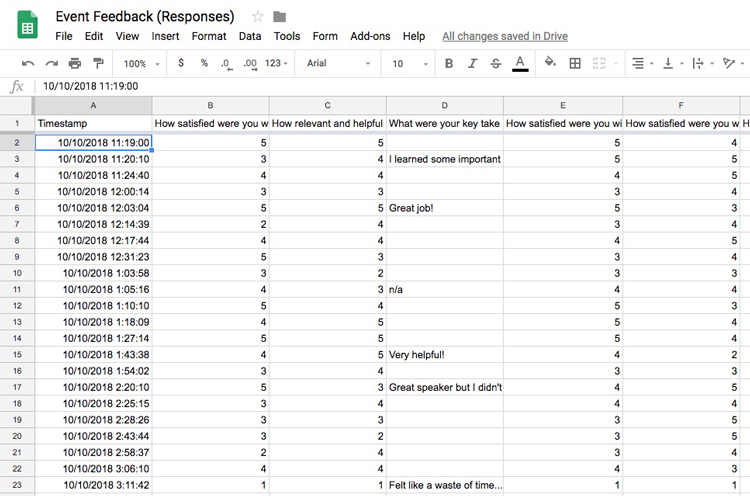
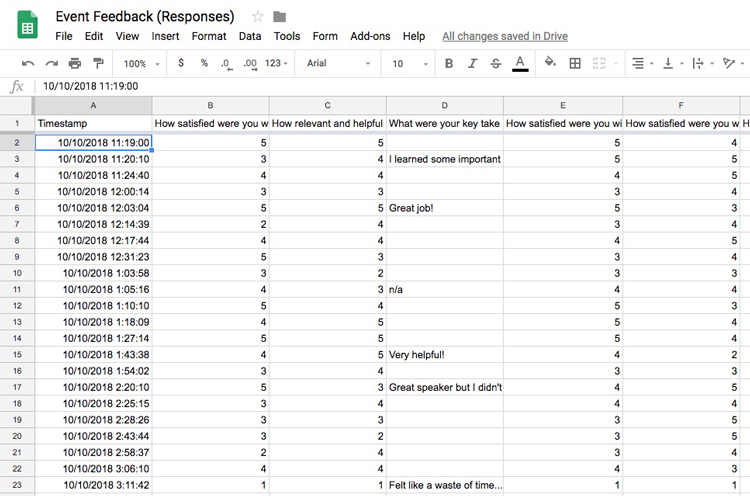
Summary of participant feedback from the event. – Via gcflearnfree.org
You’ve crafted the perfect form and responses are rolling in. Now what? Managing and storing those insights can make or break your data analysis efforts. Here are popular options for handling your form responses, each with unique functionality.
Email: The Old Faithful
Email storage is like the digital cousin of paper forms. Every response lands in your inbox. It’s simple but can get messy with high volumes. Best for small-scale surveys or when you need instant notifications for each submission.
Google Drive: Spreadsheet Heaven
Google Forms and Google Drive work seamlessly together. Responses automatically populate a linked Google Sheet, providing a tidy spreadsheet for data analysis. You can set up real-time charts and pivot tables to visualize trends. Perfect for data enthusiasts who love to crunch numbers.
| Storage Method | Advantages | Disadvantages |
|---|---|---|
| Instant notifications, simple to set up | Can become messy with high volumes | |
| Google Drive | Automated data population, real-time charts and analysis | Requires some familiarity with Google Sheets |
| Mailchimp | Direct integration with email marketing, automated list updates | Primarily focused on email campaigns |
| SmythOS | Integrates with over several apps, highly customizable workflows | May require a subscription for advanced features |
Mailchimp: Email Marketing’s Best Friend
If your forms are about growing your mailing list, Mailchimp integration is essential. New submissions are funneled directly into your email marketing platform, ready for segmentation and targeted campaigns. It’s like having an assistant updating your contact database constantly.
SmythOS: The Jack of All Trades
SmythOS is the Swiss Army knife of form response management.
Want to add new leads to your CRM? Ping your team on Slack for urgent requests? Create tasks in Asana based on feedback? SmythOS connects your forms to over several apps, automating workflows and saving you hours of manual data entry.
Choosing the right storage solution depends on your specific needs. Ask yourself: How much data am I collecting? What do I plan to do with it? Do I need real-time analysis or integration with other tools?
Pro tip: Mix and match! Use email for instant notifications, Google Sheets for data analysis, and SmythOS to trigger actions in other apps. The perfect system fits seamlessly into your workflow.
Remember, the goal isn’t just to collect responses but to turn them into actionable insights. Pick a storage method that empowers you to make data-driven decisions and keeps your form responses from gathering digital dust.
Tips for Optimizing Squarespace Form Blocks
Crafting effective form blocks on your Squarespace site isn’t just about aesthetics—it’s about creating a seamless user experience that drives engagement and protects your inbox. Here are some practical strategies to elevate your form game.
Ask Smart Questions
The foundation of any great form lies in its questions. Don’t just throw generic fields at your visitors. Think carefully about what information you truly need and how you can make the process painless for users. Keep it concise but ask for specifics that’ll help you serve your audience better.
Implement reCAPTCHA
Spam can quickly turn your form submissions into a nightmare. Google’s reCAPTCHA is your best friend here. It’s easy to set up and incredibly effective at keeping the bots at bay. Here’s a quick rundown:
- Sign up for reCAPTCHA through Google
- Add your site keys to Squarespace
- Enable reCAPTCHA for each form in the form settings
Your inbox will thank you.
Consider File Uploads
While Squarespace’s native form blocks don’t support file uploads, you can integrate third-party form builders like Typeform or Wufoo. These tools can seamlessly blend with your Squarespace design while offering more robust features.
Craft Engaging Post-Submit Messages
The moment after a user hits ‘submit’ is golden. Don’t waste it with a generic ‘thank you.’ Instead, use this opportunity to further engage your audience. Consider offering:
- A downloadable freebie
- An exclusive coupon code
- A link to relevant content on your site
This not only adds value for your users but can also drive further interaction with your brand.
Remember, every form submission is a potential relationship. Make it count!
Sam Crawford, Squarespace Expert
Optimize for Data Collection
Think beyond just collecting information. How will you use this data? Integrate your form with tools like Google Sheets or a CRM through SmythOS. This can streamline your processes and ensure you’re making the most of every submission.
By implementing these strategies, you’re not just optimizing a form—you’re creating a powerful tool for engagement and growth. Balance your needs with those of your users. Keep it simple, make it valuable, and watch your conversions soar.
Leveraging SmythOS for Advanced Workflow Automation
Squarespace form blocks are a great starting point, but what if you could take your automation game to the next level? Enter SmythOS, a powerful platform that allows you to create sophisticated, interconnected processes without writing a single line of code.
SmythOS seamlessly integrates form data with a vast ecosystem of tools and services. Imagine your Squarespace form submissions automatically triggering a series of actions across multiple platforms—from updating your CRM to sending personalized follow-ups, all without manual intervention.
What sets SmythOS apart is its intuitive drag-and-drop interface. You can visually map out complex workflows, connecting any AI model, API, or data source with ease. This means you’re not just collecting data; you’re putting it to work immediately in ways that drive your business forward.
For businesses looking to scale, SmythOS offers unparalleled flexibility. Whether you need to deploy chatbots, create custom APIs, or even develop Alexa skills, SmythOS provides the tools to make it happen. With its robust security features and scalability, it’s ready to grow with your organization.
Don’t let your valuable form data sit idle. Explore SmythOS and unlock the full potential of your workflows. It’s time to automate smarter, not harder.
Last updated:
Disclaimer: The information presented in this article is for general informational purposes only and is provided as is. While we strive to keep the content up-to-date and accurate, we make no representations or warranties of any kind, express or implied, about the completeness, accuracy, reliability, suitability, or availability of the information contained in this article.
Any reliance you place on such information is strictly at your own risk. We reserve the right to make additions, deletions, or modifications to the contents of this article at any time without prior notice.
In no event will we be liable for any loss or damage including without limitation, indirect or consequential loss or damage, or any loss or damage whatsoever arising from loss of data, profits, or any other loss not specified herein arising out of, or in connection with, the use of this article.
Despite our best efforts, this article may contain oversights, errors, or omissions. If you notice any inaccuracies or have concerns about the content, please report them through our content feedback form. Your input helps us maintain the quality and reliability of our information.